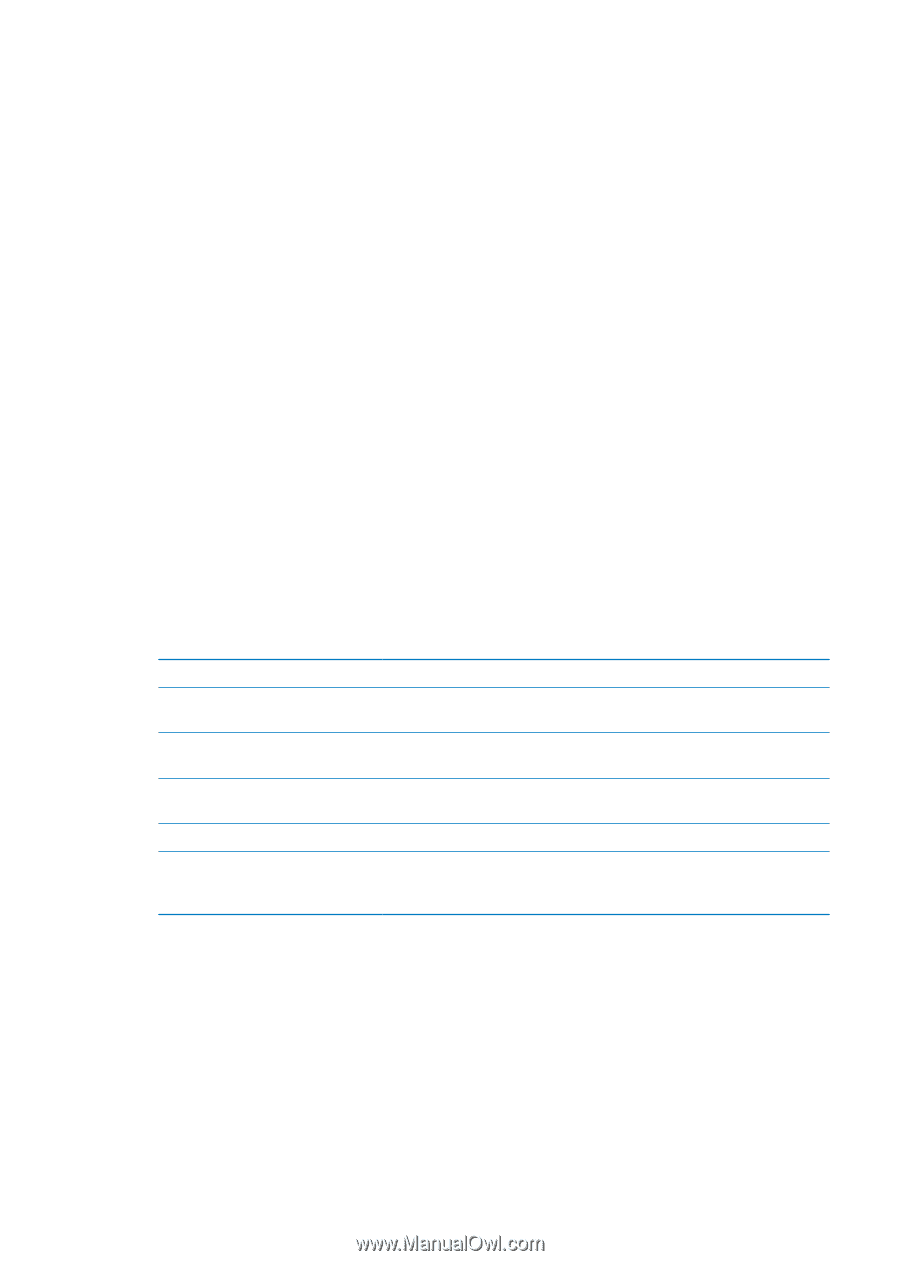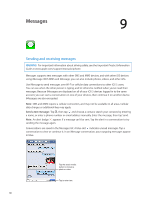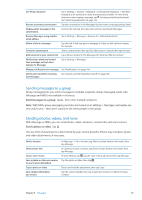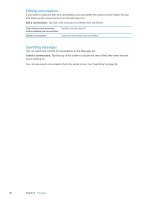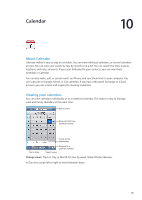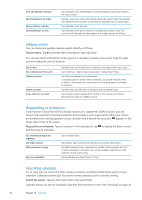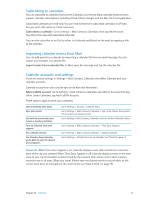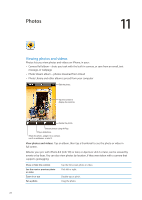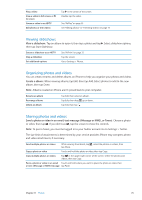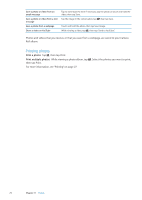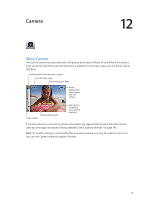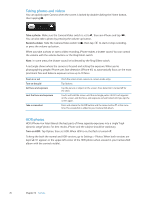Apple MA712LL User Guide - Page 71
Subscribing to calendars, Importing calendar events from Mail, Calendar accounts and settings
 |
UPC - 885909254026
View all Apple MA712LL manuals
Add to My Manuals
Save this manual to your list of manuals |
Page 71 highlights
Subscribing to calendars You can subscribe to calendars that use the iCalendar (.ics) format. Many calendar-based services support calendar subscriptions, including iCloud, Yahoo!, Google, and the Mac OS X iCal application. Subscribed calendars are read-only. You can read events from subscribed calendars on iPhone, but you can't edit events or create new ones. Subscribe to a calendar: Go to Settings > Mail, Contacts, Calendars, then tap Add Account. Tap Other, then tap Add Subscribed Calendar. You can also subscribe to an iCal (or other .ics) calendar published on the web, by tapping a link to the calendar. Importing calendar events from Mail You can add events to a calendar by importing a calendar file from an email message. You can import any standard .ics calendar file. Import events from a calendar file: In Mail, open the message and tap the calendar file. Calendar accounts and settings There are several settings in Settings > Mail, Contacts, Calendars that affect Calendar and your calendar accounts. Calendar accounts are also used to sync to-do items for Reminders. Add a CalDAV account: Go to Settings > Mail, Contacts, Calendars, tap Add an Account, then tap Other. Under Calendars, tap Add CalDAV Account. These options apply to all of your calendars: Set the calendar alert tones Sync past events Set alerts to sound when you receive a meeting invitation Turn on Calendar time zone support Set a default calendar Use iCloud to keep Calendar up-to-date on your iOS devices and computers Go to Settings > Sounds > Calendar Alerts. Go to Settings > Mail, Contacts, Calendars > Sync, then choose time period. Future events are always synced. Go to Settings > Mail, Contacts, Calendars and turn on New Invitation Alerts. Go to Settings > Mail, Contacts, Calendars > Time Zone Support. Go to Settings > Mail, Contacts, Calendars > Default Calendar. Go to Settings > iCloud, then turn on Calendar. See "iCloud" on page 17. Important: When Time Zone Support is on, Calendar displays event dates and times in the time zone of the city you selected. When Time Zone Support is off, Calendar displays events in the time zone of your current location as determined by the network time. Some carriers don't support network time in all areas. When you travel, iPhone may not display events or sound alerts at the correct local time. To manually set the correct time, see "Date & Time" on page 151. Chapter 10 Calendar 71