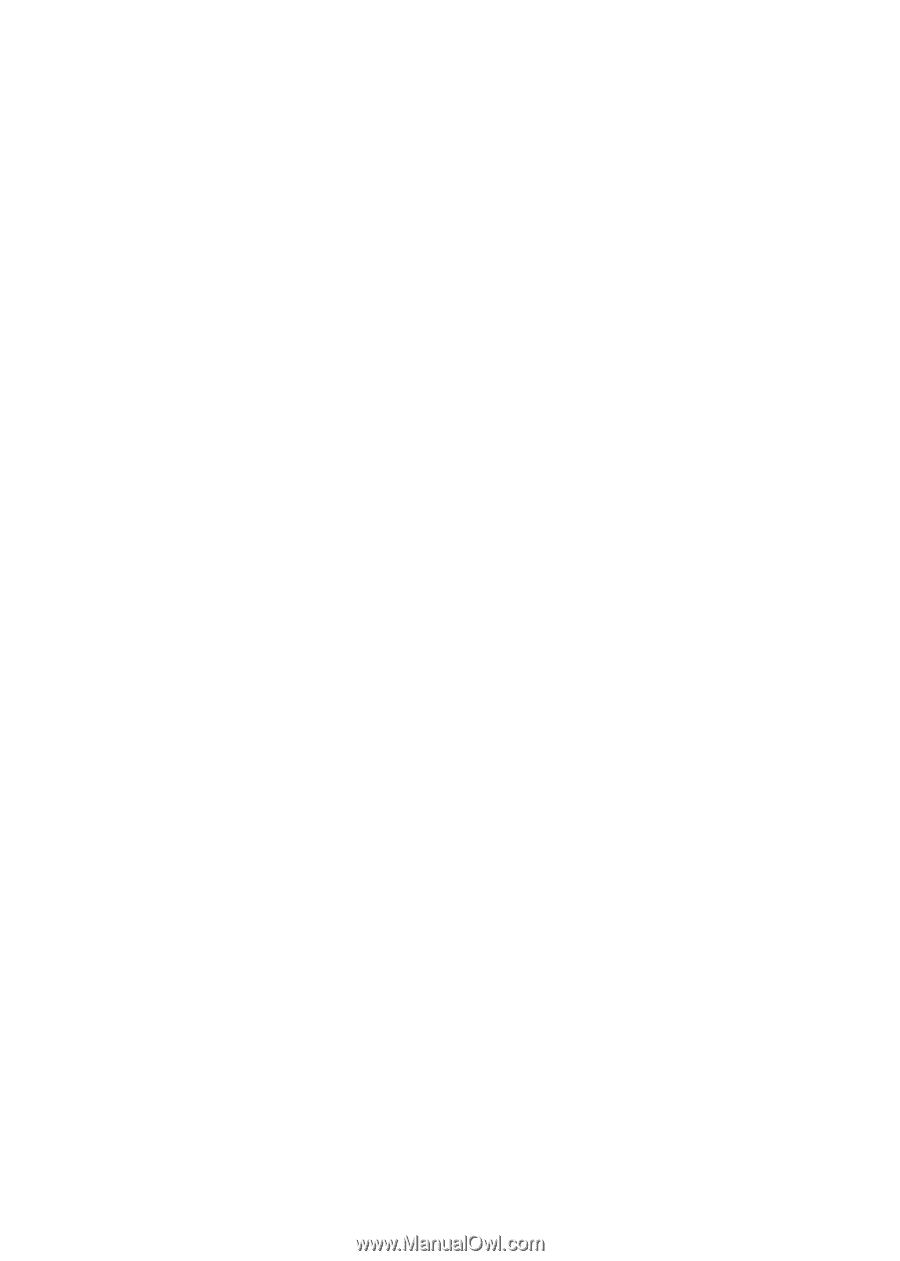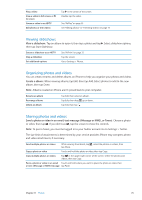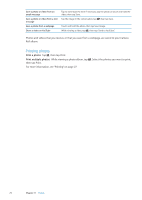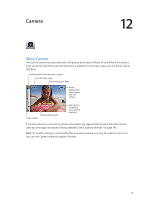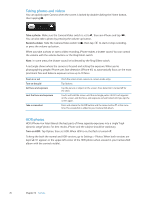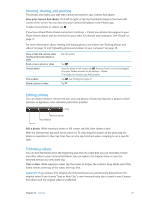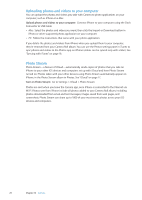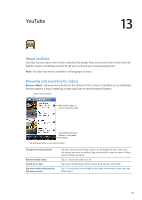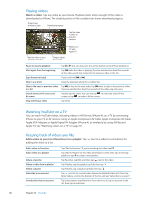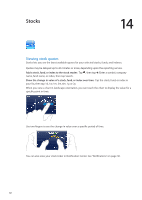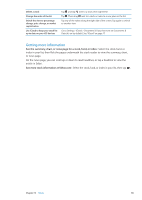Apple MA712LL User Guide - Page 78
Uploading photos and videos to your computer, Photo Stream, Turn on Photo Stream
 |
UPC - 885909254026
View all Apple MA712LL manuals
Add to My Manuals
Save this manual to your list of manuals |
Page 78 highlights
Uploading photos and videos to your computer You can upload the photos and videos you take with Camera to photo applications on your computer, such as iPhoto on a Mac. Upload photos and videos to your computer: Connect iPhone to your computer using the Dock Connector to USB Cable. ÂÂ Mac: Select the photos and videos you want, then click the Import or Download button in iPhoto or other supported photo application on your computer. ÂÂ PC: Follow the instructions that came with your photo application. If you delete the photos and videos from iPhone when you upload them to your computer, they're removed from your Camera Roll album. You can use the Photos settings pane in iTunes to sync photos and videos to the Photos app on iPhone (videos can be synced only with a Mac). See "Syncing with iTunes" on page 18. Photo Stream Photo Stream-a feature of iCloud-automatically sends copies of photos that you take on iPhone to your other iOS devices and computers set up with iCloud and have Photo Stream turned on. Photos taken with your other devices using Photo Stream automatically appear on iPhone, in the Photo Stream album in Photos. See "iCloud" on page 17. Turn on Photo Stream: Go to Settings > iCloud > Photo Stream. Photos are sent when you leave the Camera app, once iPhone is connected to the Internet via Wi-Fi. Photos sent from iPhone include all photos added to your Camera Roll album, including photos downloaded from email and text messages, images saved from web pages, and screenshots. Photo Stream can share up to 1000 of your most recent photos across your iOS devices and computers. 78 Chapter 12 Camera