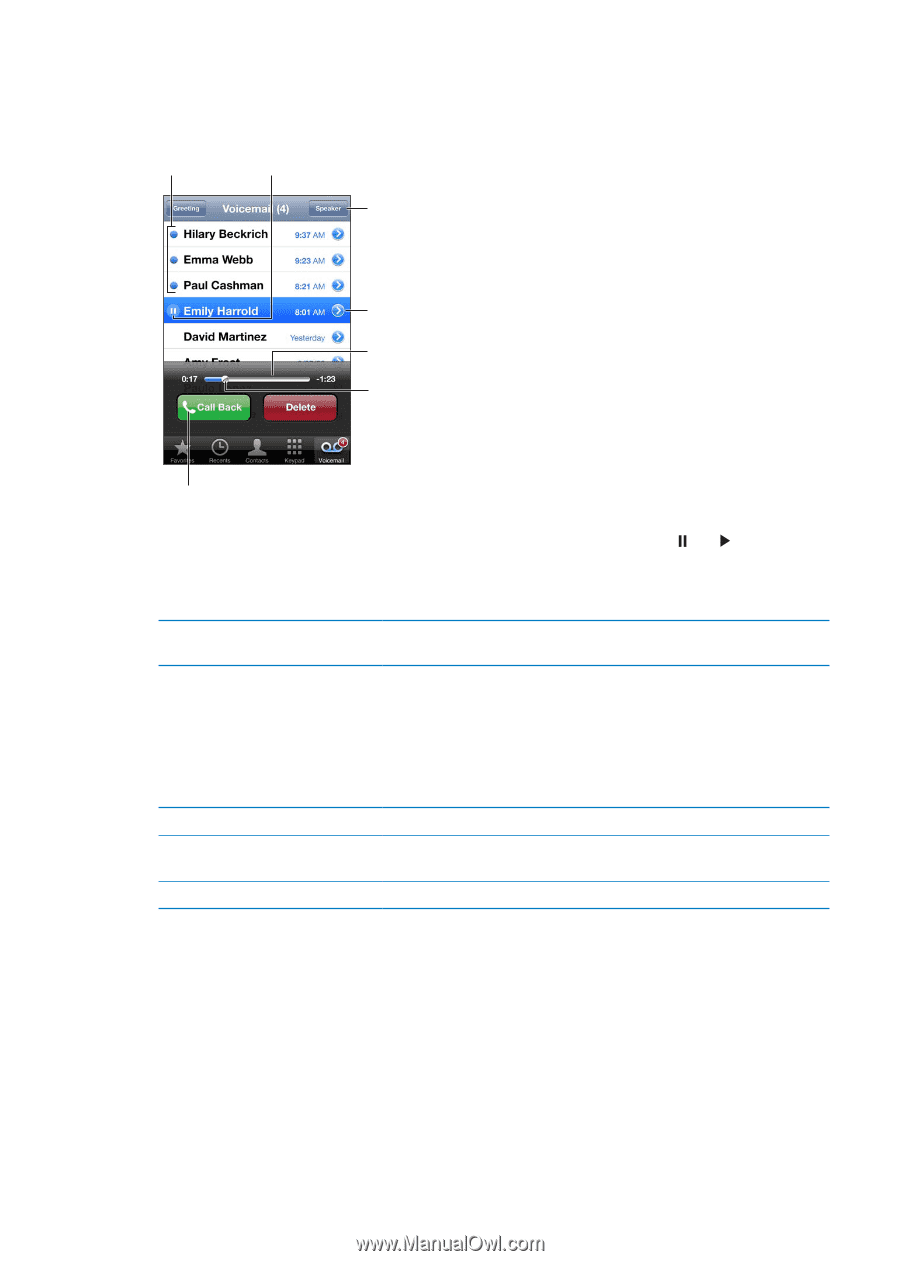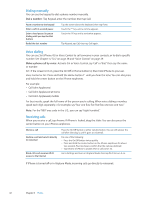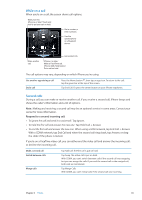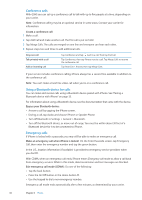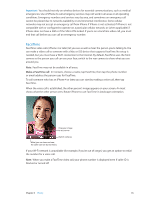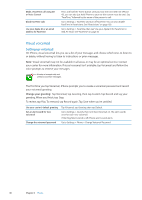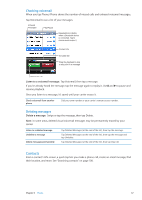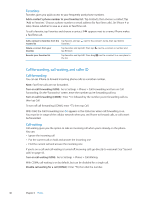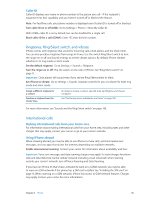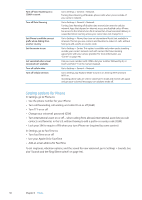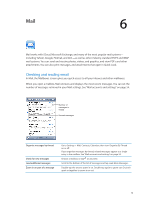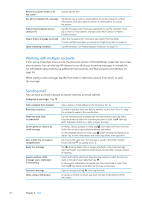Apple MA712LL User Guide - Page 47
Contacts, Checking voicemail, Deleting messages
 |
UPC - 885909254026
View all Apple MA712LL manuals
Add to My Manuals
Save this manual to your list of manuals |
Page 47 highlights
Checking voicemail When you tap Phone, iPhone shows the number of missed calls and unheard voicemail messages. Tap Voicemail to see a list of your messages. Unheard messages Play/Pause Speakerphone (Audio, when a Bluetooth device is connected. Tap to choose audio output.) Contact info Scrubber bar Drag the playhead to skip to any point in a message. Return the call. Listen to a voicemail message: Tap Voicemail, then tap a message. If you've already heard the message, tap the message again to replay it. Use and to pause and resume playback. Once you listen to a message, it's saved until your carrier erases it. Check voicemail from another phone Dial your own number or your carrier's remote access number. Deleting messages Delete a message: Swipe or tap the message, then tap Delete. Note: In some areas, deleted visual voicemail messages may be permanently erased by your carrier. Listen to a deleted message Undelete a message Delete messages permanently Tap Deleted Messages (at the end of the list), then tap the message. Tap Deleted Messages (at the end of the list), then tap the message and tap Undelete. Tap Deleted Messages (at the end of the list), then tap Clear All. Contacts From a contact's Info screen, a quick tap lets you make a phone call, create an email message, find their location, and more. See "Searching contacts" on page 108. Chapter 5 Phone 47