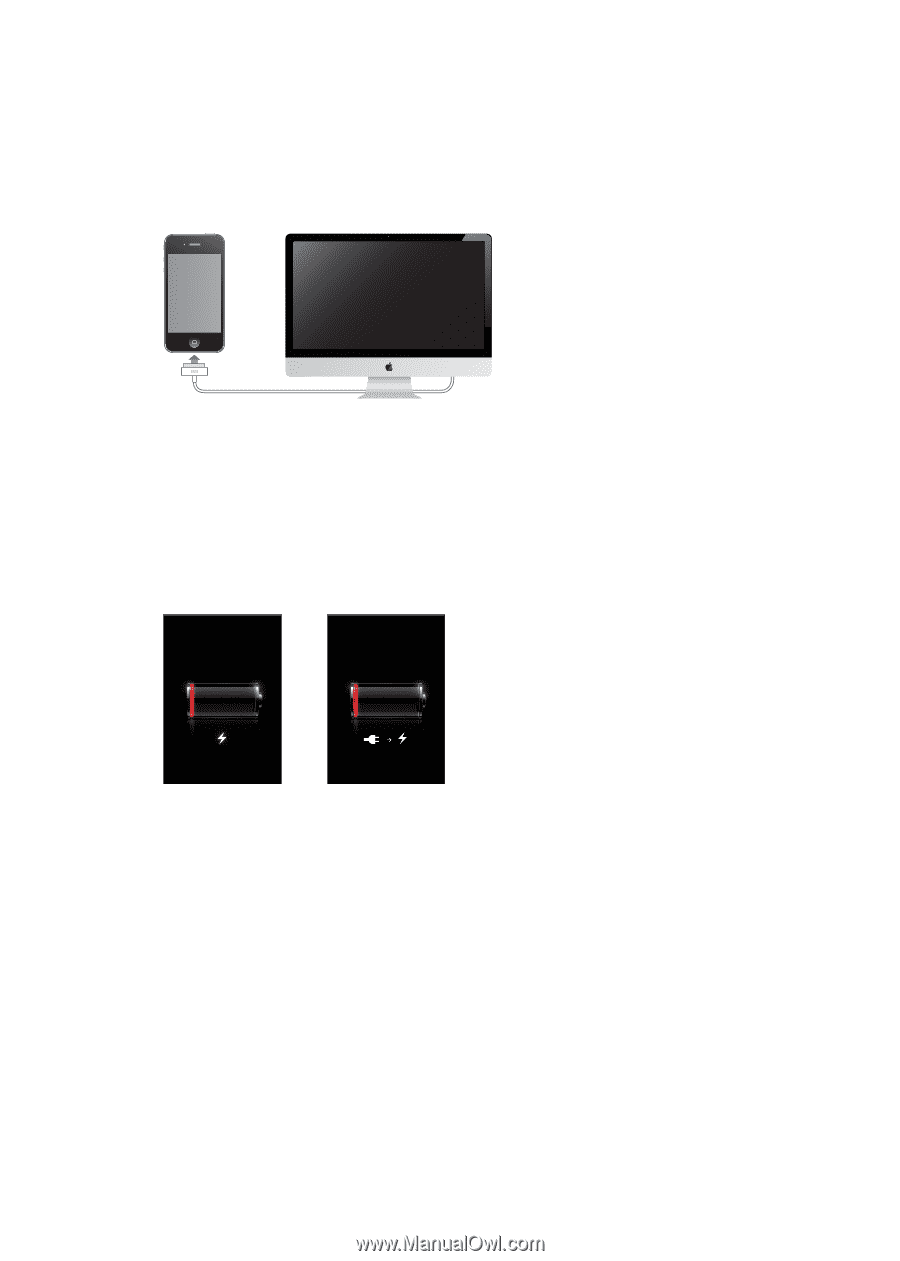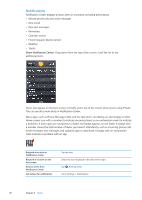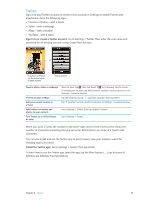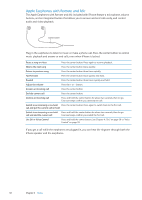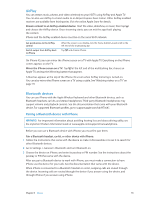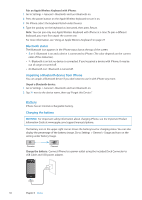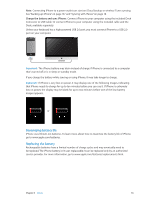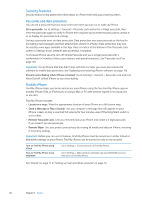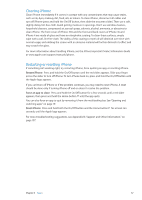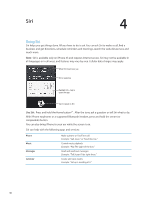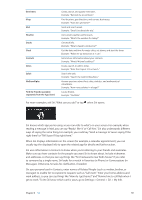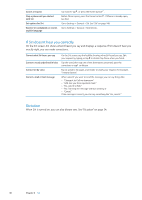Apple MA712LL User Guide - Page 35
Maximizing battery life, Replacing the battery, Charge the battery and sync iPhone
 |
UPC - 885909254026
View all Apple MA712LL manuals
Add to My Manuals
Save this manual to your list of manuals |
Page 35 highlights
Note: Connecting iPhone to a power outlet can start an iCloud backup or wireless iTunes syncing. See "Backing up iPhone" on page 157 and "Syncing with iTunes" on page 18. Charge the battery and sync iPhone: Connect iPhone to your computer using the included Dock Connector to USB Cable. Or connect iPhone to your computer using the included cable and the Dock, available separately. Unless your keyboard has a high-powered USB 2.0 port, you must connect iPhone to a USB 2.0 port on your computer. Important: The iPhone battery may drain instead of charge if iPhone is connected to a computer that's turned off or is in sleep or standby mode. If you charge the battery while syncing or using iPhone, it may take longer to charge. Important: If iPhone is very low on power, it may display one of the following images, indicating that iPhone needs to charge for up to ten minutes before you can use it. If iPhone is extremely low on power, the display may be blank for up to two minutes before one of the low-battery images appears. or Maximizing battery life iPhone uses lithium-ion batteries. To learn more about how to maximize the battery life of iPhone, go to www.apple.com/batteries. Replacing the battery Rechargeable batteries have a limited number of charge cycles and may eventually need to be replaced. The iPhone battery isn't user replaceable; it can be replaced only by an authorized service provider. For more information, go to www.apple.com/batteries/replacements.html. Chapter 3 Basics 35