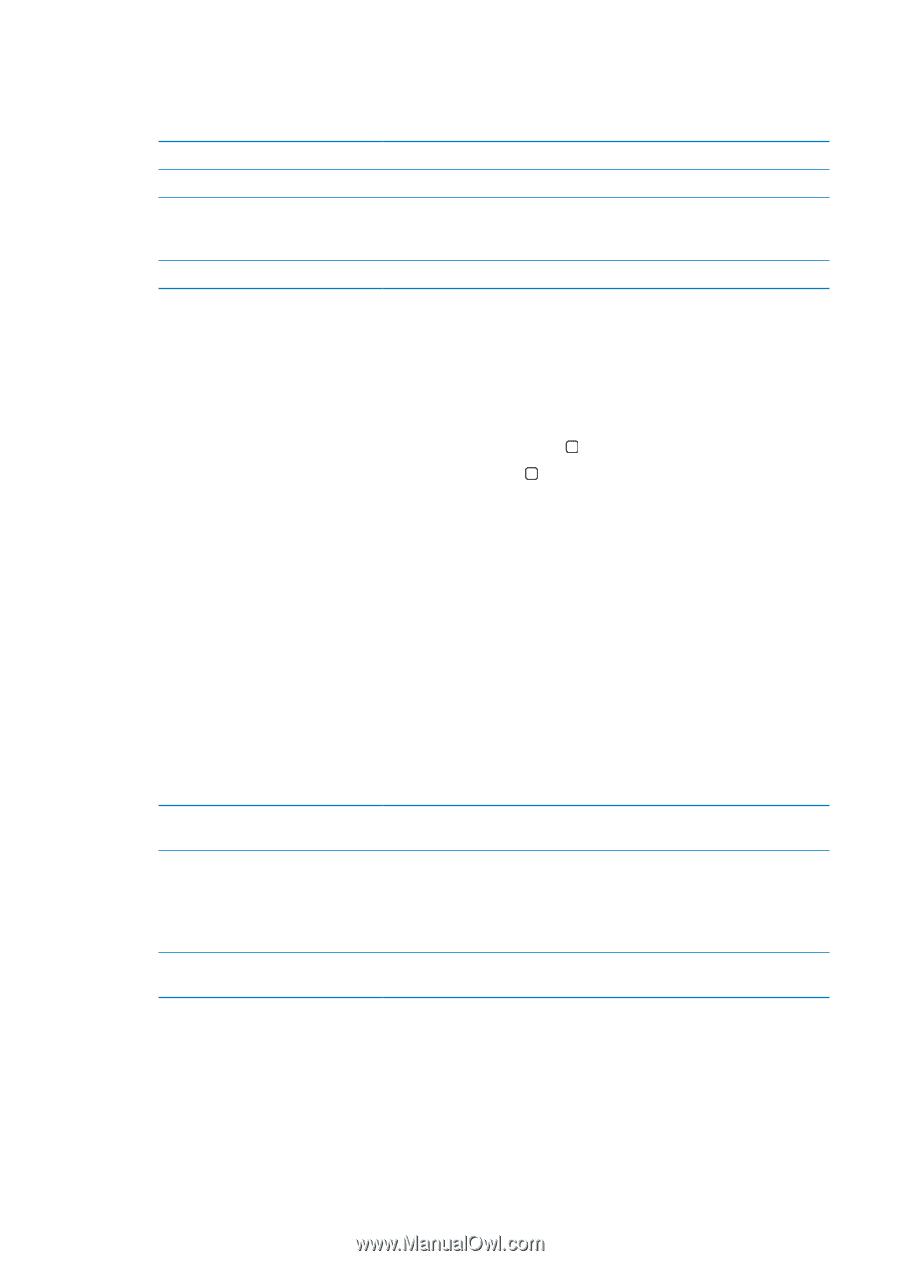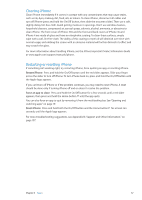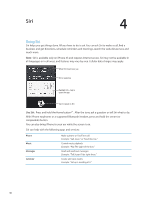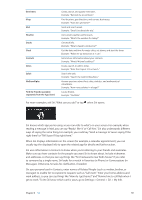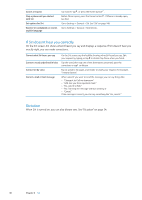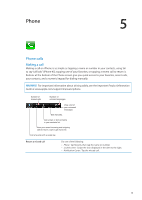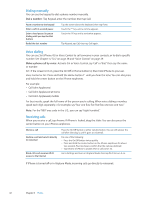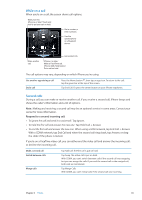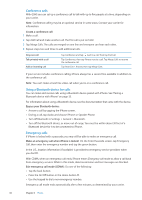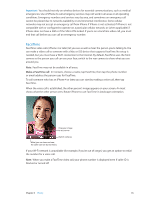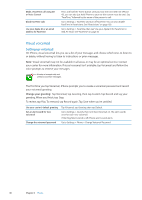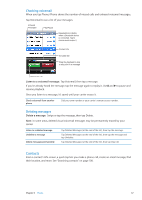Apple MA712LL User Guide - Page 42
Dialing manually, Voice dialing, Receiving calls, Dial a number, Make a phone call by voice
 |
UPC - 885909254026
View all Apple MA712LL manuals
Add to My Manuals
Save this manual to your list of manuals |
Page 42 highlights
Dialing manually You can use the keypad to dial a phone number manually. Dial a number: Tap Keypad, enter the number, then tap Call. Paste a number to the keypad Enter a soft (2-second) pause Enter a hard pause (to pause dialing until you tap the Dial button) Redial the last number Tap the screen above the keyboard, then tap Paste. Touch the "*" key until a comma appears. Touch the "#" key until a semicolon appears. Tap Keypad, tap Call, then tap Call again. Voice dialing You can use Siri (iPhone 4S) or Voice Control to call someone in your contacts, or to dial a specific number. See Chapter 4, "Siri," on page 38 and "Voice Control" on page 29. Make a phone call by voice: Activate Siri or Voice Control, say "call" or "dial," then say the name or number. Siri: If the screen isn't on, press the On/Off or Home button , then hold iPhone to your ear. Voice Control or Siri: Press and hold the Home button until you hear the tone. You can also press and hold the center button on the iPhone earphones. For example: ÂÂ Call John Appleseed ÂÂ Call John Appleseed at home ÂÂ Call John Appleseed, mobile For best results, speak the full name of the person you're calling. When voice dialing a number, speak each digit separately-for example, say "four one five, five five five, one two one two." Note: For the "800" area code in the U.S., you can say "eight hundred." Receiving calls When you receive a call, tap Answer. If iPhone is locked, drag the slider. You can also press the center button on your iPhone earphones. Silence a call Decline a call and send it directly to voicemail Block calls and maintain Wi-Fi access to the Internet Press the On/Off button or either volume button. You can still answer the call after silencing it, until it goes to voicemail. Do one of the following: ÂÂ Press the On/Off button twice quickly. ÂÂ Press and hold the center button on the iPhone earphones for about two seconds. Two low beeps confirm that the call was declined. ÂÂ Tap Decline (if iPhone is awake when a call comes in). Go to Settings and turn on Airplane Mode, then tap Wi-Fi to turn it on. If iPhone is turned off or in Airplane Mode, incoming calls go directly to voicemail. 42 Chapter 5 Phone