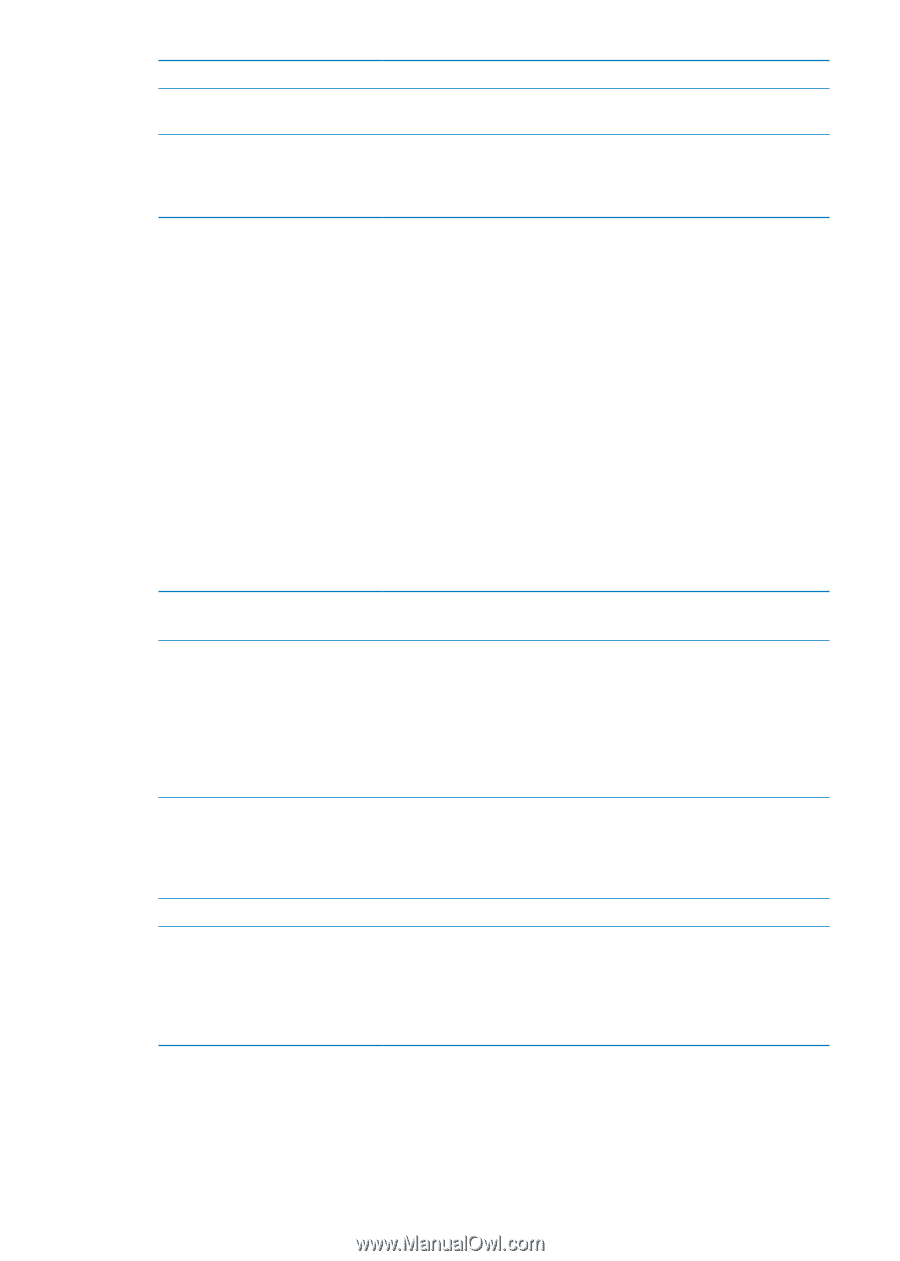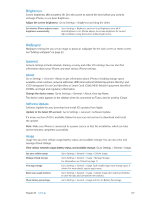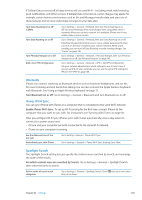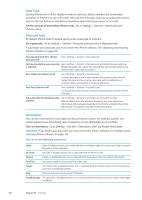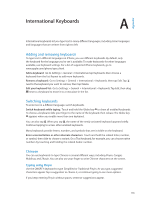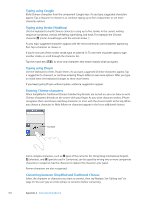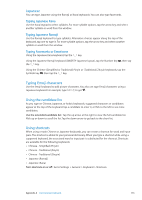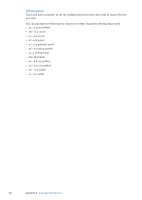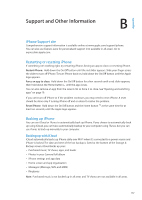Apple MA712LL User Guide - Page 152
Settings for apps, Accessibility, Reset
 |
UPC - 885909254026
View all Apple MA712LL manuals
Add to My Manuals
Save this manual to your list of manuals |
Page 152 highlights
Set the calendar format Set the language for Siri and Voice Control Set the date, time, and telephone number formats Go to General > International > Calendar, then choose the format. Go to Settings > General > International > Voice Control, then choose a language. Go to Settings > General > International > Region Format, and choose your region. The Region Format also determines the language used for the days and months that appear in apps. Accessibility To turn on accessibility features, choose Accessibility and choose the features you want. See Chapter 31, "Accessibility," on page 127. Profiles This setting appears if you install one or more profiles on iPhone. Tap Profiles to see information about the profiles you've installed. Reset You can reset the word dictionary, network settings, home screen layout, and location warnings. You can also erase all of your content and settings. Erase all content and settings: Go to Settings > General > Reset, then tap Erase All Content and Settings. After confirming that you want to reset iPhone, all content, your information, and settings are removed. iPhone cannot be used until it's set up again. Reset all settings Reset network settings Reset the keyboard dictionary Reset the Home screen layout Reset location warnings Go to Settings > General > Reset and tap Reset All Settings. All your preferences and settings are reset. Go to Settings > General > Reset and tap Reset Network Settings. When you reset network settings, your list of previously used networks and VPN settings not installed by a configuration profile are removed. Wi-Fi is turned off and then back on, disconnecting you from any network you're on. The Wi-Fi and "Ask to Join Networks" settings remain turned on. To remove VPN settings installed by a configuration profile, go to Settings > General > Profile, then select the profile and tap Remove. This also removes other settings or accounts provided by the profile. Go to Settings > General > Reset and tap Reset Keyboard Dictionary. You add words to the keyboard dictionary by rejecting words iPhone suggests as you type. Tap a word to reject the correction and add the word to the keyboard dictionary. Resetting the keyboard dictionary erases all words you've added. Go to Settings > General > Reset and tap Reset Home Screen Layout. Go to Settings > General > Reset and tap Reset Location Warnings. Location warnings are requests made by apps to use Location Services. iPhone presents a location warning for an app the first time the app makes a request to use Location Services. If you tap Cancel in response, the request isn't presented again. To reset the location warnings so you get a request for each app, tap Reset Location Warnings. Settings for apps See other chapters for information about settings for apps. For example, for Safari settings, refer to Chapter 7, "Safari," on page 57. 152 Chapter 32 Settings