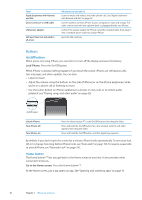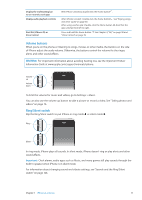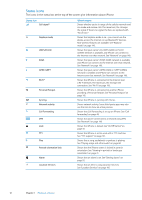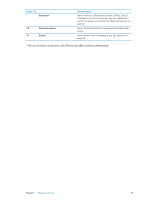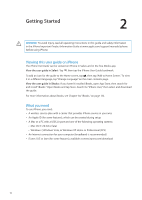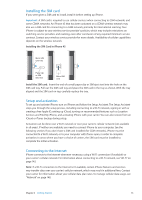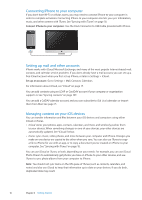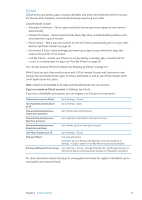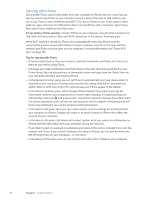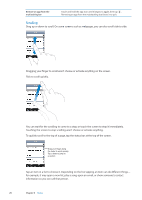Apple MA712LL User Guide - Page 15
Installing the SIM card, Setup and activation, Connecting to the Internet
 |
UPC - 885909254026
View all Apple MA712LL manuals
Add to My Manuals
Save this manual to your list of manuals |
Page 15 highlights
Installing the SIM card If you were given a SIM card to install, install it before setting up iPhone. Important: A SIM card is required to use cellular services when connecting to GSM networks and some CDMA networks. An iPhone 4S that has been activated on a CDMA wireless network may also use a SIM card for connecting to a GSM network, primarily for international roaming. Your iPhone is subject to your wireless service provider's policies, which may include restrictions on switching service providers and roaming, even after conclusion of any required minimum service contract. Contact your wireless service provider for more details. Availability of cellular capabilities depends on the wireless network. Installing the SIM Card in iPhone 4S Micro SIM card tray Paper clip or SIM eject tool Micro SIM card Install the SIM card: Insert the end of a small paper clip or SIM eject tool into the hole on the SIM card tray. Pull out the SIM card tray and place the SIM card in the tray as shown. With the tray aligned and the SIM card on top, carefully replace the tray. Setup and activation To set up and activate iPhone, turn on iPhone and follow the Setup Assistant. The Setup Assistant steps you through the setup process, including connecting to a Wi-Fi network, signing in with or creating a free Apple ID, setting up iCloud, turning on recommended features such as Location Services and Find My iPhone, and activating iPhone with your carrier. You can also restore from an iCloud or iTunes backup during setup. Activation can be done over a Wi-Fi network or over your carrier's cellular network (not available in all areas). If neither are available, you need to connect iPhone to your computer. See the following section. If you don't have a SIM card installed (for GSM networks), iPhone must be connected to a Wi-Fi network, or to your computer with iTunes open, in order to complete activation. In areas where you have a choice of carriers, the SIM card must be installed to complete the initial activation. Connecting to the Internet iPhone connects to the Internet whenever necessary, using a Wi-Fi connection (if available) or your carrier's cellular network. For information about connecting to a Wi-Fi network, see "Wi-Fi" on page 143. Note: If a Wi-Fi connection to the Internet isn't available, certain iPhone features and services may transfer data over your carrier's cellular network, which may result in additional fees. Contact your carrier for information about your cellular data plan rates. To manage cellular data usage, see "Network" on page 148. Chapter 2 Getting Started 15