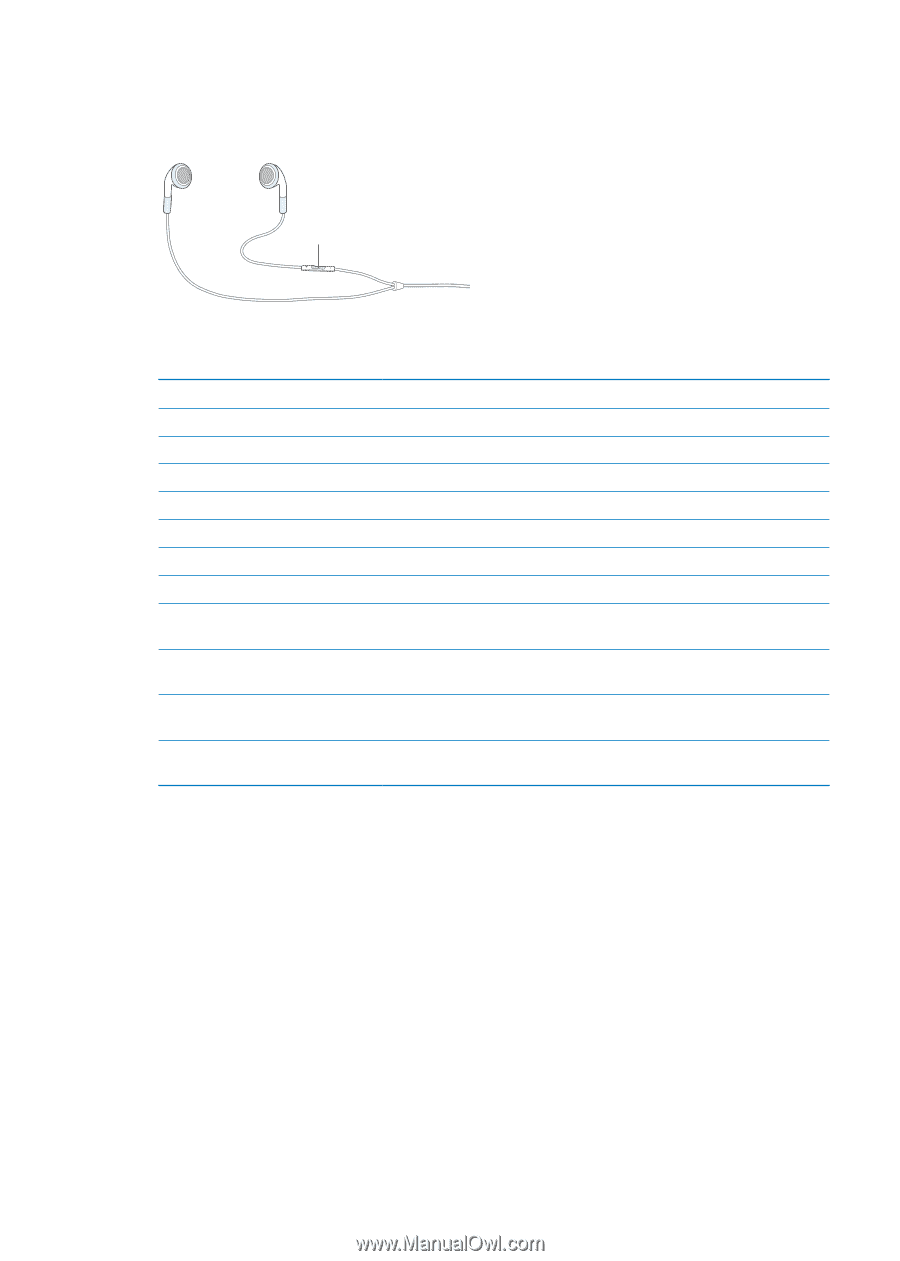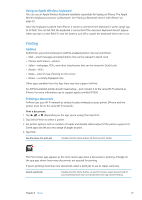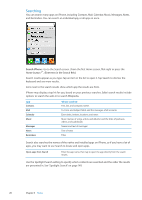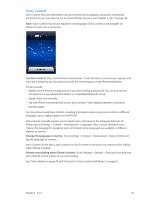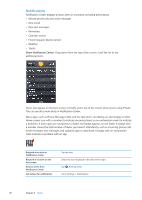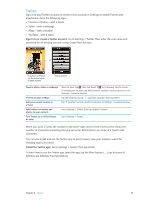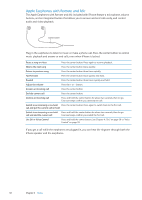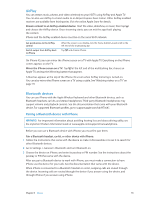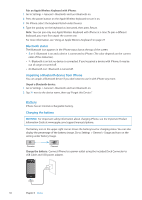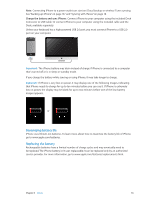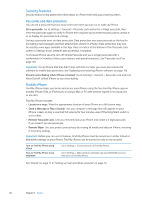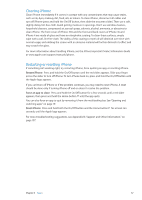Apple MA712LL User Guide - Page 32
Apple Earphones with Remote and Mic, Use Siri or Voice Control
 |
UPC - 885909254026
View all Apple MA712LL manuals
Add to My Manuals
Save this manual to your list of manuals |
Page 32 highlights
Apple Earphones with Remote and Mic The Apple Earphones with Remote and Mic included with iPhone feature a microphone, volume buttons, and an integrated button that allows you to answer and end calls easily, and control audio and video playback. Center button Plug in the earphones to listen to music or make a phone call. Press the center button to control music playback and answer or end calls, even when iPhone is locked. Pause a song or video Press the center button. Press again to resume playback. Skip to the next song Press the center button twice quickly. Return to previous song Press the center button three times quickly. Fast-forward Press the center button twice quickly and hold. Rewind Press the center button three times quickly and hold. Adjust the volume Press the + or - button. Answer an incoming call Press the center button. End the current call Press the center button. Decline an incoming call Press and hold the center button for about two seconds, then let go. Two low beeps confirm you declined the call. Switch to an incoming or on-hold Press the center button. Press again to switch back to the first call. call and put the current call on hold Switch to an incoming or on-hold Press and hold the center button for about two seconds, then let go. call and end the current call Two low beeps confirm you ended the first call. Use Siri or Voice Control Press and hold the center button. See Chapter 4, "Siri," on page 38 or "Voice Control" on page 29. If you get a call while the earphones are plugged in, you can hear the ringtone through both the iPhone speaker and the earphones. 32 Chapter 3 Basics