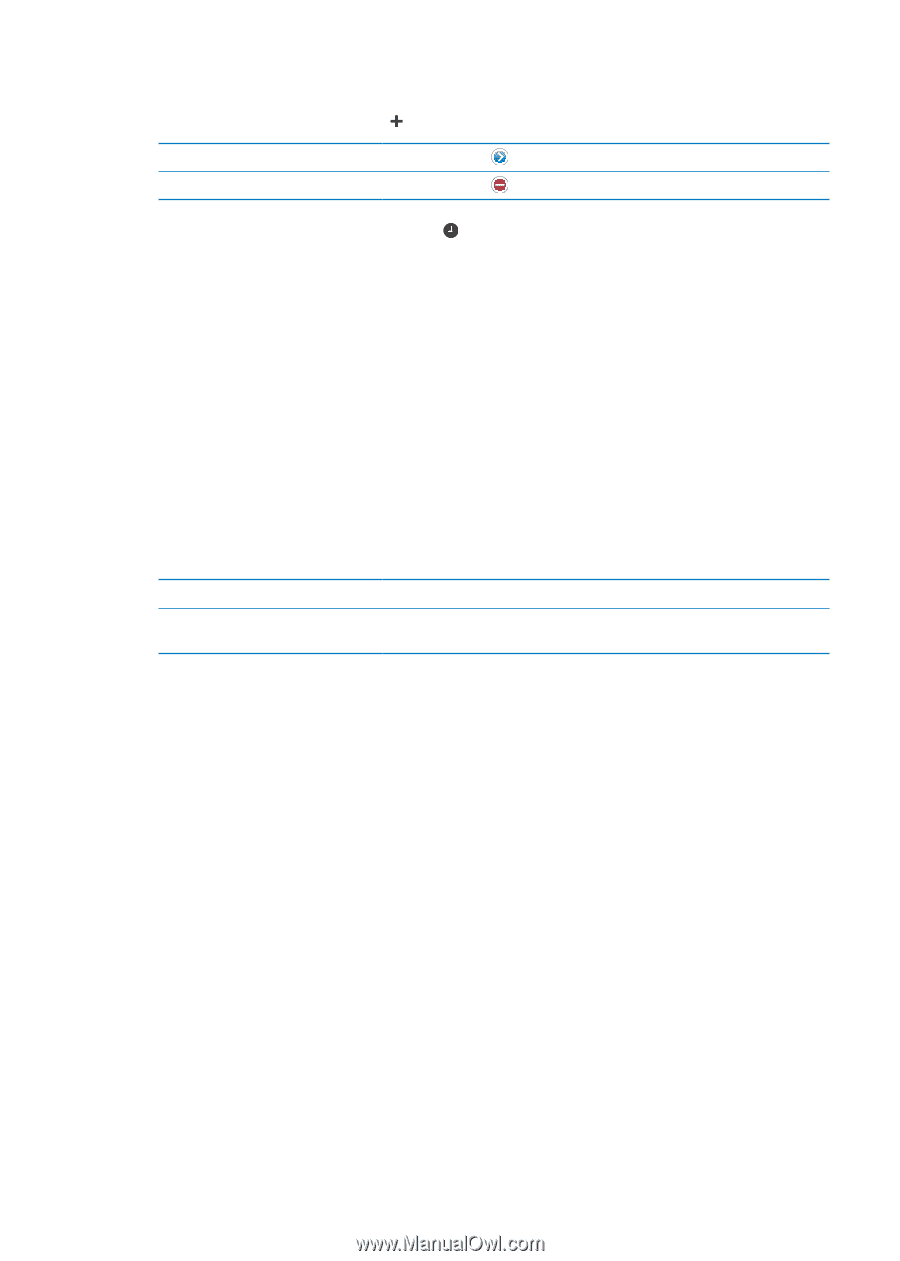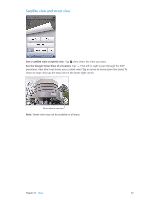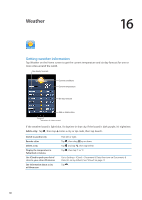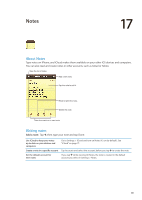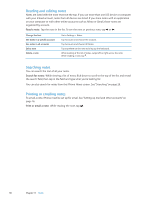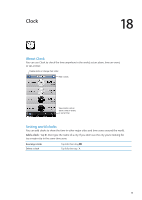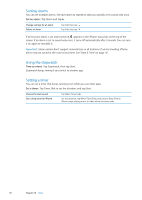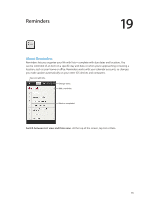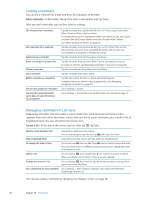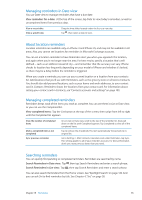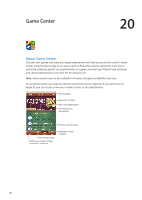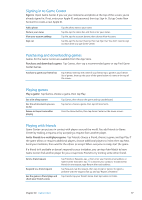Apple MA712LL User Guide - Page 92
Setting alarms, Using the stopwatch, Setting a timer, Time an event
 |
UPC - 885909254026
View all Apple MA712LL manuals
Add to My Manuals
Save this manual to your list of manuals |
Page 92 highlights
Setting alarms You can set multiple alarms. Set each alarm to repeat on days you specify, or to sound only once. Set an alarm: Tap Alarm and tap . Change settings for an alarm Delete an alarm Tap Edit, then tap . Tap Edit, then tap . If at least one alarm is set and turned on, appears in the iPhone status bar at the top of the screen. If an alarm is set to sound only once, it turns off automatically after it sounds. You can turn it on again to reenable it. Important: Some carriers don't support network time in all locations. If you're traveling, iPhone alerts may not sound at the correct local time. See "Date & Time" on page 151. Using the stopwatch Time an event: Tap Stopwatch, then tap Start. Stopwatch keeps timing if you switch to another app. Setting a timer You can set a timer that keeps running even while you use other apps. Set a timer: Tap Timer, flick to set the duration, and tap Start. Choose the alert sound Set a sleep timer for iPhone Tap When Timer Ends. Set the duration, tap When Timer Ends, and choose Sleep iPhone. iPhone stops playing music or video when the timer ends. 92 Chapter 18 Clock