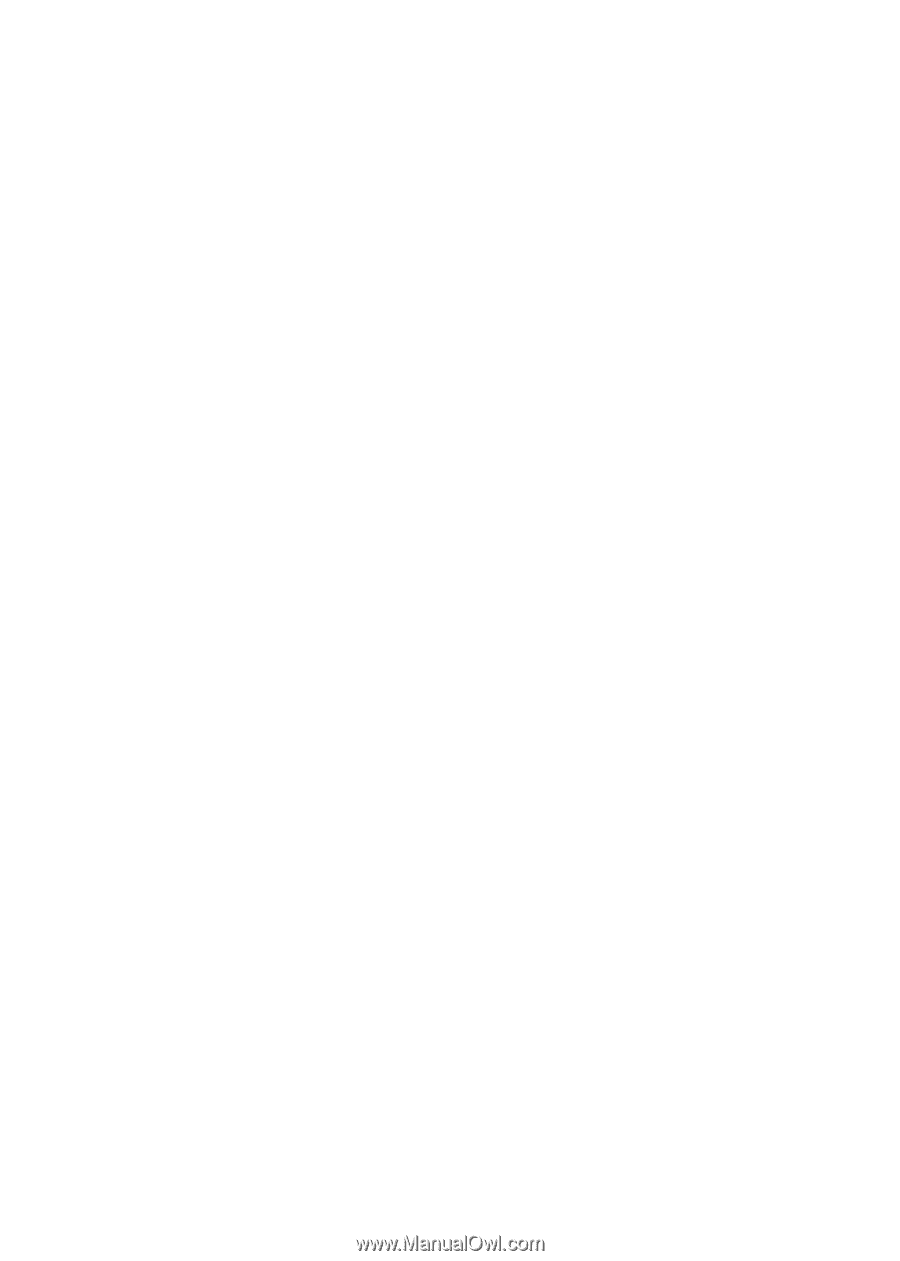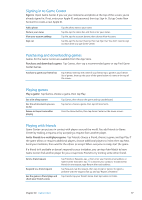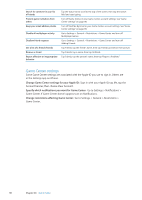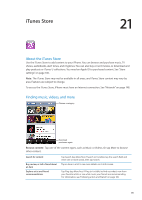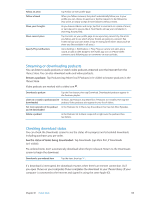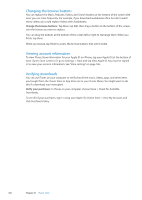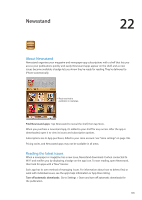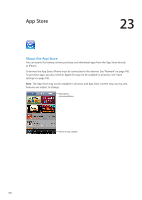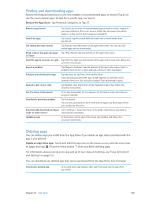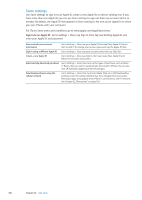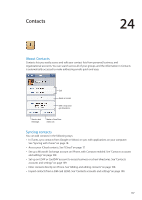Apple MA712LL User Guide - Page 102
Changing the browse buttons, Viewing account information, Verifying downloads, Verify your purchases
 |
UPC - 885909254026
View all Apple MA712LL manuals
Add to My Manuals
Save this manual to your list of manuals |
Page 102 highlights
Changing the browse buttons You can replace the Music, Podcasts, Videos, and Search buttons at the bottom of the screen with ones you use more frequently. For example, if you download audiobooks often but don't watch many videos, you could replace Videos with Audiobooks. Change the browse buttons: Tap More, tap Edit, then drag a button to the bottom of the screen, over the button you want to replace. You can drag the buttons at the bottom of the screen left or right to rearrange them. When you finish, tap Done. While you browse, tap More to access the browse buttons that aren't visible. Viewing account information To view iTunes Store information for your Apple ID on iPhone, tap your Apple ID (at the bottom of most iTunes Store screens). Or go to Settings > Store and tap View Apple ID. You must be signed in to view your account information. See "Store settings" on page 106. Verifying downloads You can use iTunes on your computer to verify that all the music, videos, apps, and other items you bought from the iTunes Store or App Store are in your iTunes library. You might want to do this if a download was interrupted. Verify your purchases: In iTunes on your computer, choose Store > Check for Available Downloads. To see all of your purchases, sign in using your Apple ID, choose Store > View My Account, and click Purchase History. 102 Chapter 21 iTunes Store