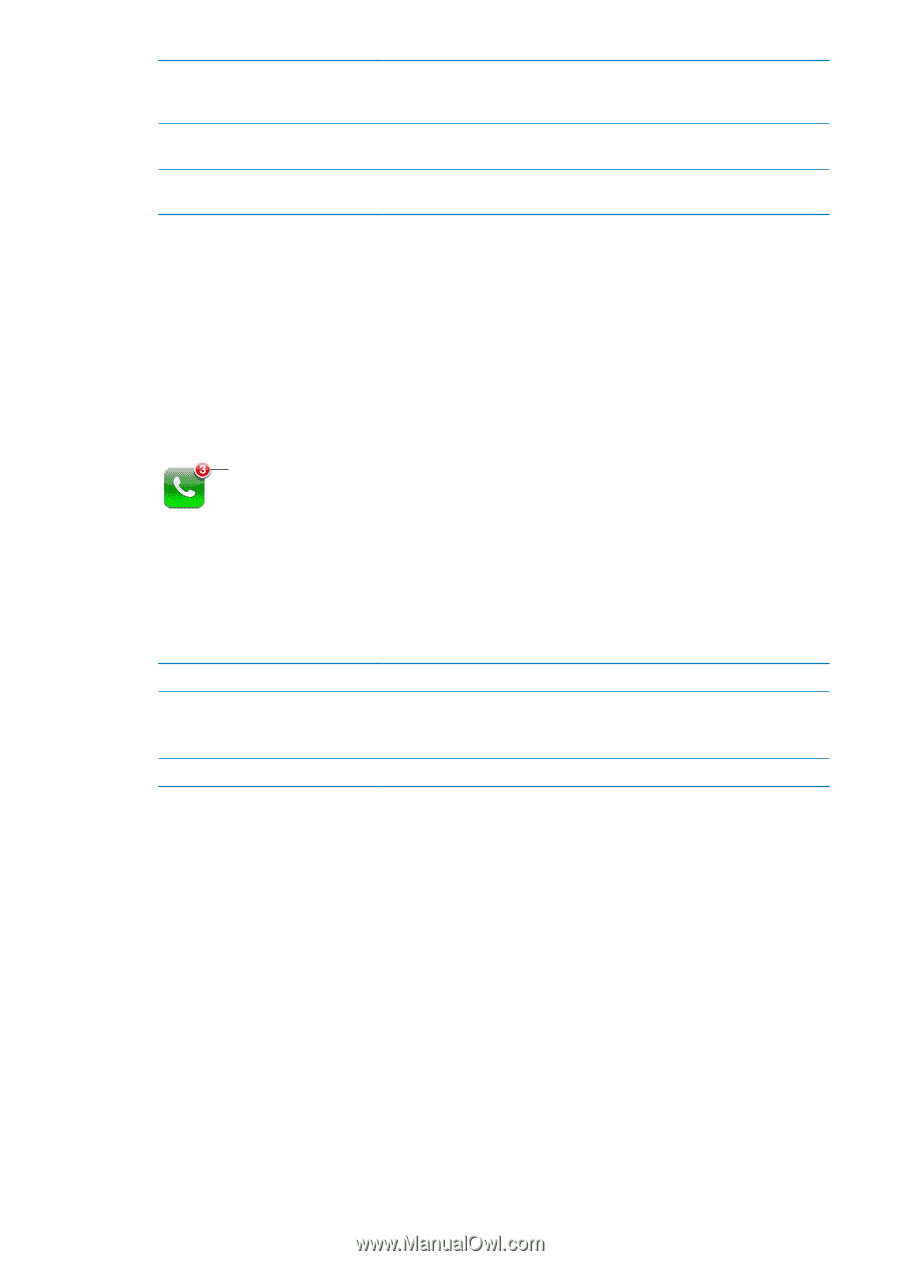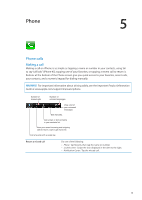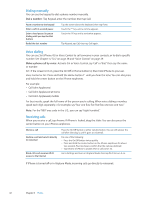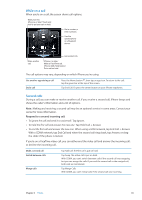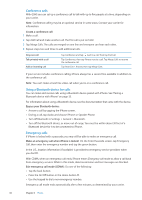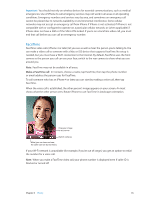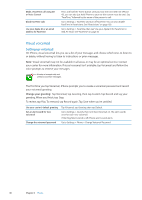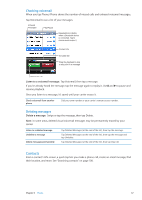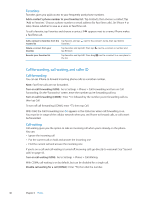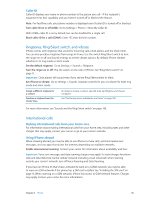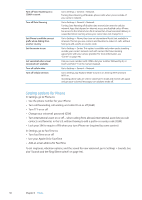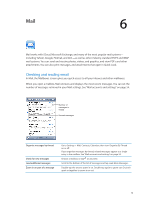Apple MA712LL User Guide - Page 46
Visual voicemail, Setting up voicemail
 |
UPC - 885909254026
View all Apple MA712LL manuals
Add to My Manuals
Save this manual to your list of manuals |
Page 46 highlights
Make a FaceTime call using Siri or Voice Control Block FaceTime calls Use your Apple ID or an email address for FaceTime Press and hold the Home button until you hear the tone. With Siri (iPhone 4S), you can also just hold iPhone to your ear (the screen must be one). Say "FaceTime," followed by the name of the person to call. Go to Settings > FaceTime and turn off FaceTime. You can also disable FaceTime in Restrictions. See "Restrictions" on page 150. Go to Settings > FaceTime, then tap "Use your Apple ID for FaceTime" or Add An Email. See "FaceTime" on page 45. Visual voicemail Setting up voicemail On iPhone, visual voicemail lets you see a list of your messages and choose which ones to listen to or delete, without having to listen to instructions or prior messages. Note: Visual voicemail may not be available in all areas, or may be an optional service. Contact your carrier for more information. If visual voicemail isn't available, tap Voicemail and follow the voice prompts to retrieve your messages. Number of missed calls and unheard voicemail messages. The first time you tap Voicemail, iPhone prompts you to create a voicemail password and record your voicemail greeting. Change your greeting: Tap Voicemail, tap Greeting, then tap Custom. Tap Record and say your greeting. When you finish, top Stop. To review, tap Play. To rerecord, tap Record again. Tap Save when you're satisfied. Use your carrier's default greeting Set an alert sound for new voicemail Change the voicemail password Tap Voicemail, tap Greeting, then tap Default. Go to Settings > Sounds, then turn New Voicemail on. The alert sounds once for each new voicemail. If the Ring/Silent switch is off, iPhone won't sound alerts. Go to Settings > Phone > Change Voicemail Password. 46 Chapter 5 Phone