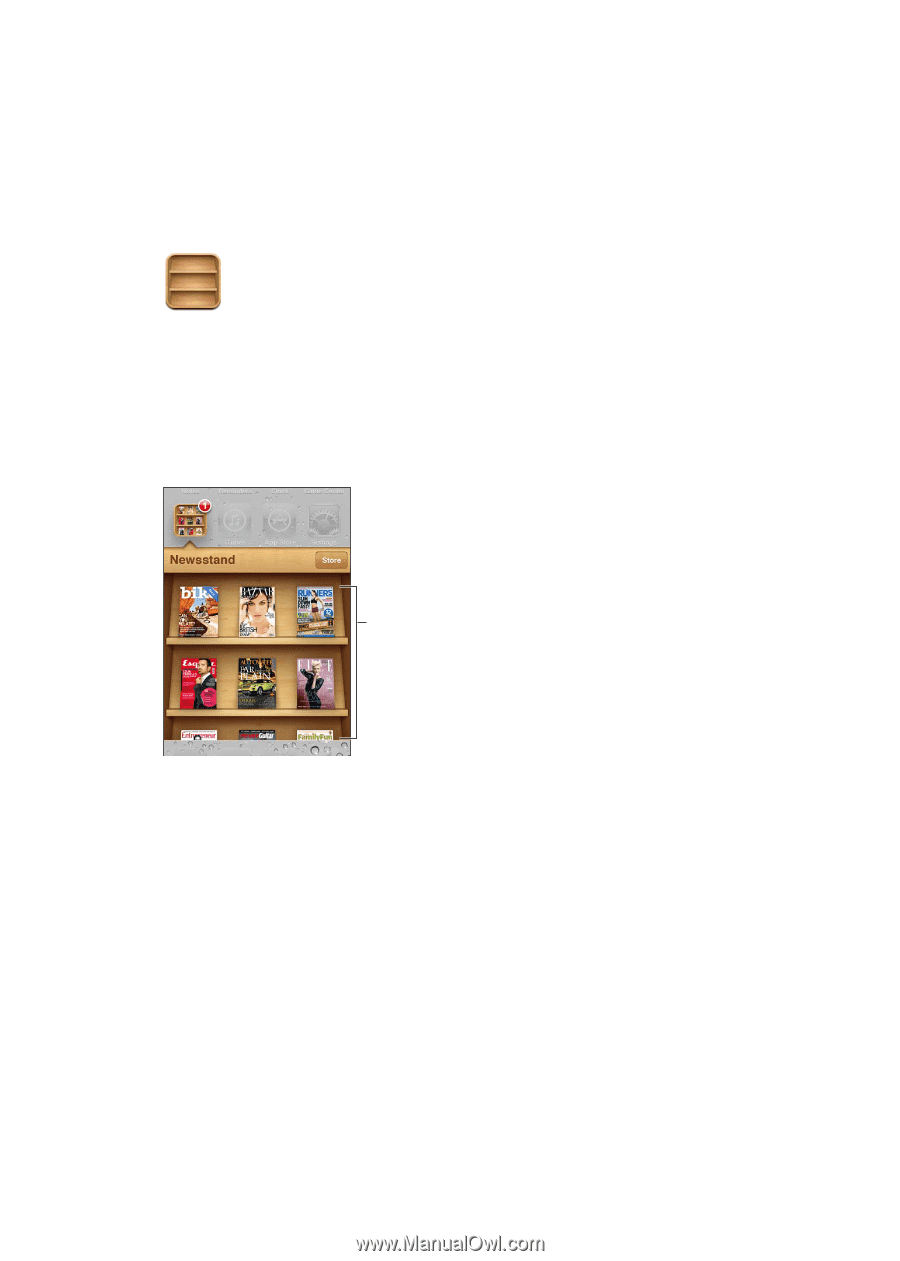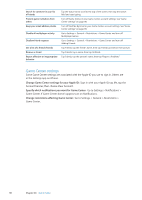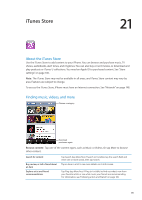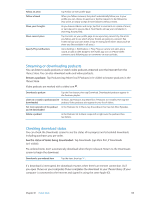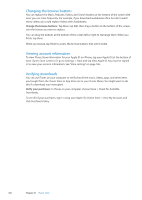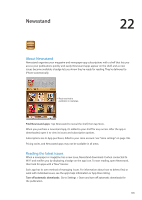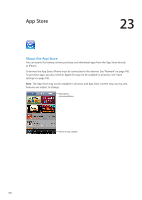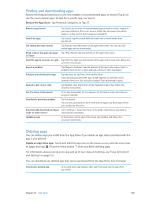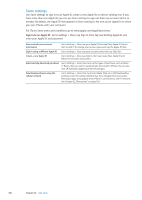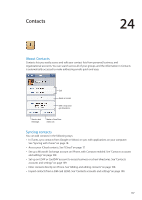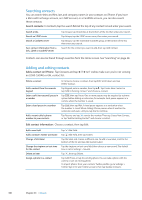Apple MA712LL User Guide - Page 103
Newsstand, About Newsstand, Reading the latest issues
 |
UPC - 885909254026
View all Apple MA712LL manuals
Add to My Manuals
Save this manual to your list of manuals |
Page 103 highlights
Newsstand 22 About Newsstand Newsstand organizes your magazine and newspaper app subscriptions with a shelf that lets you access your publications quickly and easily. Newsstand apps appear on the shelf, and as new issues become available, a badge lets you know they're ready for reading. They're delivered to iPhone automatically. Touch and hold a publication to rearrange. Find Newsstand apps: Tap Newsstand to reveal the shelf, then tap Store. When you purchase a newsstand app, it's added to your shelf for easy access. After the app is downloaded, open it to view its issues and subscription options. Subscriptions are In-App purchases, billed to your store account. See "Store settings" on page 106. Pricing varies, and Newsstand apps may not be available in all areas. Reading the latest issues When a newspaper or magazine has a new issue, Newsstand downloads it when connected to Wi-Fi and notifies you by displaying a badge on the app icon. To start reading, open Newsstand, then look for appa with a "New" banner. Each app has its own method of managing issues. For information about how to delete, find, or work with individual issues, see the app's help information or App Store listing. Turn off automatic downloads: Go to Settings > Store and turn off automatic downloads for the publication. 103