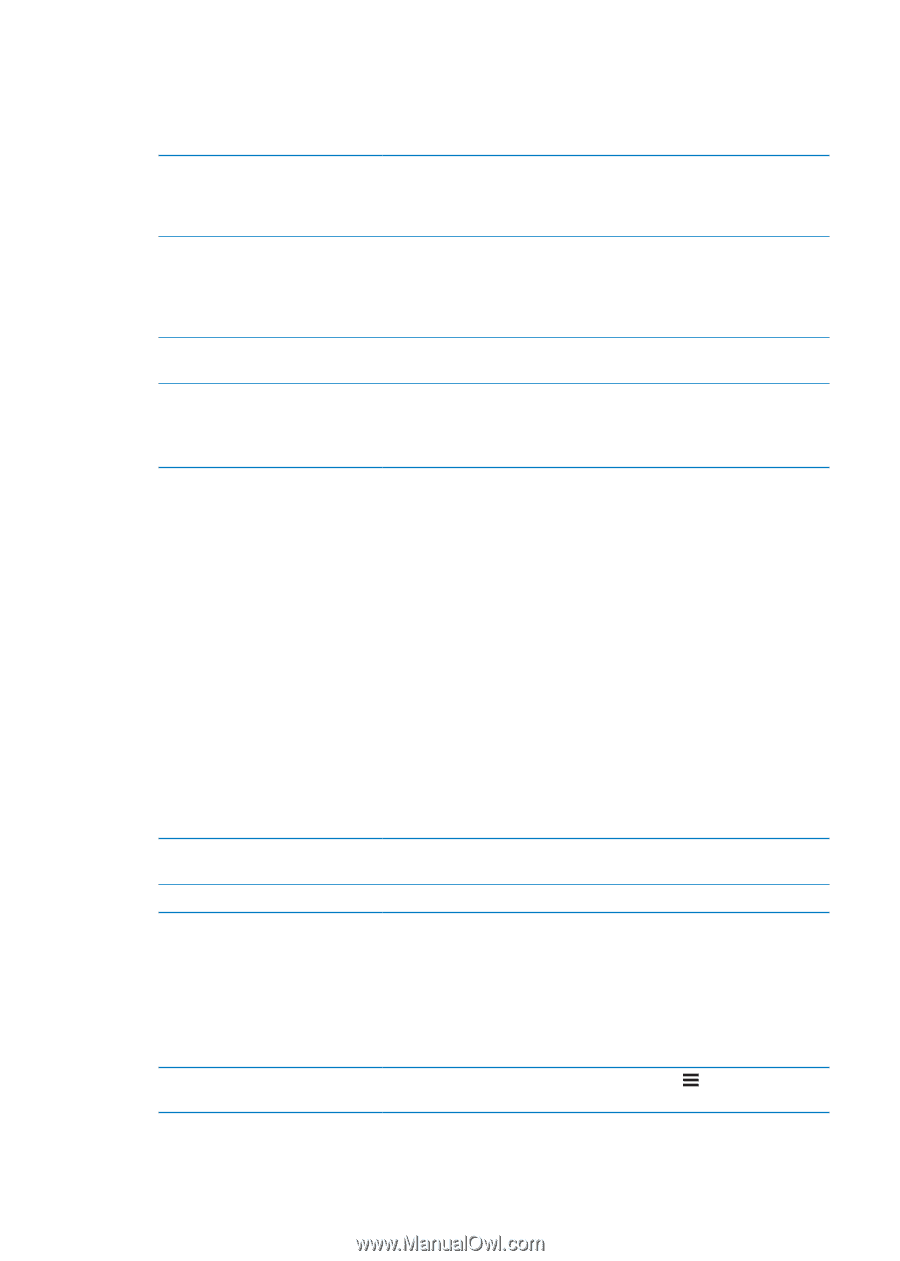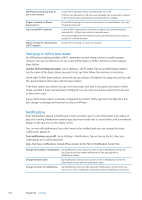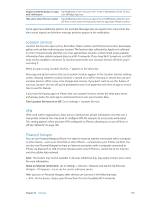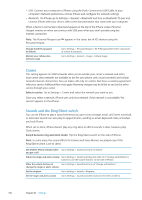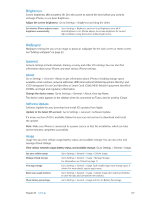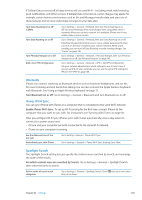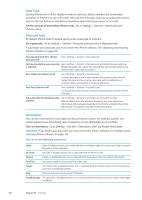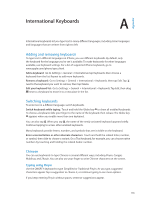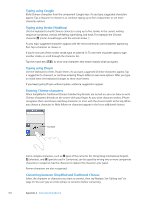Apple MA712LL User Guide - Page 149
Bluetooth, iTunes Wi-Fi Sync, Spotlight Search, Turn Bluetooth on or off
 |
UPC - 885909254026
View all Apple MA712LL manuals
Add to My Manuals
Save this manual to your list of manuals |
Page 149 highlights
If Cellular Data is turned off, all data services will use only Wi-Fi-including email, web browsing, push notifications, and other services. If Cellular Data is turned on, carrier charges may apply. For example, certain features and services such as Siri and Messages transfer data, and your use of these features and services could impact charges to your data plan. Turn Voice Roaming on or off (CDMA) Turn Data Roaming on or off Turn Personal Hotspot on or off Add a new VPN configuration Go to Settings > General > Network, then turn Voice Roaming on or off. Turn Voice Roaming off to avoid charges from using other carrier's networks. When your carrier's network isn't available, iPhone won't have cellular (data or voice) service. Go to Settings > General > Network, then turn Data Roaming on or off. Data Roaming permits Internet access over a cellular data network when you're in an area not covered by your carrier's network. When you're traveling, you can turn off Data Roaming to avoid roaming charges. See "Carrier" on page 146. Go to Settings > General > Network > Personal Hotspot, then turn Personal Hotspot on or off. See "Personal Hotspot" on page 145. Go to Settings > General > Network > VPN > Add VPN Configuration. Ask your network administrator which settings to use. In most cases, if you set up VPN on your computer, you can use the same VPN settings for iPhone. See "VPN" on page 145. Bluetooth iPhone can connect wirelessly to Bluetooth devices such as headsets, headphones, and car kits for music listening and and hands-free talking. You can also connect the Apple Wireless Keyboard with Bluetooth. See "Using an Apple Wireless Keyboard" on page 27. Turn Bluetooth on or off: Go to Settings > General > Bluetooth and turn Bluetooth on or off. iTunes Wi-Fi Sync You can sync iPhone with iTunes on a computer that is connected to the same Wi-Fi network. Enable iTunes Wi-Fi Sync: To set up Wi-Fi syncing for the first time, connect iPhone to the computer that you want to sync with. For instructions see "Syncing with iTunes" on page 18 After you configure Wi-Fi Sync, iPhone syncs with iTunes automatically, once a day, when it's connect to a power source and: ÂÂ iPhone and your computer are both connected to the same Wi-Fi network. ÂÂ iTunes on your computer is running. See the date and time of the last sync Immediately sync with iTunes Go to Setting> General > iTunes Wi-Fi Sync. Go to Settings > General > iTunes Wi-Fi Sync, then tap Sync Now. Spotlight Search The Spotlight Search setting lets you specify the content areas searched by Search, and rearrange the order of the results. Set which content areas are searched by Search: Go to Settings > General > Spotlight Search, then select the items to search. Set the order of search result categories Go to Settings > General > Spotlight Search. Touch next to an item, then drag up or down. Chapter 32 Settings 149