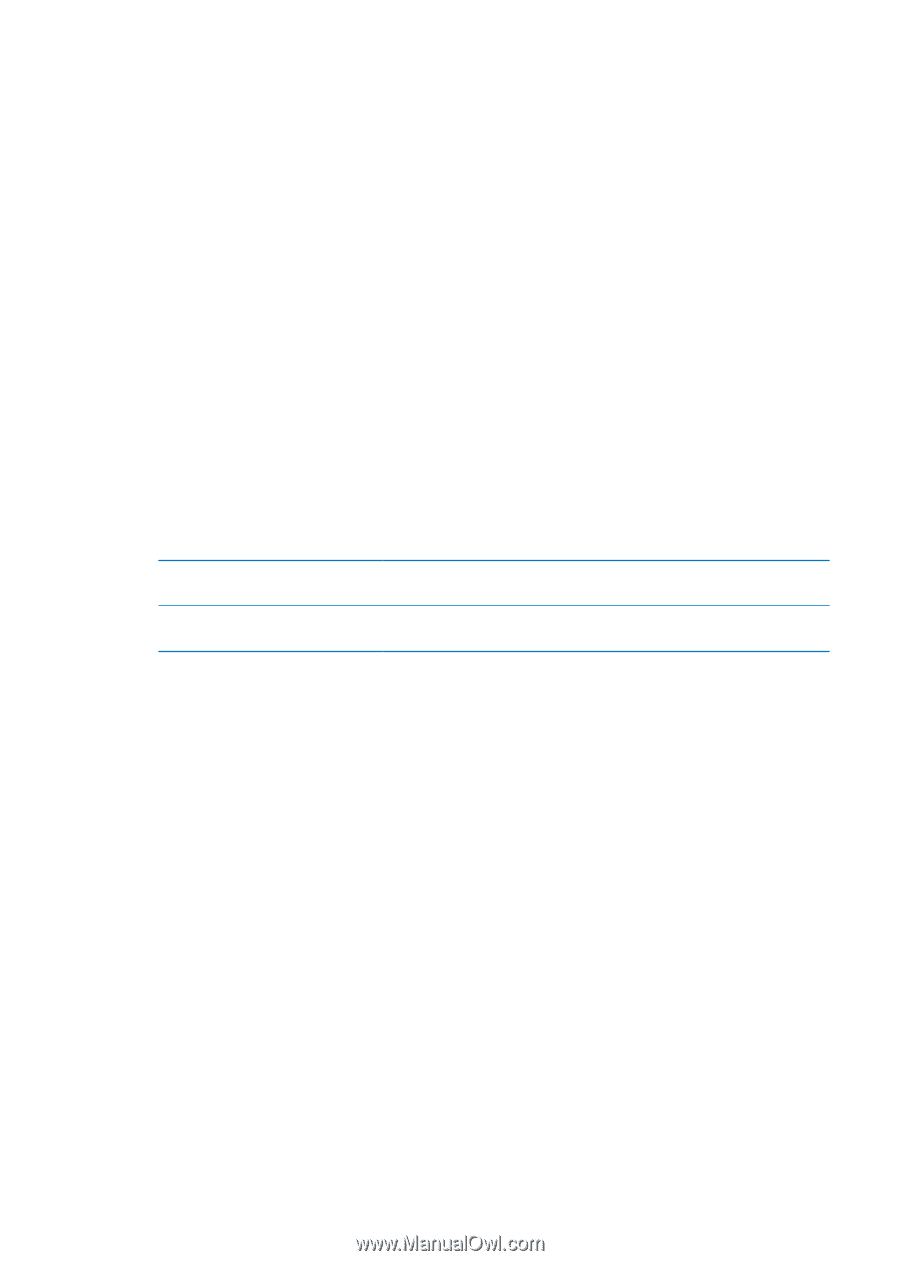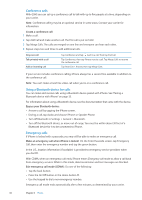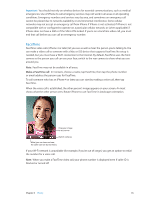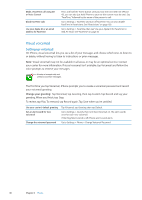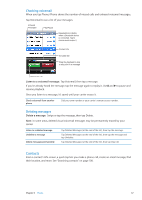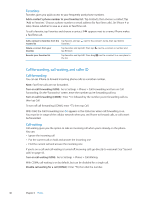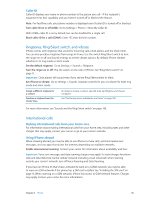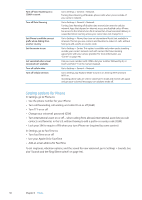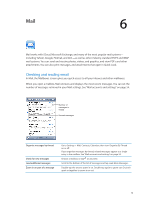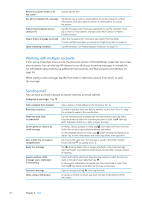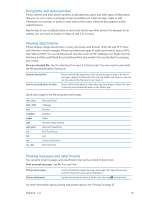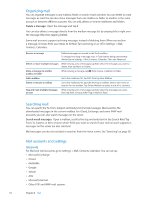Apple MA712LL User Guide - Page 49
Ringtones, Ring/Silent switch, and vibrate, International calls, Caller ID
 |
UPC - 885909254026
View all Apple MA712LL manuals
Add to My Manuals
Save this manual to your list of manuals |
Page 49 highlights
Caller ID Caller ID displays your name or phone number to the person you call-if the recipient's equipment has that capability and you haven't turned off or blocked the feature. Note: For FaceTime calls, your phone number is displayed even if caller ID is turned off or blocked. Turn caller ID on or off (GSM): Go to Settings > Phone > Show My Caller ID. With CDMA, caller ID is on by default, but can be disabled for a single call. Block caller ID for a call (CDMA): Enter *67, then dial the number. Ringtones, Ring/Silent switch, and vibrate iPhone comes with ringtones that sound for incoming calls, Clock alarms, and the Clock timer. You can also purchase ringtones from songs in iTunes. Use the switch Ring/Silent switch to turn the ringer on or off, and Sound settings to set the vibrate options. By default, iPhone vibrates whether it's in ring mode or silent mode. Set the default ringtone: Go to Settings > Sounds > Ringtone. Turn the ringer on or off: Flip the switch on the side of iPhone. See "Ring/Silent switch" on page 11. Important: Clock alarms still sound even if you set the Ring/Silent switch to silent. Set iPhone to vibrate: Go to Settings > Sounds. Separate controls let you set vibrate for both ring mode and silent mode. Assign a different ringtone for a contact Purchase a ringtone from the iTunes Store In Contacts, choose a contact, tap edit, then tap Ringtone and choose a ringtone. See "Purchasing music, audiobooks, and tones" on page 100. For more information, see "Sounds and the Ring/Silent switch" on page 146. International calls Making international calls from your home area For information about making international calls from your home area, including rates and other charges that may apply, contact your carrier or go to your carrier's website. Using iPhone abroad When traveling abroad, you may be able to use iPhone to make calls, send and receive text messages, and use apps that access the Internet, depending on available networks. Enable international roaming: Contact your carrier for information about availability and fees. Important: Voice, text message, and data roaming charges may apply. To avoid charges for phone calls and data delivered via the cellular network (including visual voicemail) when roaming outside your carrier's network, turn off Voice Roaming and Data Roaming. If you have an iPhone 4S that's been activated to work on a CDMA network, you may be able to roam on GSM networks if the phone has a SIM card installed. See "Installing the SIM card" on page 15. When roaming on a GSM network, iPhone has access to GSM network features. Charges may apply. Contact your carrier for more information. Chapter 5 Phone 49