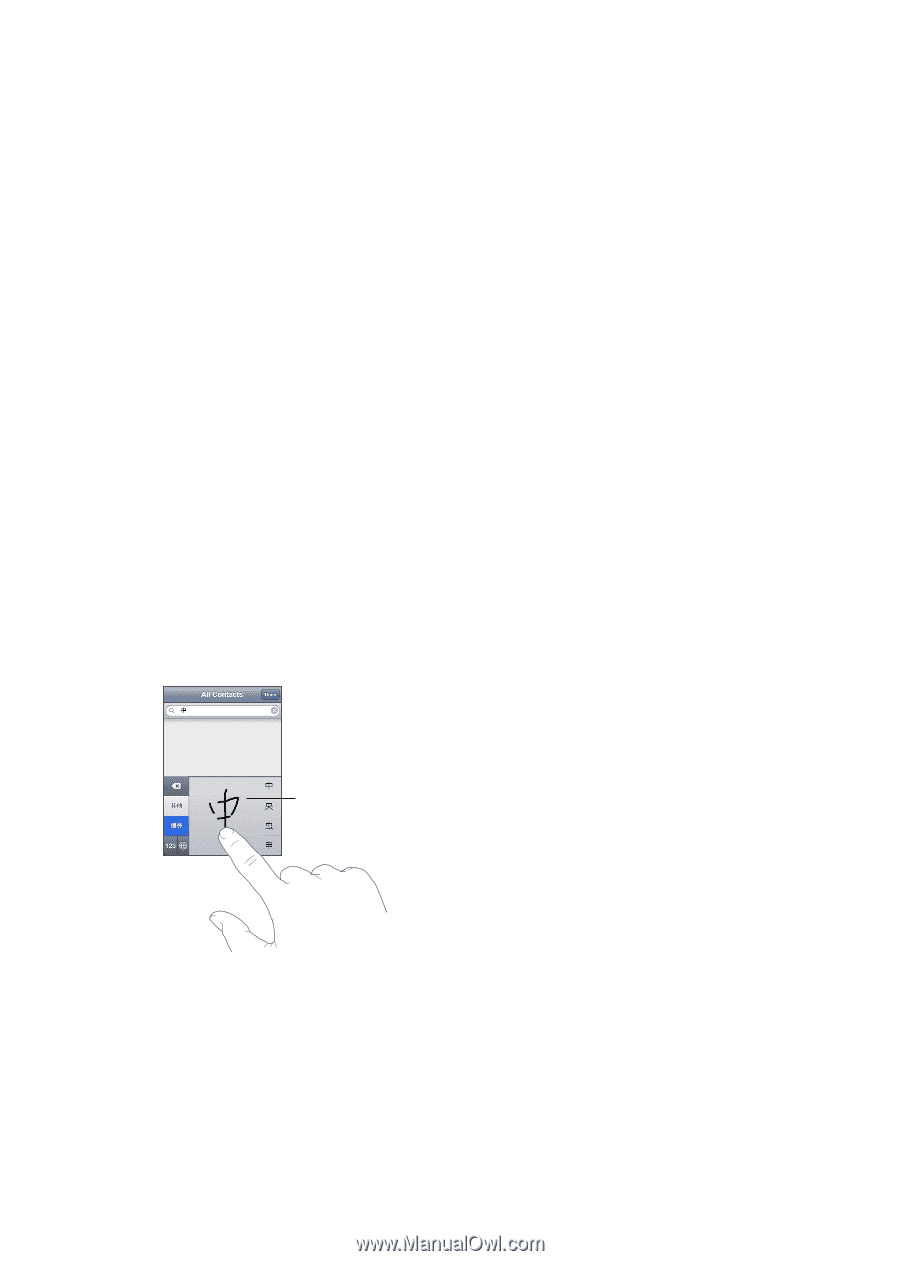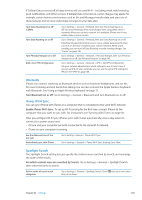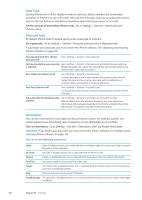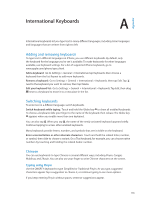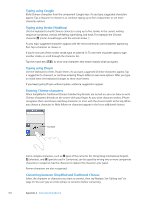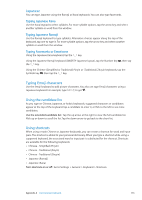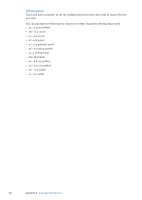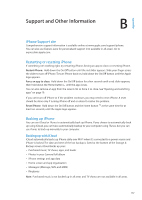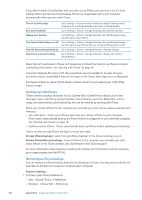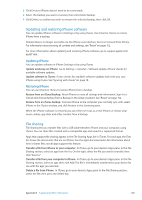Apple MA712LL User Guide - Page 154
Typing using Cangjie, Typing using Stroke Wubihua, Drawing Chinese characters
 |
UPC - 885909254026
View all Apple MA712LL manuals
Add to My Manuals
Save this manual to your list of manuals |
Page 154 highlights
Typing using Cangjie Build Chinese characters from the component Cangjie keys. As you type, suggested characters appear. Tap a character to choose it, or continue typing up to five components to see more character options. Typing using Stroke (Wubihua) Use the keyboard to build Chinese characters using up to five strokes in the correct writing sequence: horizontal, vertical, left falling, right falling, and hook. For example, the Chinese character 圈 (circle) should begin with the vertical stroke 丨. As you type, suggested characters appear, with the most commonly used characters appearing first. Tap a character to choose it. If you're not sure of the correct stroke, type an asterisk (*). To see more character options, type another stroke, or scroll through the character list. Tap the match key (匹配) to show only characters that match exactly what you typed. Typing using Zhuyin Use the keyboard to enter Zhuyin letters. As you type, suggested Chinese characters appear. Tap a suggestion to choose it, or continue entering Zhuyin letters to see more options. After you type an initial letter, the keyboard changes to show more letters. If you keep typing Zhuyin without spaces, sentence suggestions appear. Drawing Chinese characters When Simplified or Traditional Chinese handwriting formats are turned on, you can draw or write Chinese characters directly on the screen with your finger. As you write character strokes, iPhone recognizes them and shows matching characters in a list, with the closest match at the top. When you choose a character, its likely follow-on characters appear in the list as additional choices. Touchpad Some complex characters, such as 鱲 (part of the name for the Hong Kong International Airport), (elevator), and 㗎 (particle used in Cantonese), can be typed by writing two or more component characters in sequence. Tap the character to replace the characters you typed. Roman characters are also recognized. Converting between Simplified and Traditional Chinese Select the character or characters you want to convert, then tap Replace. See "Editing text" on page 25. You can type an entire phrase or sentence before converting. 154 Appendix A International Keyboards