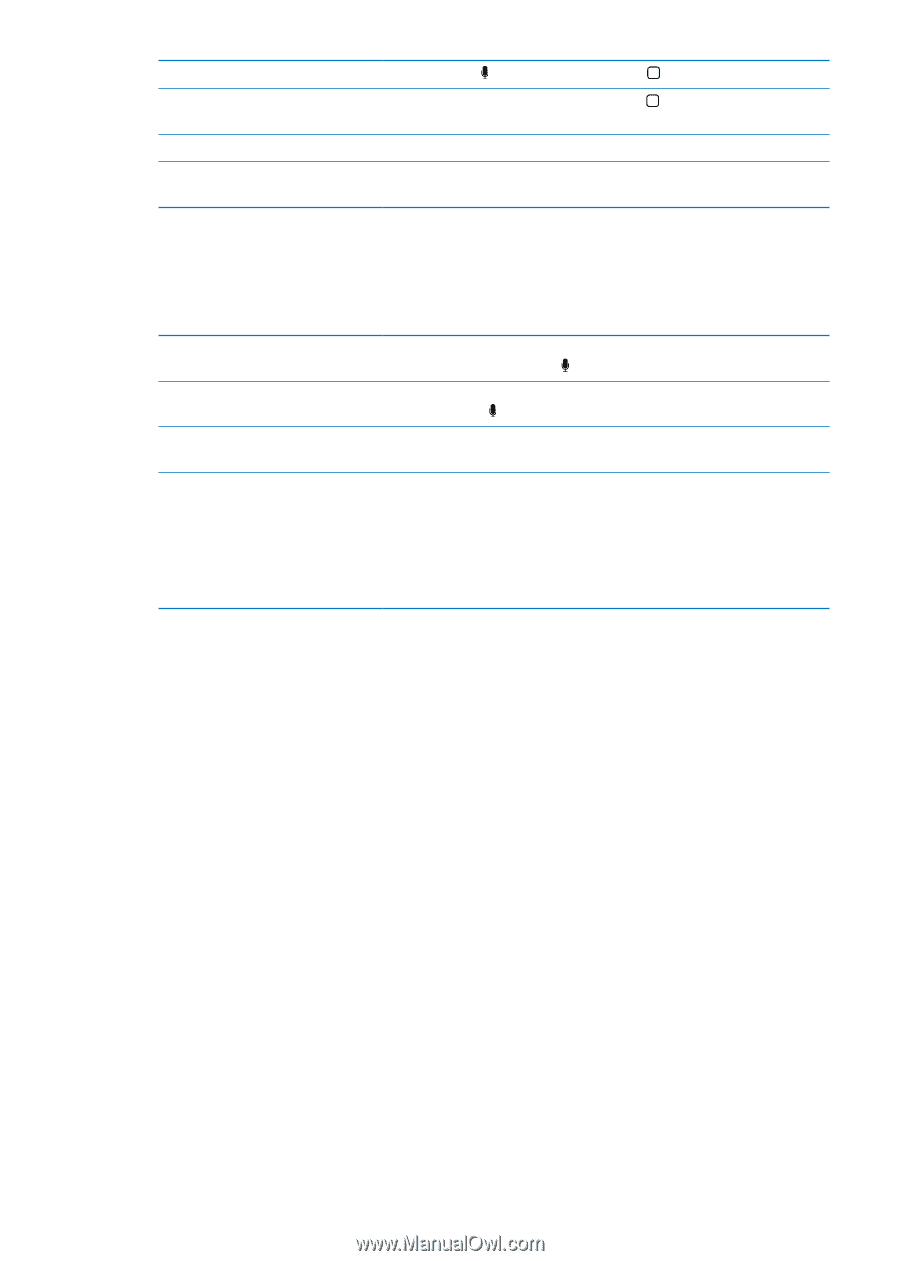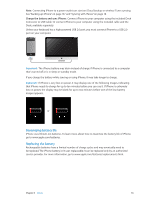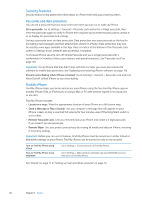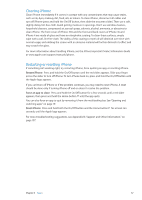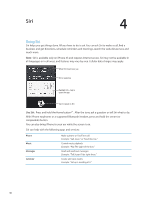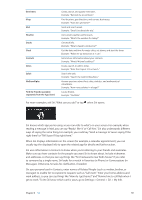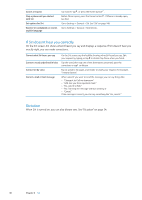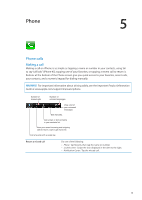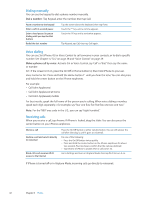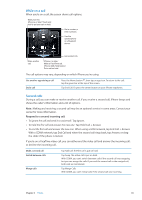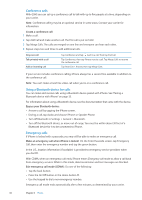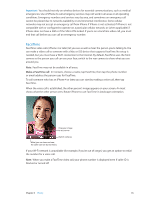Apple MA712LL User Guide - Page 40
If Siri doesn’t hear you correctly, Dictation, On the Siri screen
 |
UPC - 885909254026
View all Apple MA712LL manuals
Add to My Manuals
Save this manual to your list of manuals |
Page 40 highlights
Cancel a request Stop a phone call you started with Siri Set options for Siri Restrict Siri completely or restrict explicit language Say "cancel," tap , or press the Home button . Before Phone opens, press the Home button . If Phone is already open, tap End. Go to Settings > General > Siri. See "Siri" on page 148. Go to Settings > General > Restrictions. If Siri doesn't hear you correctly On the Siri screen, Siri shows what it heard you say and displays a response. If Siri doesn't hear you exactly right, you can make corrections. Correct what Siri hears you say Correct a word underlined in blue Correct Siri by voice Correct a mail or text message On the Siri screen, tap the bubble showing what Siri heard you say. Edit your request by typing, or tap to dictate. Tap Done when you finish. Tap the word, then tap one of the alternatives presented, type the correction, or tap to dictate. Tap to speak to Siri again, and restate or clarify your request. For example, "I meant Boston." When asked if you want to send the message, you can say things like: ÂÂ "Change it to: Call me tomorrow." ÂÂ "Add: See you there question mark." ÂÂ "No, send it to Bob." ÂÂ "No." (to keep the message without sending it) ÂÂ "Cancel." If the message is correct, you can say something like "Yes, send it." Dictation When Siri is turned on, you can also dictate text. See "Dictation" on page 24. 40 Chapter 4 Siri