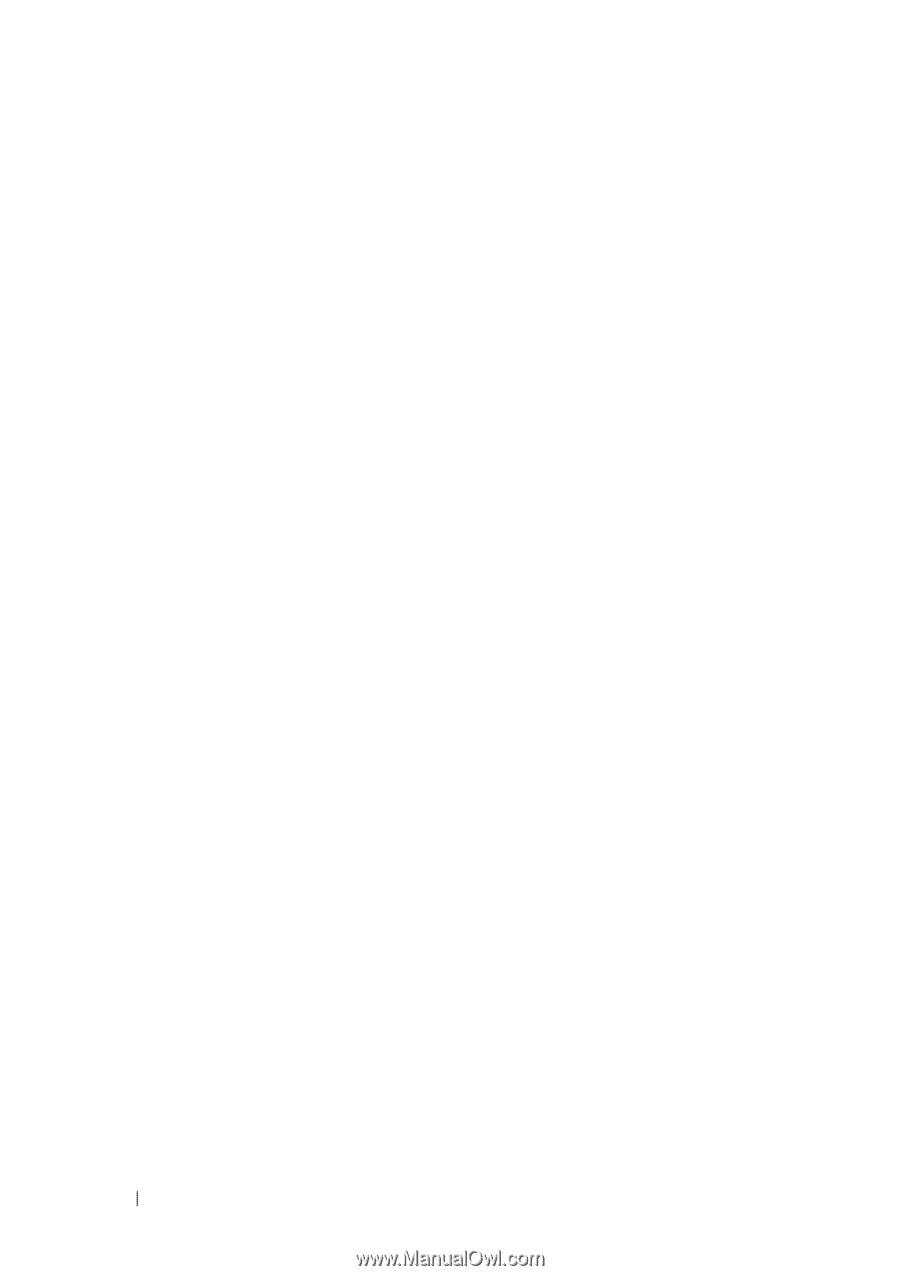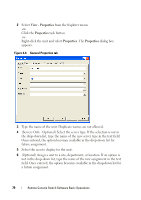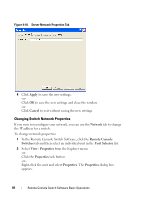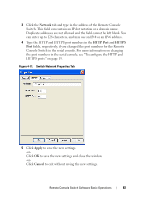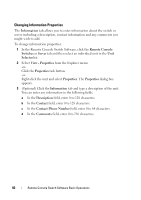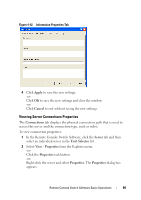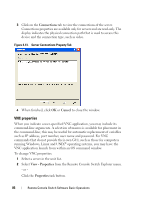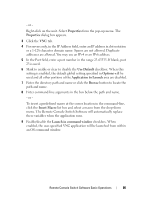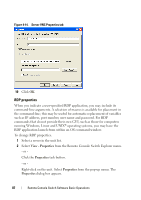Dell PowerEdge 2321DS User Manual - Page 100
Changing Information Properties, Information, Remote Console, Switches, Server, Selector
 |
View all Dell PowerEdge 2321DS manuals
Add to My Manuals
Save this manual to your list of manuals |
Page 100 highlights
Changing Information Properties The Information tab allows you to enter information about the switch or server including a description, contact information and any comments you might wish to add. To change information properties: 1 In the Remote Console Switch Software, click the Remote Console Switches or Server tab and then select an individual unit in the Unit Selector list. 2 Select View - Properties from the Explorer menu. -orClick the Properties task button. -orRight-click the unit and select Properties. The Properties dialog box appears. 3 (Optional) Click the Information tab and type a description of the unit. You can enter any information in the following fields. a In the Description field, enter 0 to 128 characters. b In the Contact field, enter 0 to 128 characters. c In the Contact Phone Number field, enter 0 to 64 characters. d In the Comments field, enter 0 to 256 characters. 83 Remote Console Switch Software Basic Operations