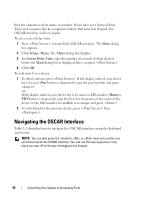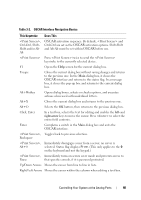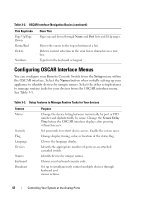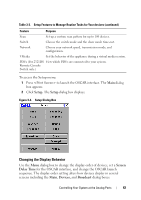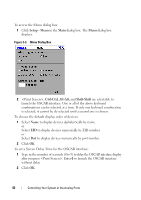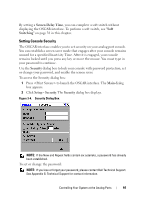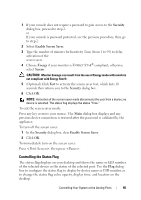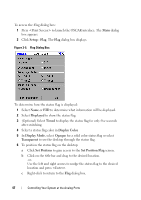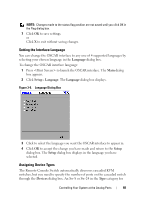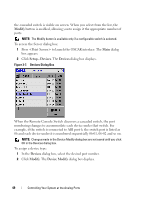Dell PowerEdge 2321DS User Manual - Page 61
Setting Console Security, Screen Delay Time, Switching, Security, Setup - Security
 |
View all Dell PowerEdge 2321DS manuals
Add to My Manuals
Save this manual to your list of manuals |
Page 61 highlights
By setting a Screen Delay Time, you can complete a soft switch without displaying the OSCAR interface. To perform a soft switch, see "Soft Switching" on page 38 in this chapter. Setting Console Security The OSCAR interface enables you to set security on your analog port console. You can establish a screen saver mode that engages after your console remains unused for a specified Inactivity Time. After it is engaged, your console remains locked until you press any key or move the mouse. You must type in your password to continue. Use the Security dialog box to lock your console with password protection, set or change your password, and enable the screen saver. To access the Security dialog box: 1 Press to launch the OSCAR interface. The Main dialog box appears. 2 Click Setup - Security. The Security dialog box displays. Figure 3-4. Security Dialog Box NOTE: If the New and Repeat fields contain six asterisks, a password has already been established. To set or change the password: NOTE: If you lose or forget your password, please contact Dell Technical Support. See Appendix G: Technical Support for contact information. Controlling Your System at the Analog Ports 44