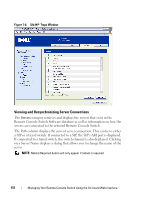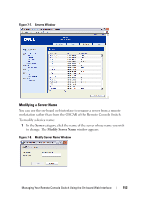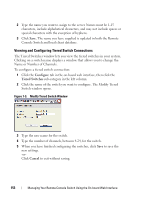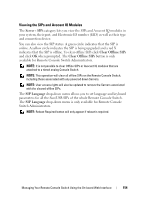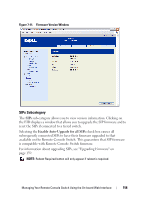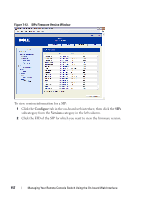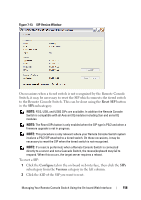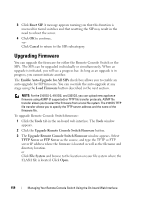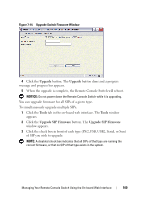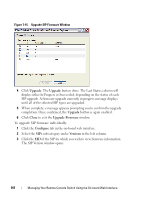Dell PowerEdge 2321DS User Manual - Page 173
SIPs Subcategory, Enable Auto-Upgrade for all SIPs
 |
View all Dell PowerEdge 2321DS manuals
Add to My Manuals
Save this manual to your list of manuals |
Page 173 highlights
Figure 7-11. Firmware Version Window SIPs Subcategory The SIPs sub-category allows you to view version information. Clicking on the EID displays a window that allows you to upgrade the SIP firmware and to reset the SIPs if connected to a tiered switch. Selecting the Enable Auto-Upgrade for all SIPs check box causes all subsequently connected SIPs to have their firmware upgraded to that available on the Remote Console Switch. This guarantees that SIP firmware is compatible with Remote Console Switch firmware. For information about upgrading SIPs, see "Upgrading Firmware" on page 159. NOTE: Reboot Required button will only appear if reboot is required. Managing Your Remote Console Switch Using the On-board Web Interface 156
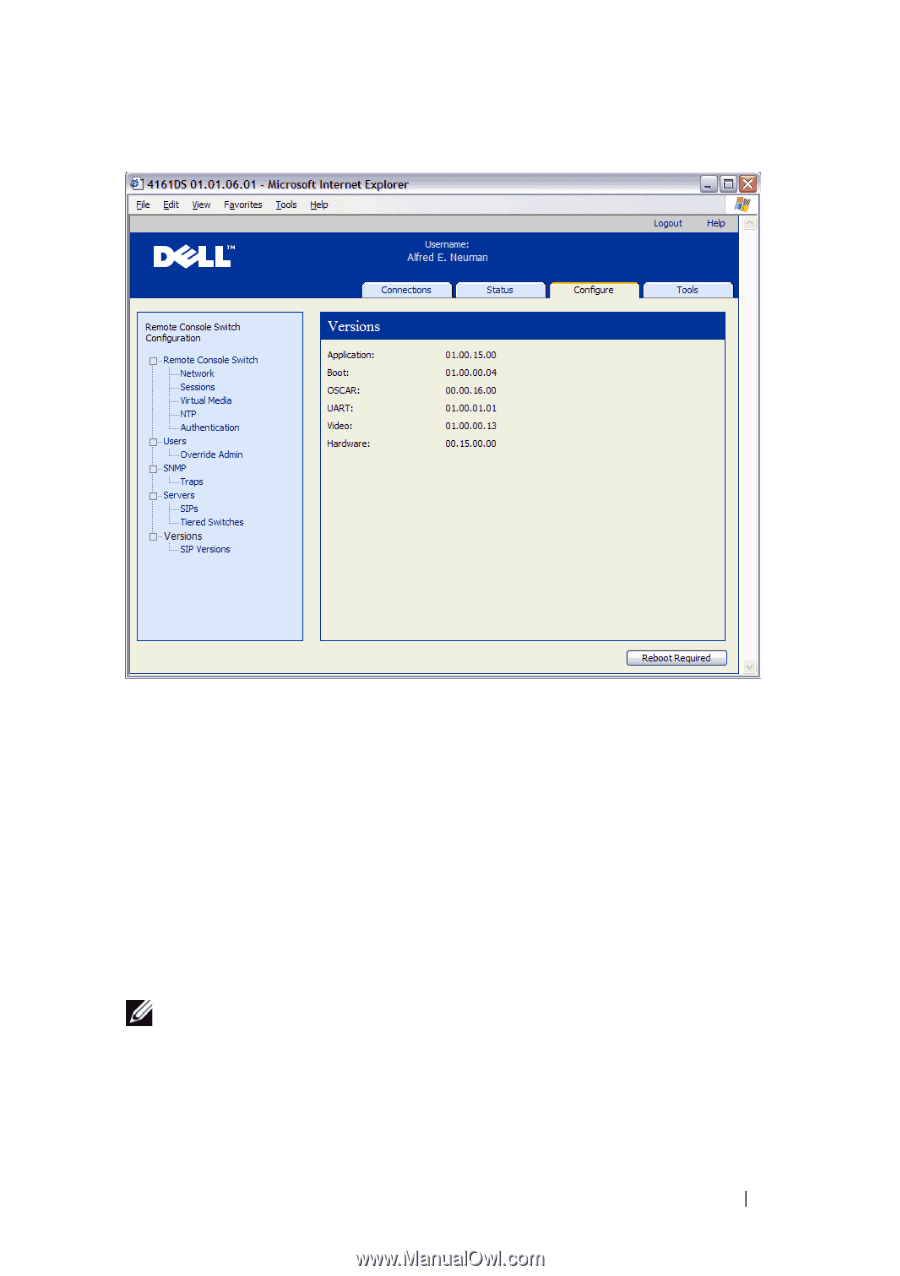
Managing Your Remote Console Switch Using the On-board Web Interface
156
Figure 7-11.
Firmware Version Window
SIPs Subcategory
The
SIPs
sub-category allows you to view version information. Clicking on
the EID displays a window that allows you to upgrade the SIP firmware and to
reset the SIPs if connected to a tiered switch.
Selecting the
Enable Auto-Upgrade for all SIPs
check box causes all
subsequently connected SIPs to have their firmware upgraded to that
available on the Remote Console Switch. This guarantees that SIP firmware
is compatible with Remote Console Switch firmware.
For information about upgrading SIPs, see "Upgrading Firmware" on
page 159.
NOTE:
Reboot Required button will only appear if reboot is required.