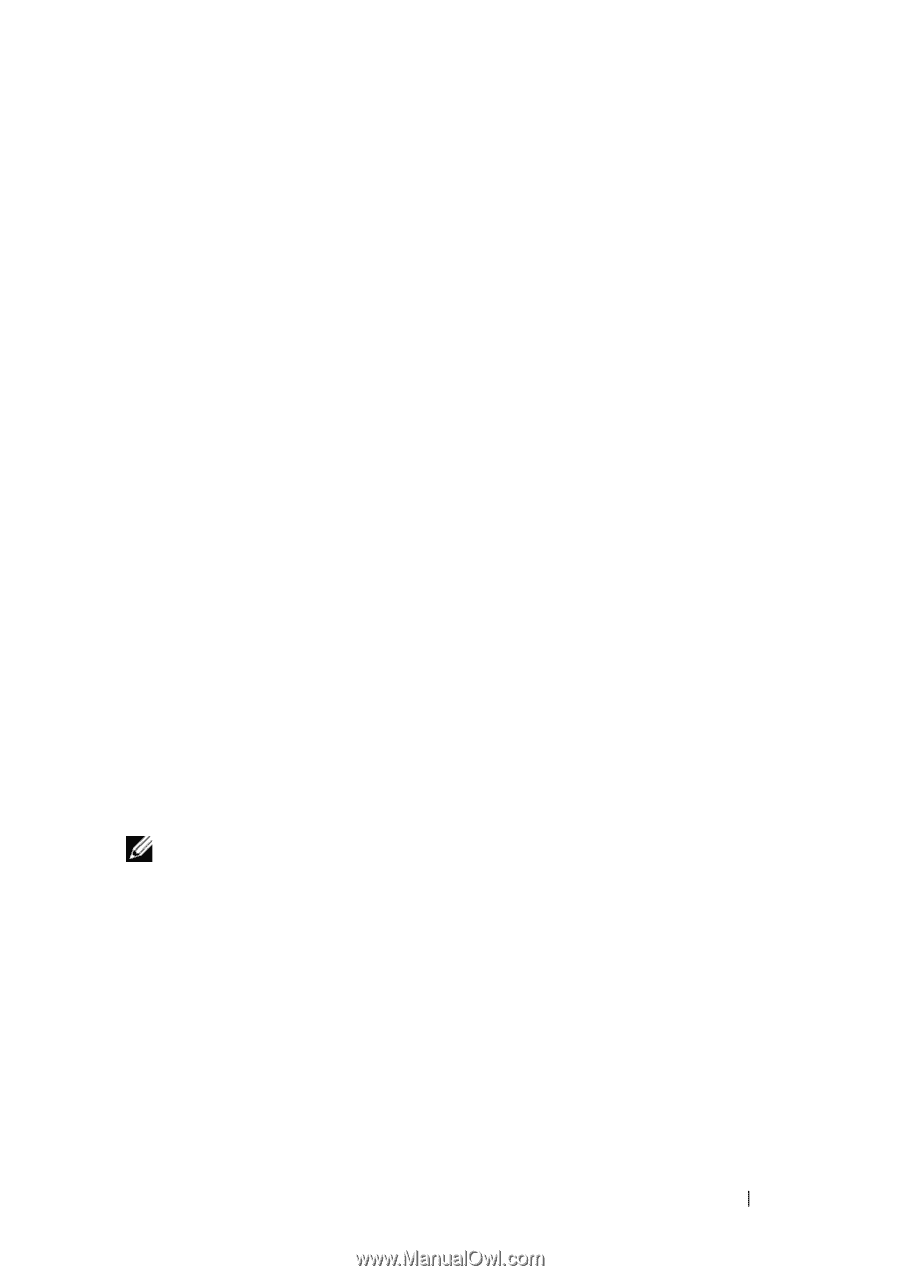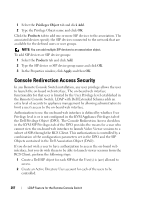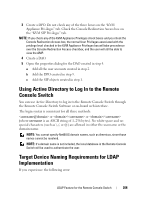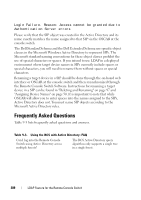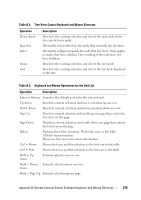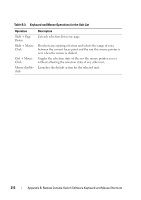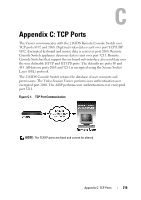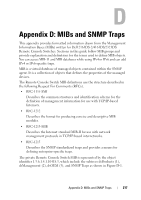Dell PowerEdge 2321DS User Manual - Page 229
Appendix A: Updating the Remote Console Switch Software
 |
View all Dell PowerEdge 2321DS manuals
Add to My Manuals
Save this manual to your list of manuals |
Page 229 highlights
A Appendix A: Updating the Remote Console Switch Software For optimal operation of your system, ensure that you have the latest version of the Remote Console Switch Software available from Dell support website at dell.com/support. To update the Remote Console Switch Software: 1 Download the update file from the Dell support website dell.com/support. 2 Double-click on the installer. The installer will check to see if a previous version of the Remote Console Switch Software resides on your system. 3 If no previous version has been detected and a dialog box appears to confirm the upgrade, click Continue. -orIf a previous version is detected and a dialog box appears alerting you to another version of the product, click Overwrite to confirm the upgrade. -orClick Cancel to exit without upgrading the software. 4 Installation commences. Program Files, Shortcuts, Environment Variables, and Registry Entries (Win32 systems only), will be installed or will be overwritten with the new files and settings of the current version. NOTE: In order for the upgrade detection process to work, you must first either reboot or log out. Registry keys set by the installer are not permanent on Win 32 platforms or Linux until you have logged out or rebooted the system. Appendix A: Updating the Remote Console Switch Software 212