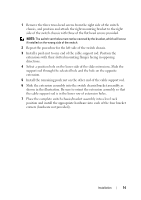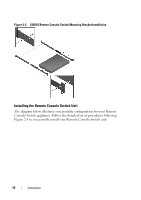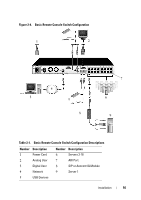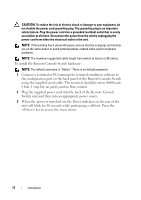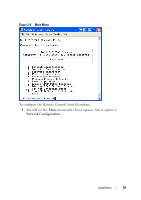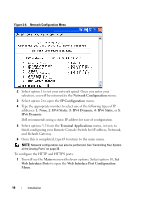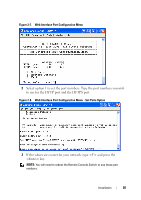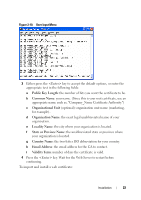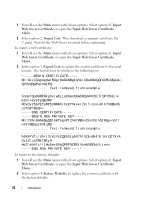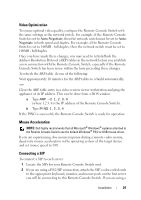Dell PowerEdge 2321DS User Manual - Page 36
Web Interface Port Configuration, Web Interface Ports
 |
View all Dell PowerEdge 2321DS manuals
Add to My Manuals
Save this manual to your list of manuals |
Page 36 highlights
Figure 2-6. Network Configuration Menu 2 Select option 1 to set your network speed. Once you enter your selection, you will be returned to the Network Configuration menu. 3 Select option 2 to open the IP Configuration menu. 4 Type the appropriate number to select one of the following types of IP addresses: 1: None, 2: IPv4 Static, 3: IPv4 Dynamic, 4: IPv6 Static, or 5: IPv6 Dynamic. Dell recommends using a static IP address for ease of configuration. 5 Select options 3-5 from the Terminal Applications menu, in turn, to finish configuring your Remote Console Switch for IP address, Netmask, and Default Gateway. 6 Once this is completed, type Ø to return to the main menu. NOTE: Network configuration can also be performed. See "Controlling Your System at the Analog Ports" on page 36. To configure the HTTP and HTTPS ports: 1 You will see the Main menu with eleven options. Select option 10, Set Web Interface Ports to open the Web Interface Port Configuration Menu. 19 Installation