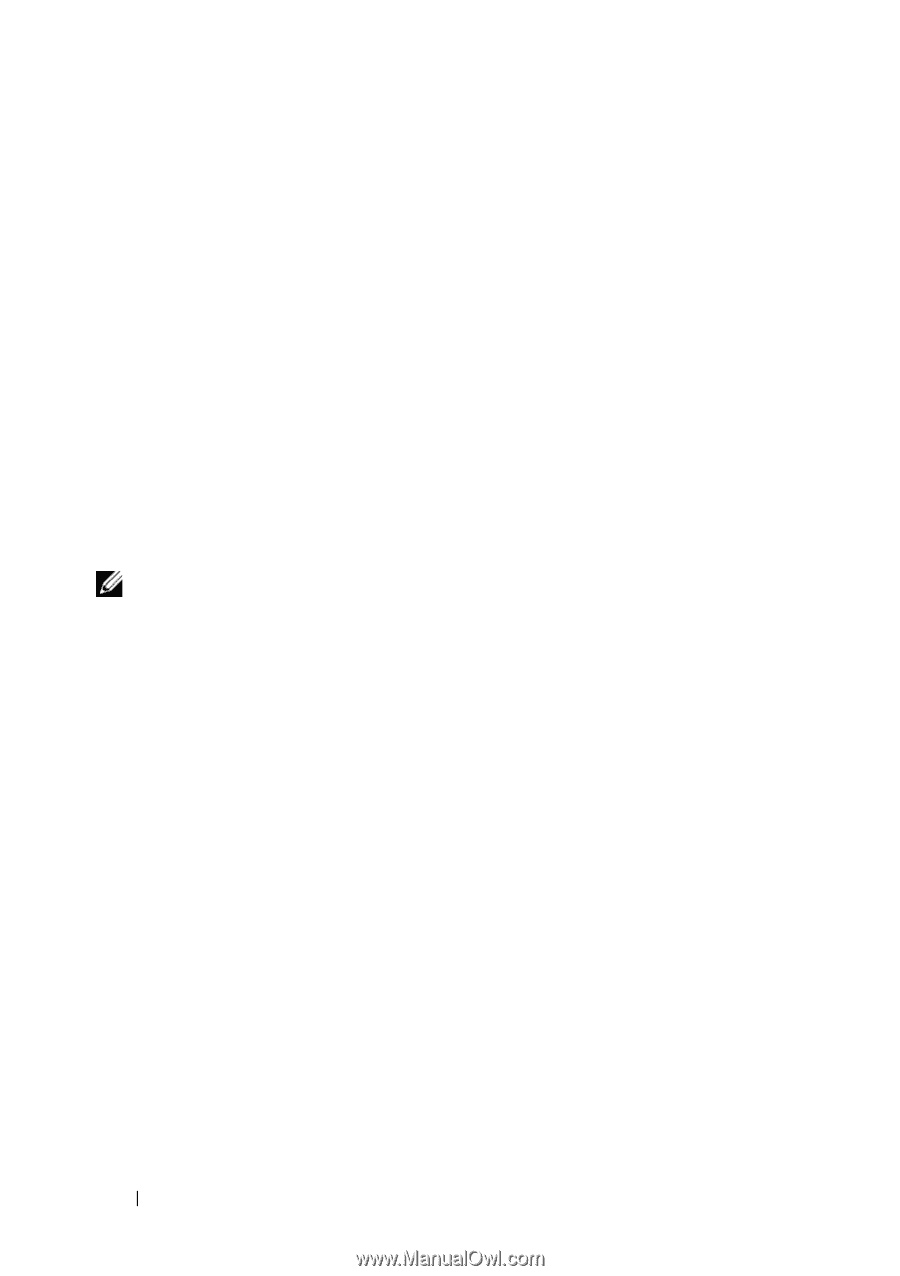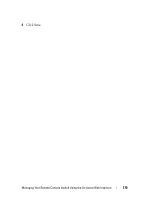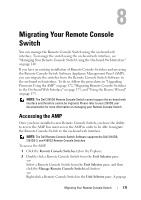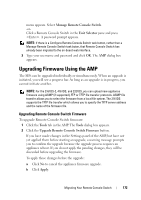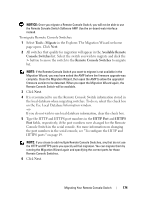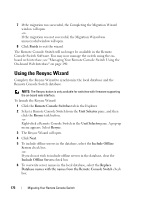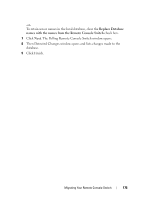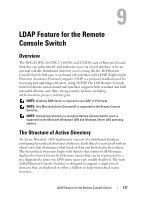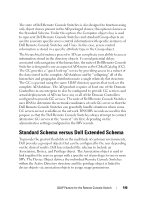Dell PowerEdge 2321DS User Manual - Page 192
Using the Resync Wizard
 |
View all Dell PowerEdge 2321DS manuals
Add to My Manuals
Save this manual to your list of manuals |
Page 192 highlights
7 If the migration was successful, the Completing the Migration Wizard window will open. -orIf the migration was not successful, the Migration Wizard was unsuccessful window will open. 8 Click Finish to exit the wizard. The Remote Console Switch will no longer be available in the Remote Console Switch Software. You may now manage the switch using the onboard web interface; see "Managing Your Remote Console Switch Using the On-board Web Interface" on page 140. Using the Resync Wizard Complete the Resync Wizard to synchronize the local database and the Remote Console Switch database. NOTE: The Resync button is only available for switches with firmware supporting the on-board web interface. To launch the Resync Wizard: 1 Click the Remote Console Switches tab in the Explorer. 2 Select a Remote Console Switch from the Unit Selector pane, and then click the Resync task button. -orRight-click a Remote Console Switch in the Unit Selector pane. A pop-up menu appears. Select Resync. 3 The Resync Wizard will open. 4 Click Next. 5 To include offline servers in the database, select the Include Offline Servers check box. -orIf you do not wish to include offline servers in the database, clear the Include Offline Servers check box 6 To overwrite server names in the local database, select the Replace Database names with the names from the Remote Console Switch check box. 175 Migrating Your Remote Console Switch