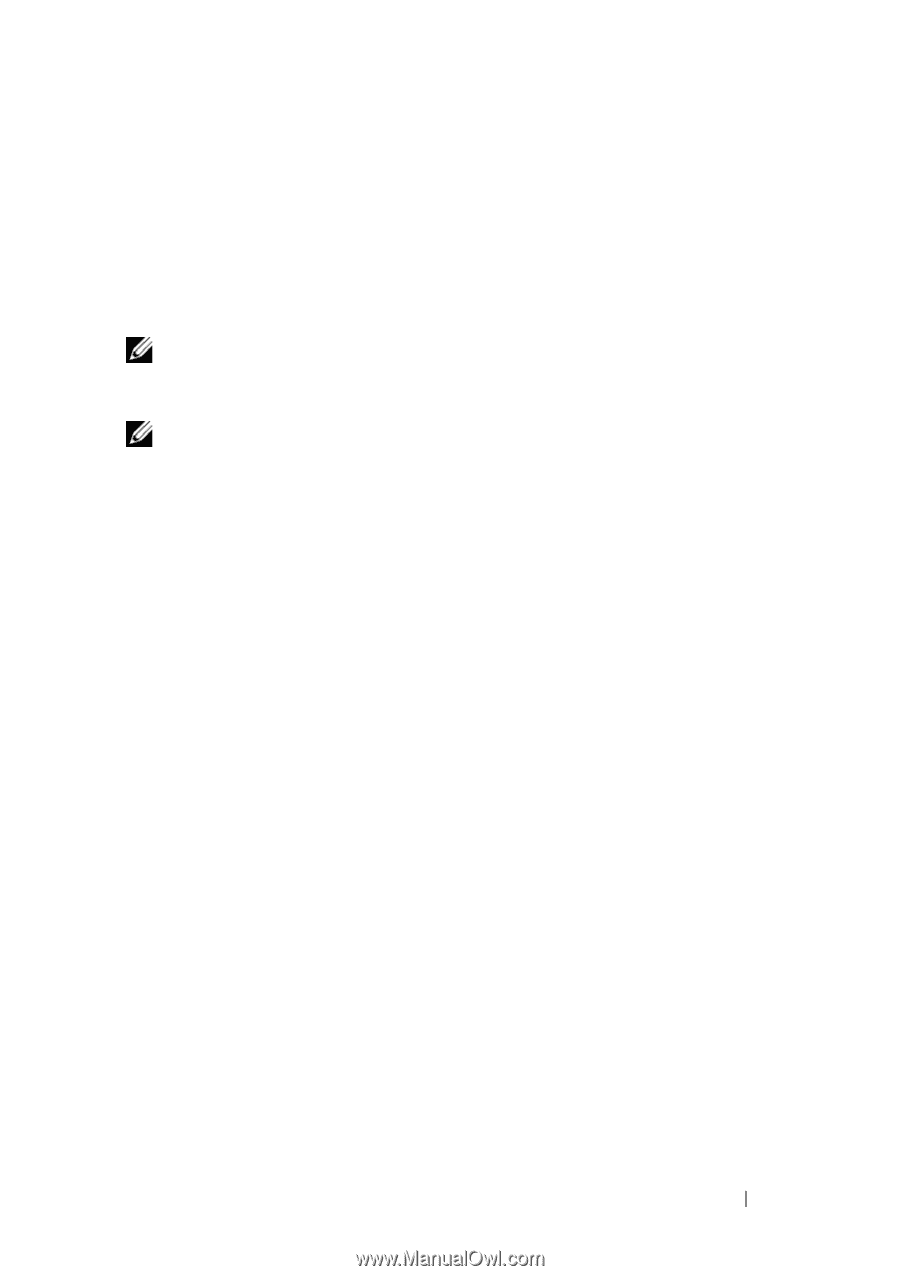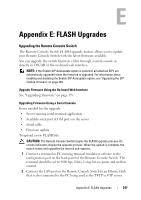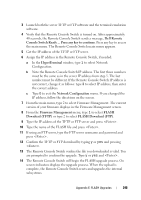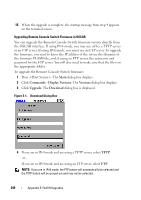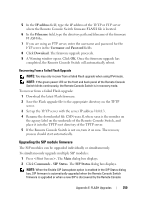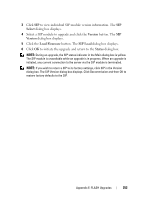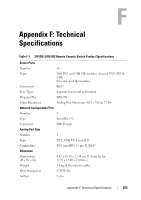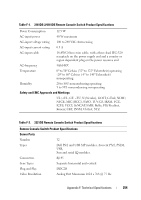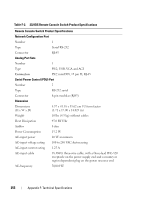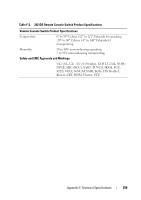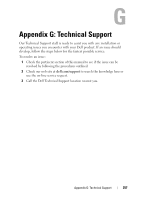Dell PowerEdge 2321DS User Manual - Page 269
Select, Version, Load Firmware, SIP Load, Status, Select a SIP module to upgrade and click
 |
View all Dell PowerEdge 2321DS manuals
Add to My Manuals
Save this manual to your list of manuals |
Page 269 highlights
3 Click SIP to view individual SIP module version information. The SIP Select dialog box displays. 4 Select a SIP module to upgrade and click the Version button. The SIP Version dialog box displays. 5 Click the Load Firmware button. The SIP Load dialog box displays. 6 Click OK to initiate the upgrade and return to the Status dialog box. NOTE: During an upgrade, the SIP status indicator in the Main dialog box is yellow. The SIP module is unavailable while an upgrade is in progress. When an upgrade is initiated, any current connection to the server via the SIP module is terminated. NOTE: If you wish to return a SIP to its factory settings, click SIP in the Version dialog box. The SIP Version dialog box displays. Click Decommission and then OK to restore factory defaults to the SIP. Appendix E: FLASH Upgrades 252