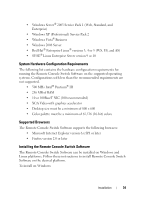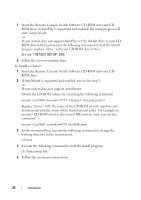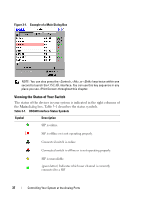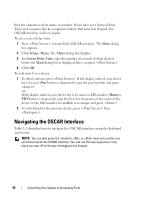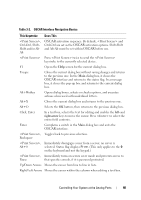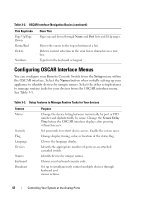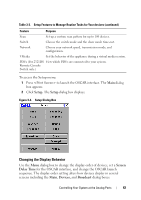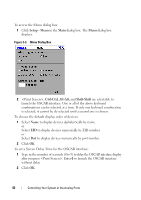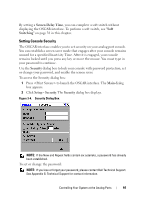Dell PowerEdge 2321DS User Manual - Page 56
Navigating the OSCAR Interface
 |
View all Dell PowerEdge 2321DS manuals
Add to My Manuals
Save this manual to your list of manuals |
Page 56 highlights
first few characters of its name or number. If you have set a Screen Delay Time and you press the key sequences before that time has elapsed, the OSCAR interface will not display. To set a screen delay time: 1 Press to launch the OSCAR interface. The Main dialog box appears. 2 Click Setup - Menu. The Menu dialog box displays. 3 For Screen Delay Time, type the number of seconds of delay desired before the Main dialog box is displayed after you press . 4 Click OK. To soft switch to a device: 1 To select a device, press . If the display order of your device list is by port (Port button is depressed), type the port number and press . -orIf the display order of your device list is by name or EID number (Name or EID button is depressed), type the first few characters of the name of the device or the EID number to establish it as unique and press . 2 To switch back to the previous device, press then . Navigating the OSCAR Interface Table 3-2 describes how to navigate the OSCAR interface using the keyboard and mouse. NOTE: You can also press the , , or keys twice within one second to launch the OSCAR interface. You can use this key sequence in any place you see throughout this chapter. 39 Controlling Your System at the Analog Ports