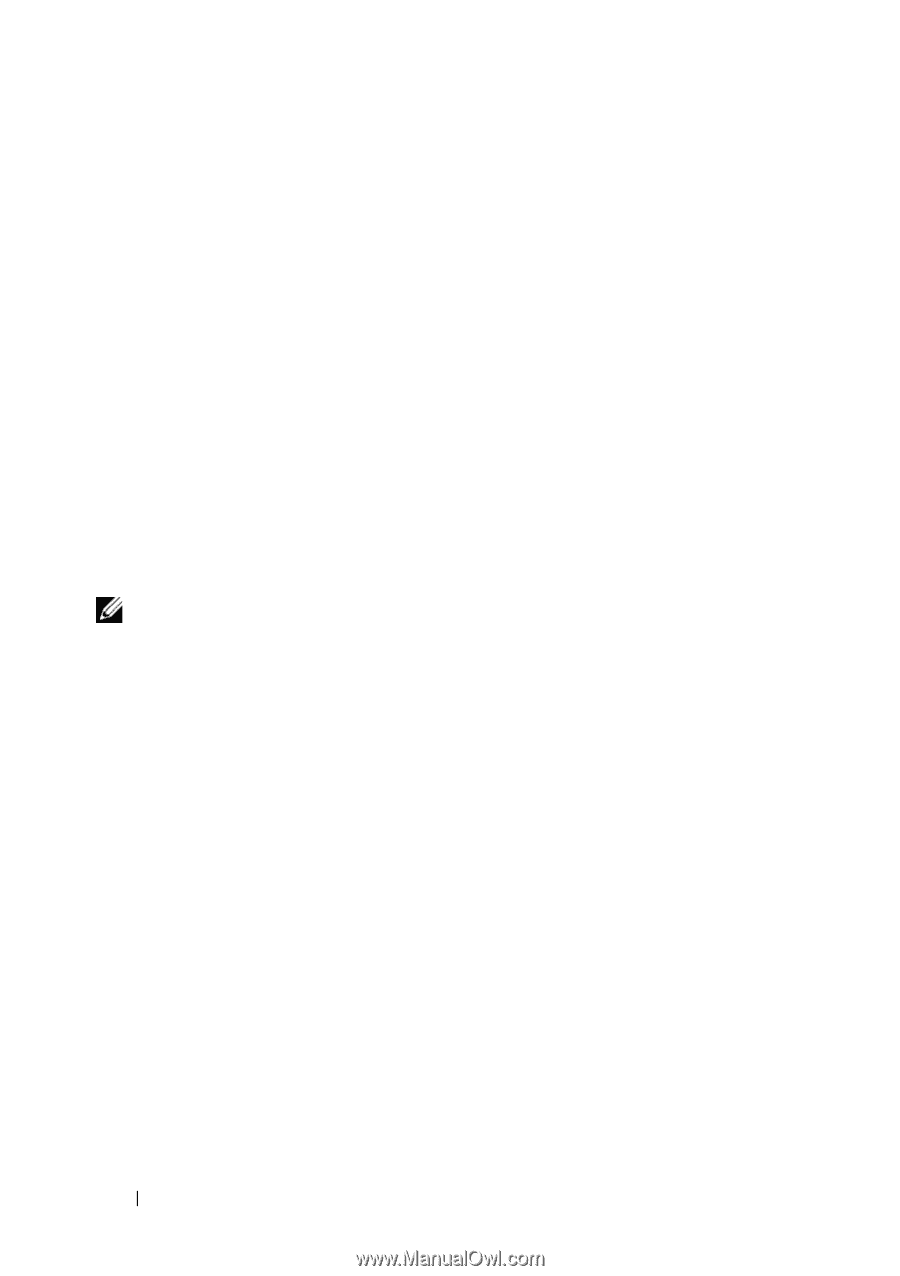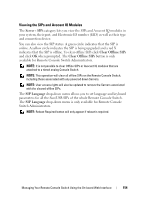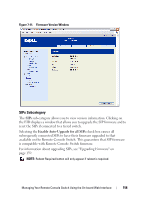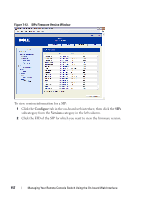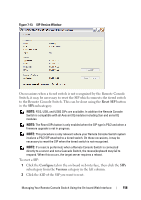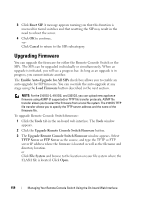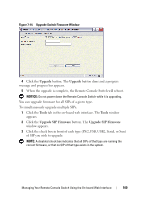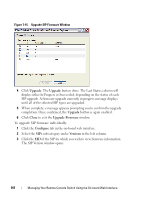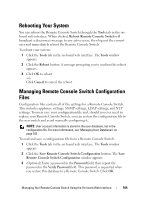Dell PowerEdge 2321DS User Manual - Page 176
Upgrading Firmware
 |
View all Dell PowerEdge 2321DS manuals
Add to My Manuals
Save this manual to your list of manuals |
Page 176 highlights
3 Click Reset SIP. A message appears warning you that this function is reserved for tiered switches and that resetting the SIP may result in the need to reboot the server. 4 Click OK to continue. -orClick Cancel to return to the SIPs subcategory. Upgrading Firmware You can upgrade the firmware for either the Remote Console Switch or the SIPs. The SIPs can be upgraded individually or simultaneously. When an upgrade is initiated, you will see a progress bar. As long as an upgrade is in progress, you cannot initiate another. The Enable Auto-Upgrade for All SIPs check box allows you to enable an auto-upgrade for SIP firmware. You can override the auto-upgrade at any stage using the Load Firmware button described in the next section. NOTE: For the 2161DS-2, 4161DS, and 2321DS, you can upload new appliance firmware using ASMP (if supported) or TFTP file transfer protocols. ASMP file transfer allows you to select the firmware from a local file system. The 2161DS TFTP file transfer allows you to specify the TFTP server address and the name of the firmware file. To upgrade Remote Console Switch firmware: 1 Click the Tools tab in the on-board web interface. The Tools window appears. 2 Click the Upgrade Remote Console Switch Firmware button. 3 The Upgrade Remote Console Switch Firmware window appears. Select TFTP Server or FTP Server as the source, and type the TFTP or FTP server IP address where the firmware is located as well as the filename and directory location. or Click File System and browse to the location on your file system where the FLASH file is located. Click Open. 159 Managing Your Remote Console Switch Using the On-board Web Interface