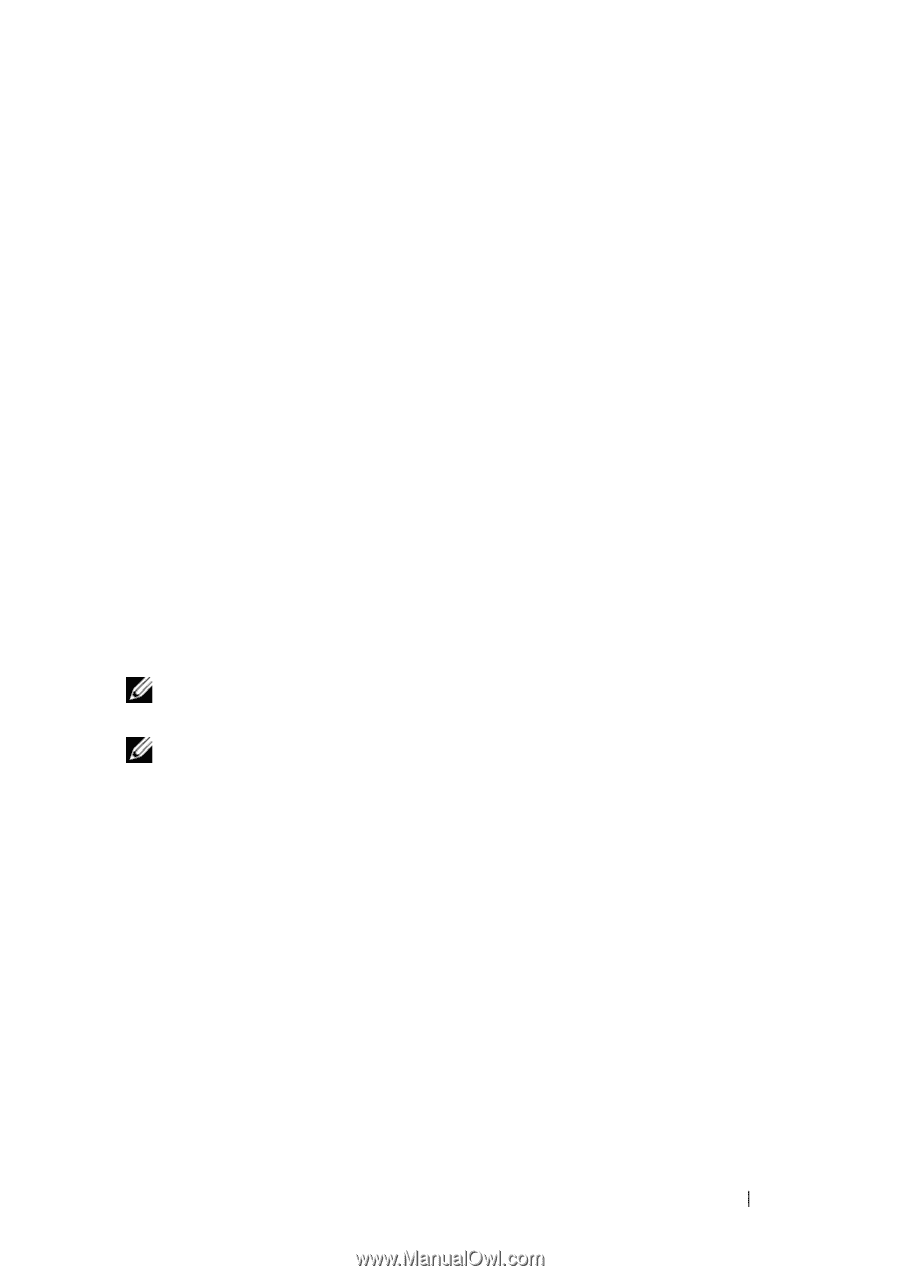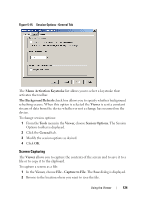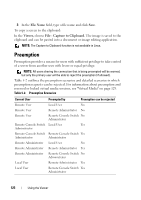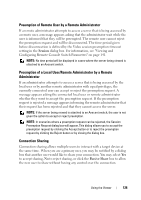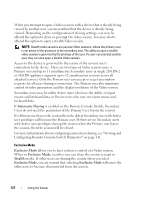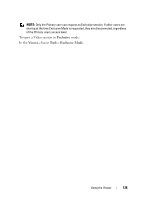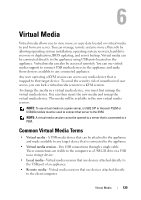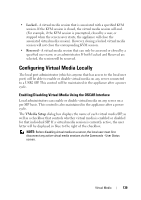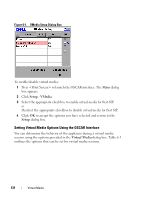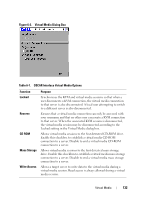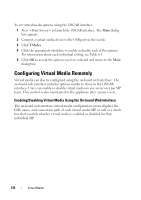Dell PowerEdge 2321DS User Manual - Page 146
Virtual Media, Common Virtual Media Terms
 |
View all Dell PowerEdge 2321DS manuals
Add to My Manuals
Save this manual to your list of manuals |
Page 146 highlights
6 Virtual Media Virtual media allows you to view, move, or copy data located on virtual media to and from any server. You can manage remote systems more efficiently by allowing operating system installation, operating system recovery, hard drive recovery or duplication, BIOS updating, and server backup. Virtual media can be connected directly to the appliance using USB ports located on the appliance. Virtual media can also be accessed remotely. You can use virtual media support to connect USB media devices to the appliance and make those devices available to any connected appliance. Any user operating a KVM session can access any media device that is mapped to that target device. To avoid the security risk of unauthorized user access, you can lock a virtual media session to a KVM session. To change the media in a virtual media device, you must first unmap the virtual media device. You can then insert the new media and remap the virtual media device. The media will be available in the new virtual media session. NOTE: To use virtual media on a given server, a USB2 SIP or Avocent PS2M or USB2IQ module must be used to connect that server to the KVM. NOTE: A virtual media session cannot be opened to a server that is connected to a PEM. Common Virtual Media Terms • Virtual media - A USB media device that can be attached to the appliance and made available to any target device that is connected to the appliance • Virtual media session - Two USB connections through a single cable. These connections are visible to the computer as a USB CD drive or a USB mass storage device. • Local media - Virtual media sessions that use devices attached directly to the USB port of an appliance. • Remote media - Virtual media sessions that use devices attached directly to the client computer. Virtual Media 129