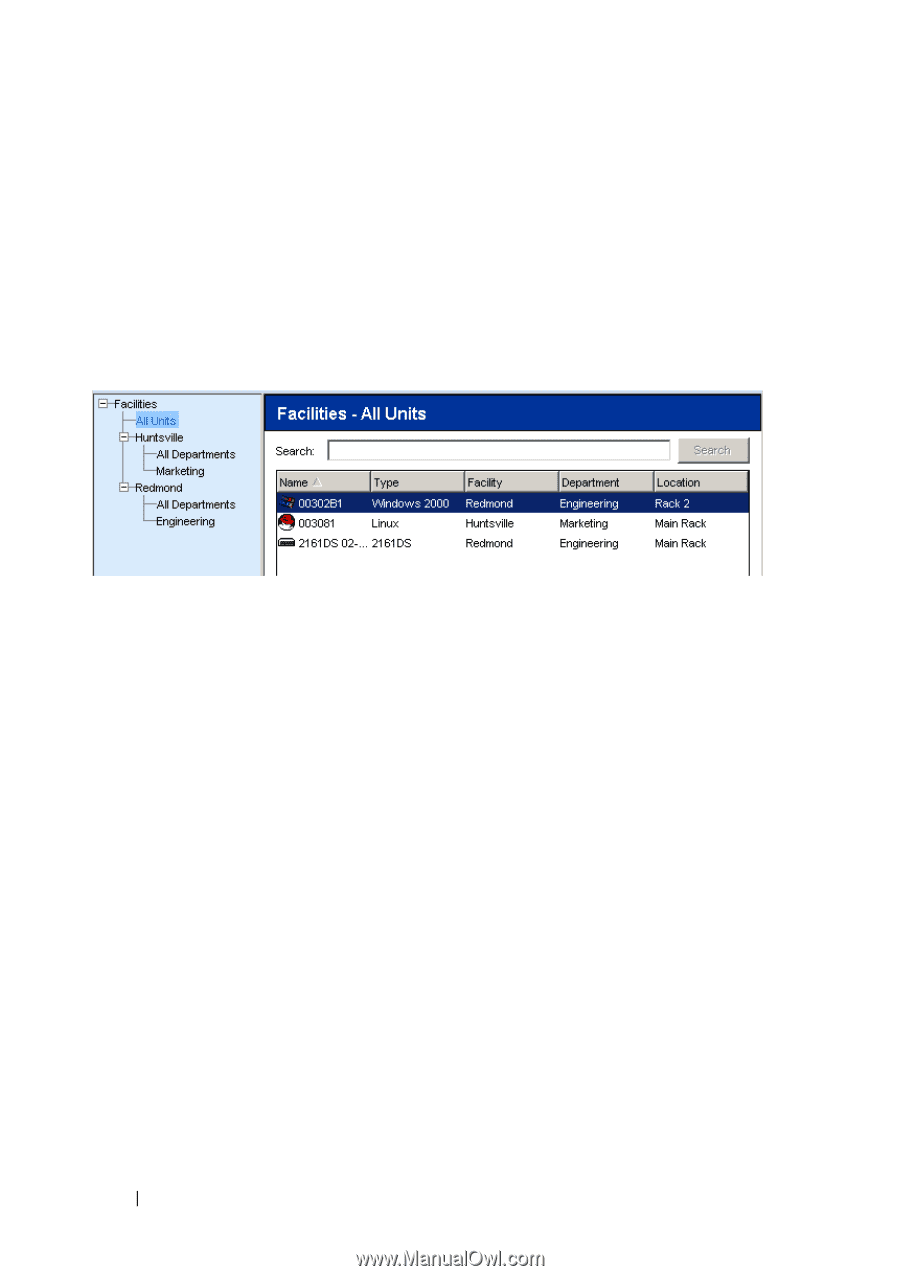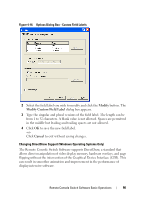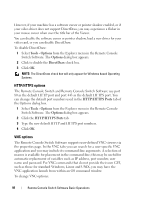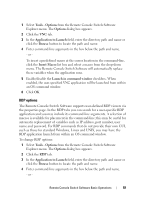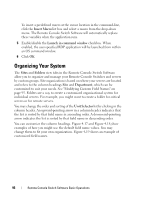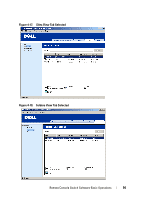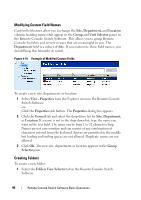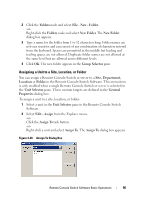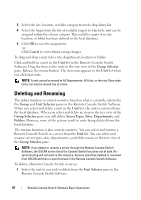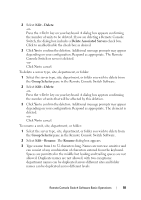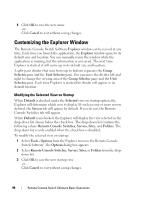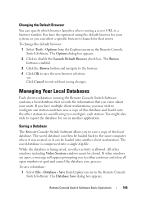Dell PowerEdge 2321DS User Manual - Page 112
Modifying Custom Field Names, Creating Folders, Site, Department, Location, Group, Unit Selector
 |
View all Dell PowerEdge 2321DS manuals
Add to My Manuals
Save this manual to your list of manuals |
Page 112 highlights
Modifying Custom Field Names Custom field names allow you to change the Site, Department, and Location column heading names that appear in the Group and Unit Selector panes in the Remote Console Switch Software. This allows you to group Remote Console Switches and servers in ways that are meaningful to you. The Department field is a subset of Site. If you customize these field names, you should keep this hierarchy in mind. Figure 4-19. Example of Modified Custom Fields To create a new site, department, or location: 1 Select View - Properties from the Explorer menu in the Remote Console Switch Software. -orClick the Properties task button. The Properties dialog box appears. 2 Click the General tab and select the drop-down list for Site, Department, or Location. If a name is not in the drop-down list, type the name you want in the text field. The name can be from 1 to 32 characters long. Names are not case sensitive and can consist of any combination of characters entered from the keyboard. Spaces are permitted in the middle but leading and trailing spaces are not allowed. Duplicate names are not allowed. 3 Click OK. The new site, department, or location appears in the Group Selector pane. Creating Folders To create a new folder: 1 Select the Folders View Selector tab in the Remote Console Switch Software. 95 Remote Console Switch Software Basic Operations