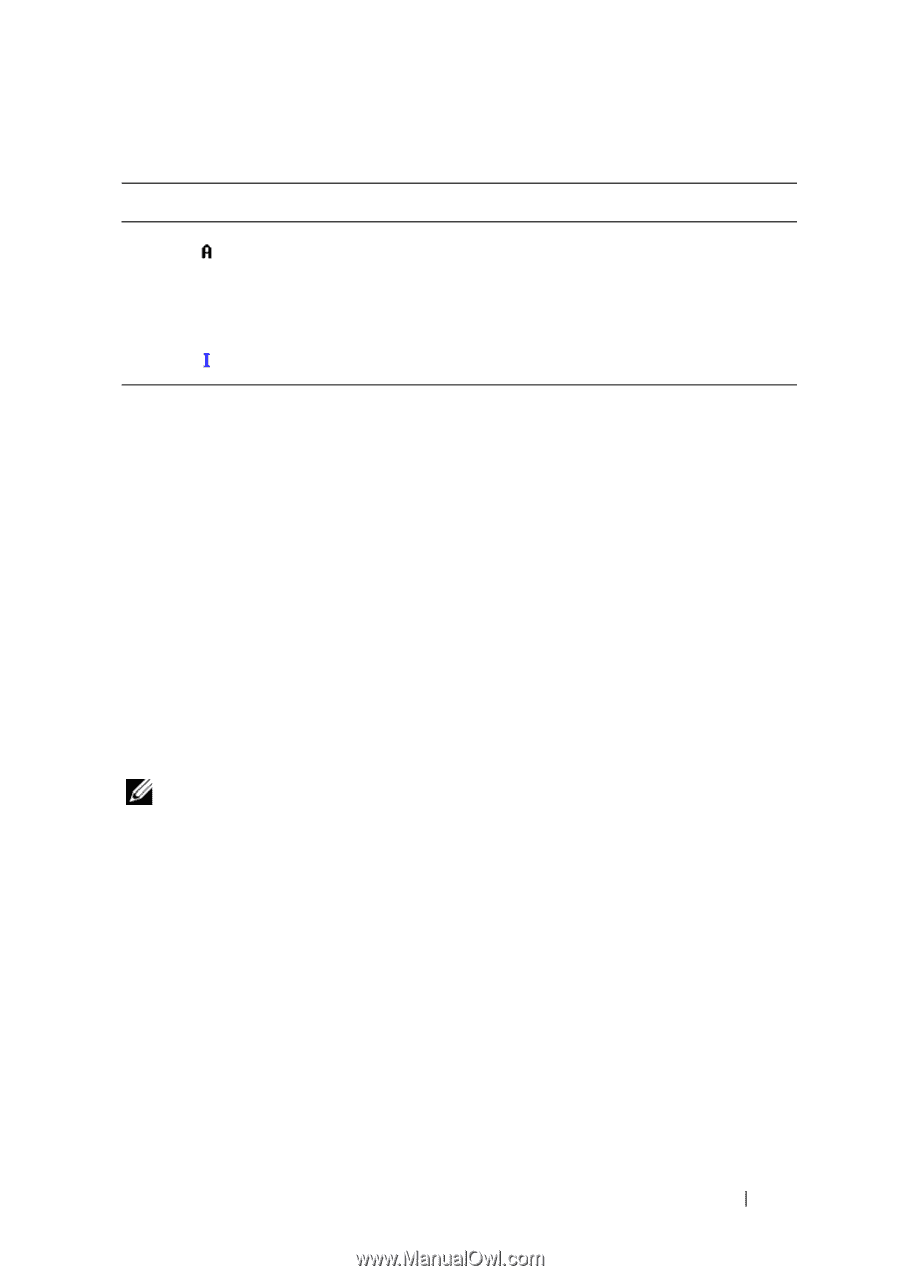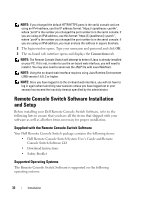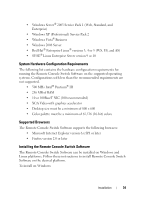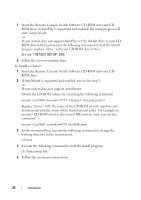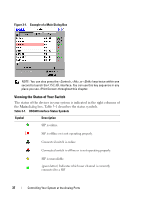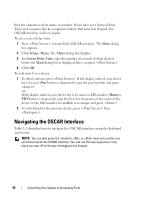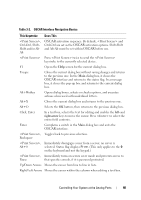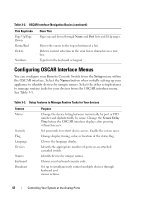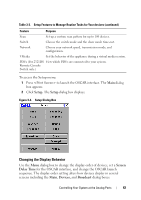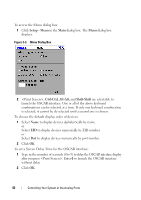Dell PowerEdge 2321DS User Manual - Page 55
Selecting Devices, Soft Switching, Disconnect
 |
View all Dell PowerEdge 2321DS manuals
Add to My Manuals
Save this manual to your list of manuals |
Page 55 highlights
Table 3-1. OSCAR Interface Status Symbols Symbol Description (black letter) Indicates a blocked path. For instance, in Figure 3-1, user C is viewing Forester, but is blocking access to Acton, Barrett, and Edie, which are connected to the same ARI port. (blue letter) Indicates a virtual media connection. Selecting Devices Use the Main dialog box to select devices. When you select a device, the appliance reconfigures the keyboard and mouse to the proper settings for that device. To select devices: Double-click the device name, EID, or port number. -orIf the display order of your device list is by port (Port button is depressed), type the port number and press . -orIf the display order of your device list is by name or EID number (Name or EID button is depressed), type the first few characters of the name of the device or the EID number to establish it as unique and press . NOTE: You can connect to the selected device by pressing . To select the previous device: Press and then . This key combination toggles between the previous and current connections. To disconnect the user from a device: Press and then or click Disconnect in the OSCAR interface. This leaves the user in a free state, with no device selected. The status flag on your desktop displays Free. Soft Switching Soft switching is the ability to switch devices using a hot key sequence. You can soft switch to a device by pressing and then typing the Controlling Your System at the Analog Ports 38