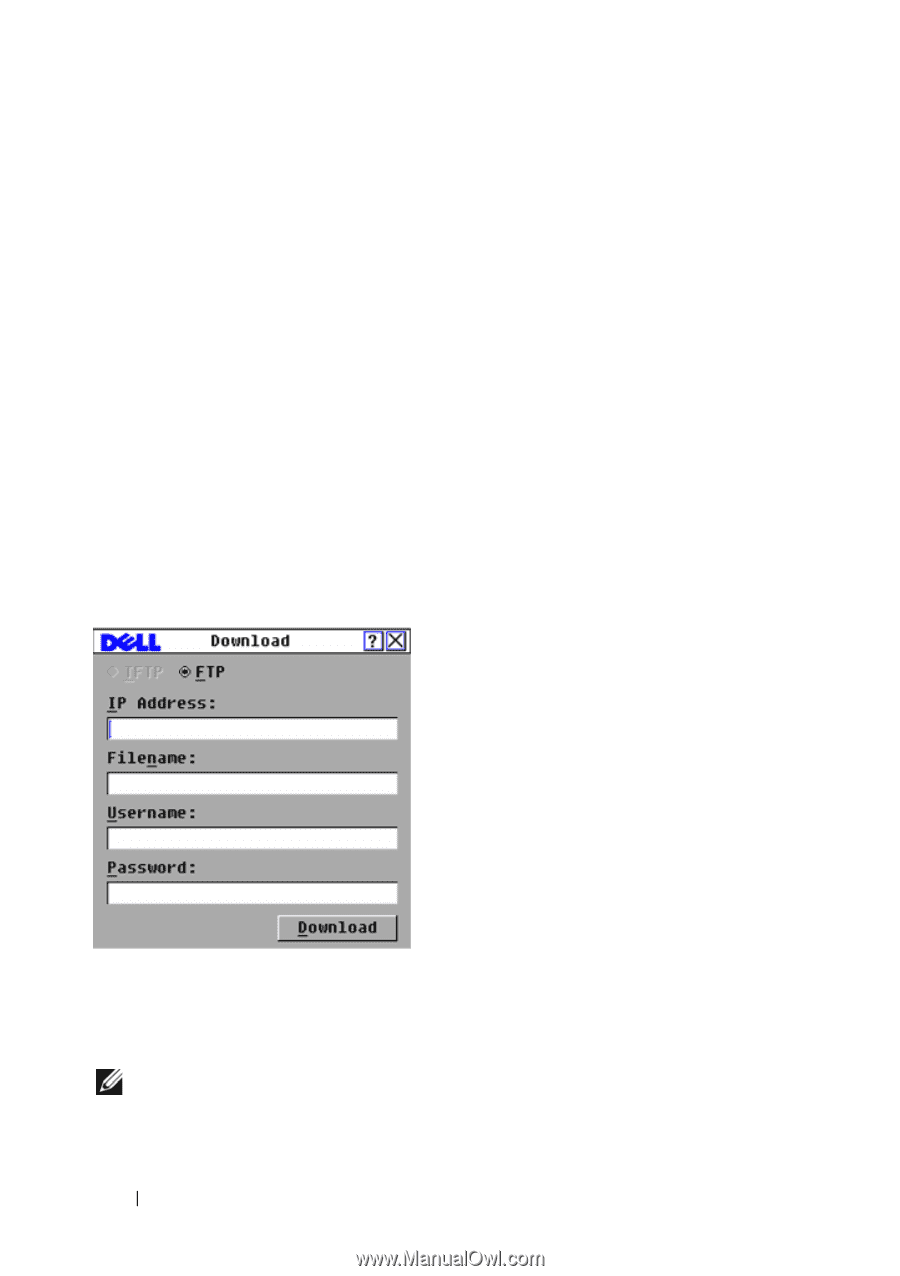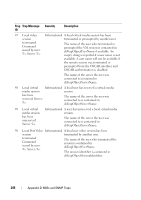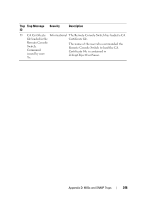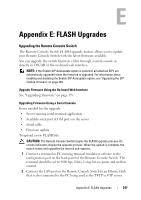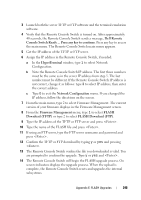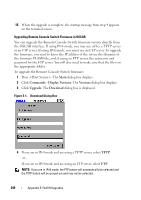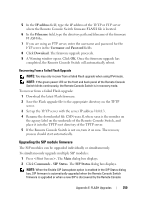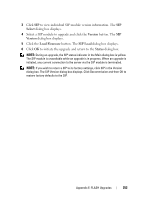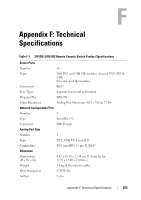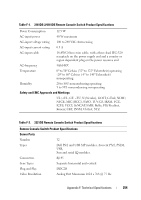Dell PowerEdge 2321DS User Manual - Page 266
Commands - Display Versions., Versions, Upgrade., Download
 |
View all Dell PowerEdge 2321DS manuals
Add to My Manuals
Save this manual to your list of manuals |
Page 266 highlights
15 When the upgrade is complete, the startup message from step 4 appears on the terminal screen. Upgrading Remote Console Switch Firmware in OSCAR You can upgrade the Remote Console Switch firmware version directly from the OSCAR interface. If using IPv4 mode, you may use either a TFTP server or an FTP server. If using IPv6 mode, you must use an FTP server. To upgrade the firmware, you need to know the IP address of the server, the filename of the firmware FLASH file, and, if using an FTP server, the username and password for the FTP server. You will also need to make sure that the file is in the appropriate folder. To upgrade the Remote Console Switch firmware: 1 Press . The Main dialog box displays. 2 Click Commands - Display Versions. The Versions dialog box displays. 3 Click Upgrade. The Download dialog box is displayed. Figure E-1. Download Dialog Box 4 If you are in IPv4 mode and are using a TFTP server, select TFTP. -or- If you are in IPv4 mode and are using an FTP server, select FTP. NOTE: If you are in IPv6 mode, the FTP button will automatically be selected and the TFTP button will be grayed out and may not be selected. 249 Appendix E: FLASH Upgrades