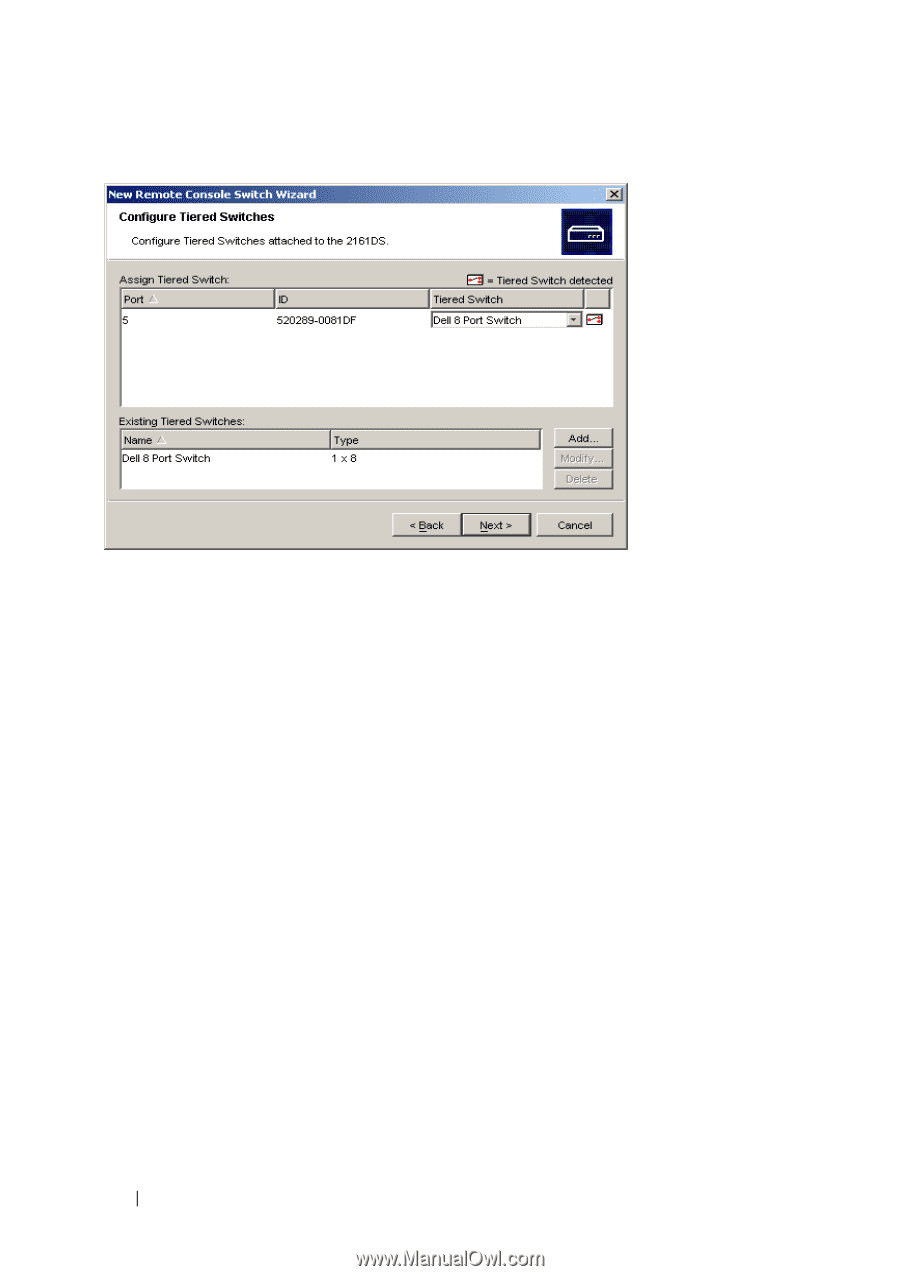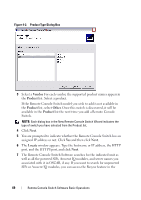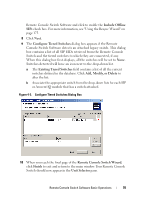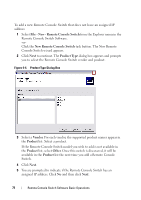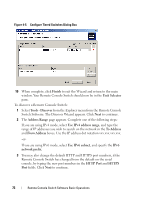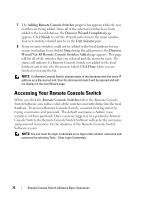Dell PowerEdge 2321DS User Manual - Page 90
Finish, Unit Selector, Tools - Discover, Address Range, Use IPv4 address range, To Address
 |
View all Dell PowerEdge 2321DS manuals
Add to My Manuals
Save this manual to your list of manuals |
Page 90 highlights
Figure 4-5. Configure Tiered Switches Dialog Box 10 When complete, click Finish to exit the Wizard and return to the main window. Your Remote Console Switch should now be in the Unit Selector pane. To discover a Remote Console Switch: 1 Select Tools - Discover from the Explorer menu from the Remote Console Switch Software. The Discover Wizard appears. Click Next to continue. 2 The Address Range page appears. Complete one of the following steps: If you are using IPv4 mode, select Use IPv4 address range, and type the range of IP addresses you wish to search on the network in the To Address and From Address boxes. Use the IP address dot notation xxx.xxx.xxx.xxx. -or- If you are using IPv6 mode, select Use IPv6 subnet, and specify the IPv6 network prefix. 3 You may also change the default HTTP and HTTPS port numbers, if the Remote Console Switch has changed from the default on the serial console, by typing the new port numbers in the HTTP Port and HTTPS Port fields. Click Next to continue. 73 Remote Console Switch Software Basic Operations