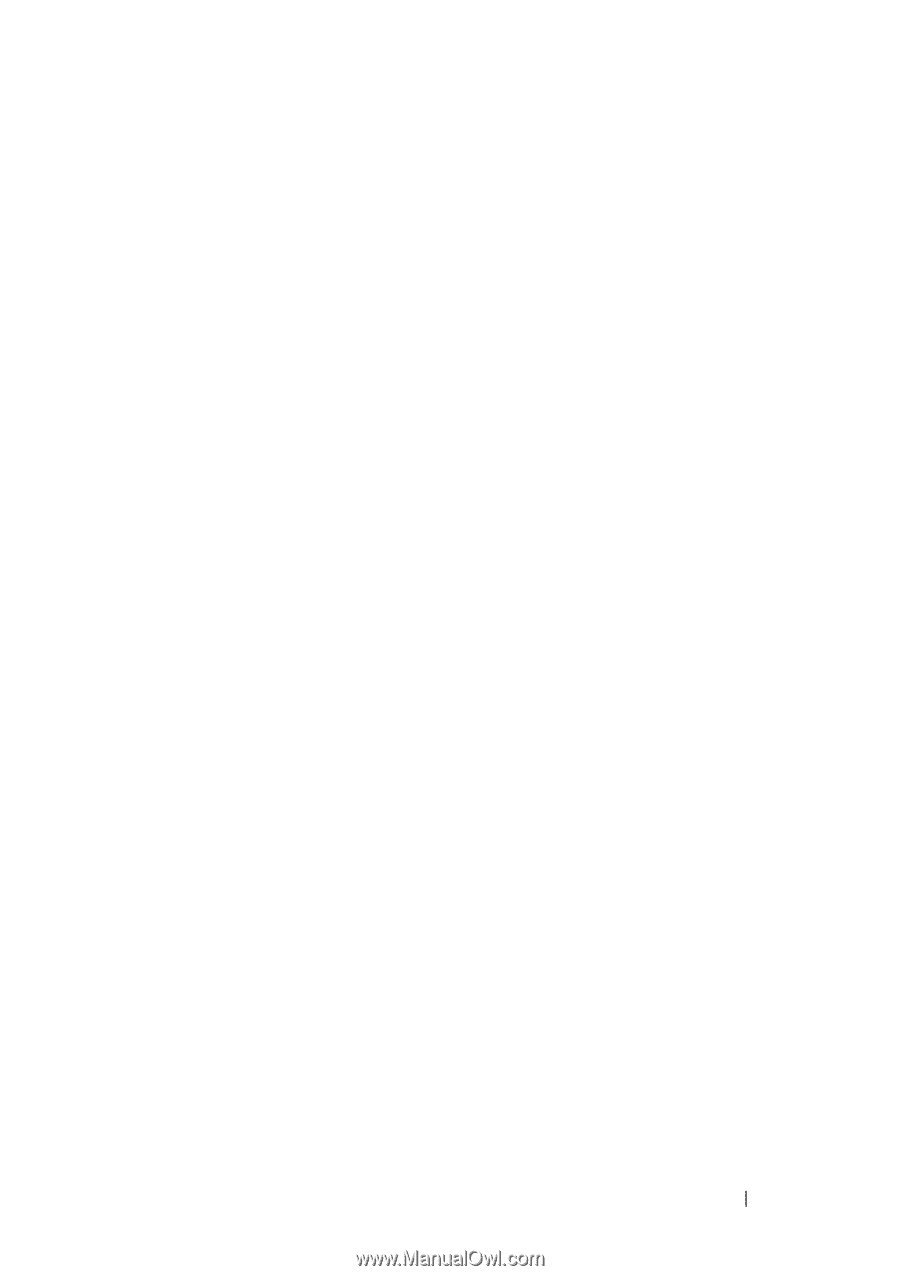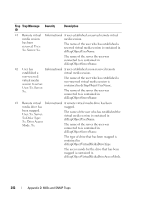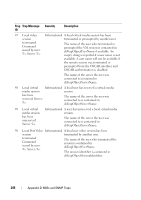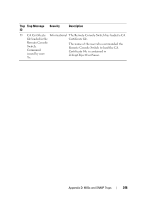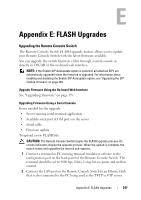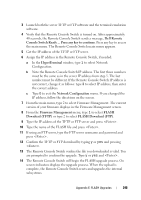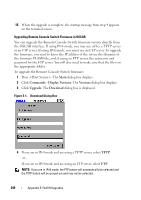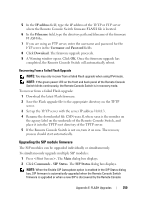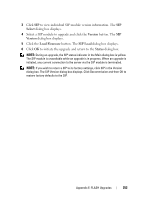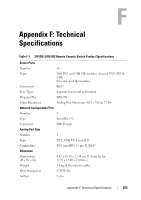Dell PowerEdge 2321DS User Manual - Page 265
Dell Remote, HyperTerminal, Network Configuration, Firmware Management, FLASH, Download TFTP
 |
View all Dell PowerEdge 2321DS manuals
Add to My Manuals
Save this manual to your list of manuals |
Page 265 highlights
3 Launch both the server TFTP or FTP software and the terminal emulation software. 4 Verify that the Remote Console Switch is turned on. After approximately 40 seconds, the Remote Console Switch sends a message, Dell Remote Console Switch Ready ... Press any key to continue. Press any key to access the main menu. The Remote Console Switch main menu appears. 5 Get the IP address of the TFTP or FTP server. 6 Assign the IP address in the Remote Console Switch, if needed: a In the HyperTerminal window, type 1 to select Network Configuration. b Note the Remote Console Switch IP address. The first three numbers must be the same as in the server IP address from step 5. The last number must be different. If the Remote Console Switch IP address is not correct, change it as follows: type 3 to select IP address, then enter the correct address. c Type 0 to exit the Network Configuration menu. If you changed the IP address, follow the directions on the screen. 7 From the main menu, type 2 to select Firmware Management. The current version of your firmware displays in the Firmware Management screen. 8 From the Firmware Management menu, type 1 to select FLASH Download (TFTP) or type 2 to select FLASH Download (FTP). 9 Type the IP address of the TFTP or FTP server and press . 10 Type the name of the FLASH file and press . 11 If using an FTP server, type the FTP server username and password and press . 12 Confirm the TFTP or FTP download by typing y or yes and pressing . 13 The Remote Console Switch verifies the file you downloaded is valid. You are prompted to confirm the upgrade. Type y or yes and . 14 The Remote Console Switch will begin the FLASH upgrade process. On screen indicators displays the upgrade process. When the upload is complete, the Remote Console Switch resets and upgrades the internal subsystems. Appendix E: FLASH Upgrades 248