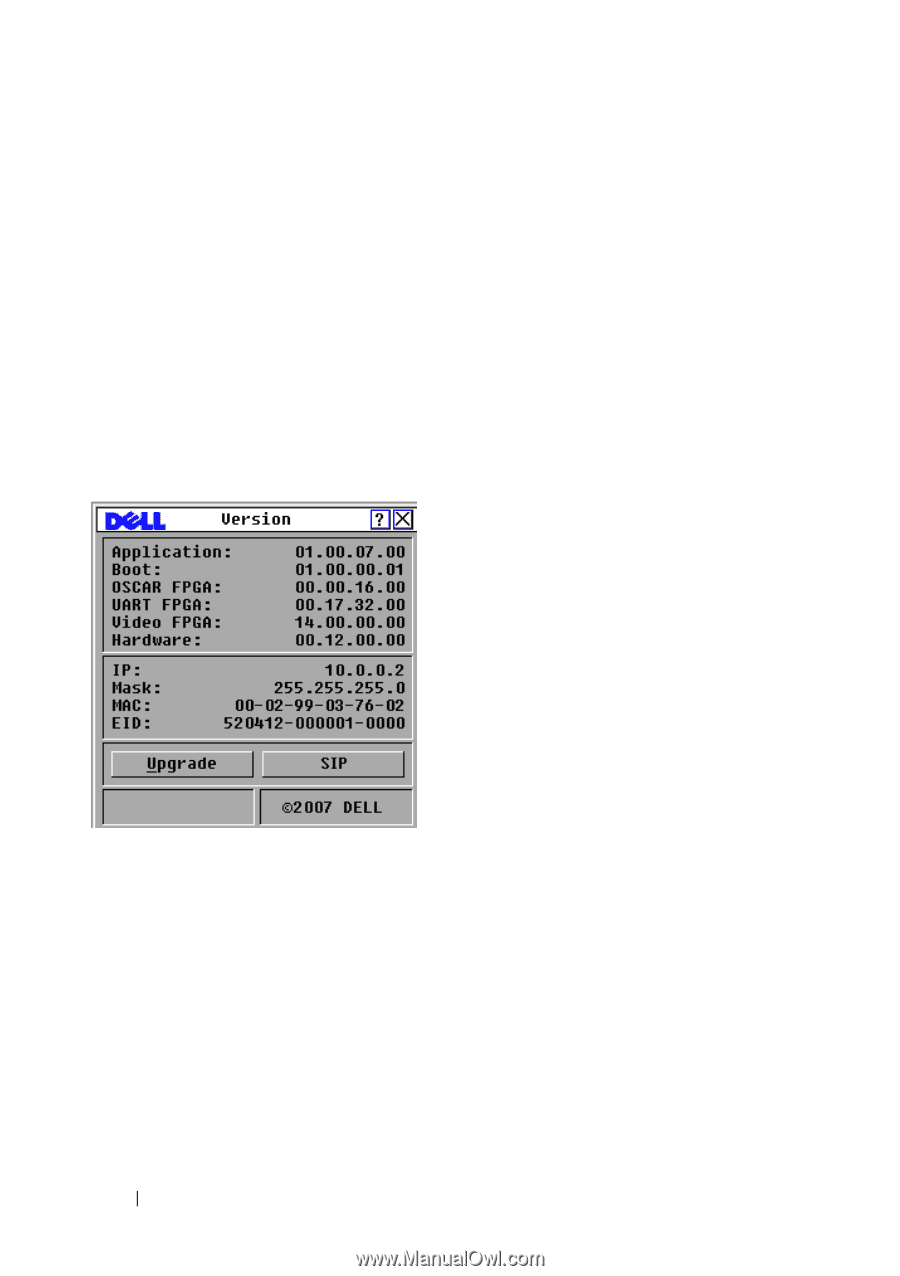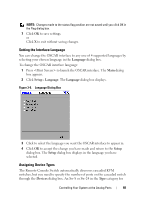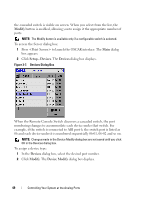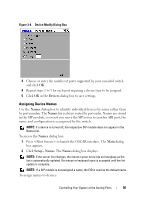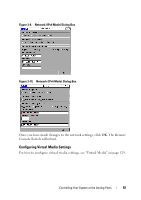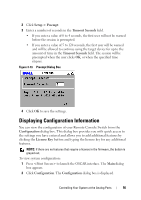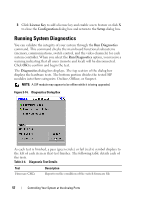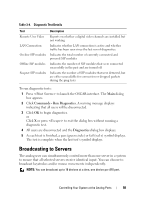Dell PowerEdge 2321DS User Manual - Page 70
Displaying Version Information, Scanning Your System
 |
View all Dell PowerEdge 2321DS manuals
Add to My Manuals
Save this manual to your list of manuals |
Page 70 highlights
Displaying Version Information The OSCAR interface enables you to display the versions of the Remote Console Switch and the SIP module firmware. For optimum performance, keep your firmware current. For more information, see "Appendix E: FLASH Upgrades" on page 247. To display version information: 1 Press to launch the OSCAR interface. The Main dialog box appears. 2 Click Commands - Display Versions. The Version dialog box displays. The top half of the box lists the subsystem versions in the appliance. Figure 3-11. Version Dialog Box 3 Click the SIP button to view individual SIP module version information.The SIP Select dialog box displays. 4 Select a SIP module to view and click the Version button. The SIP Version dialog box displays. 5 Click X to close the SIP Version dialog box. Scanning Your System In scan mode, the appliance automatically scans from port to port (device to device). You can scan up to 100 devices, specifying which devices to scan, and the number of seconds that each device displays. The scanning order is 53 Controlling Your System at the Analog Ports