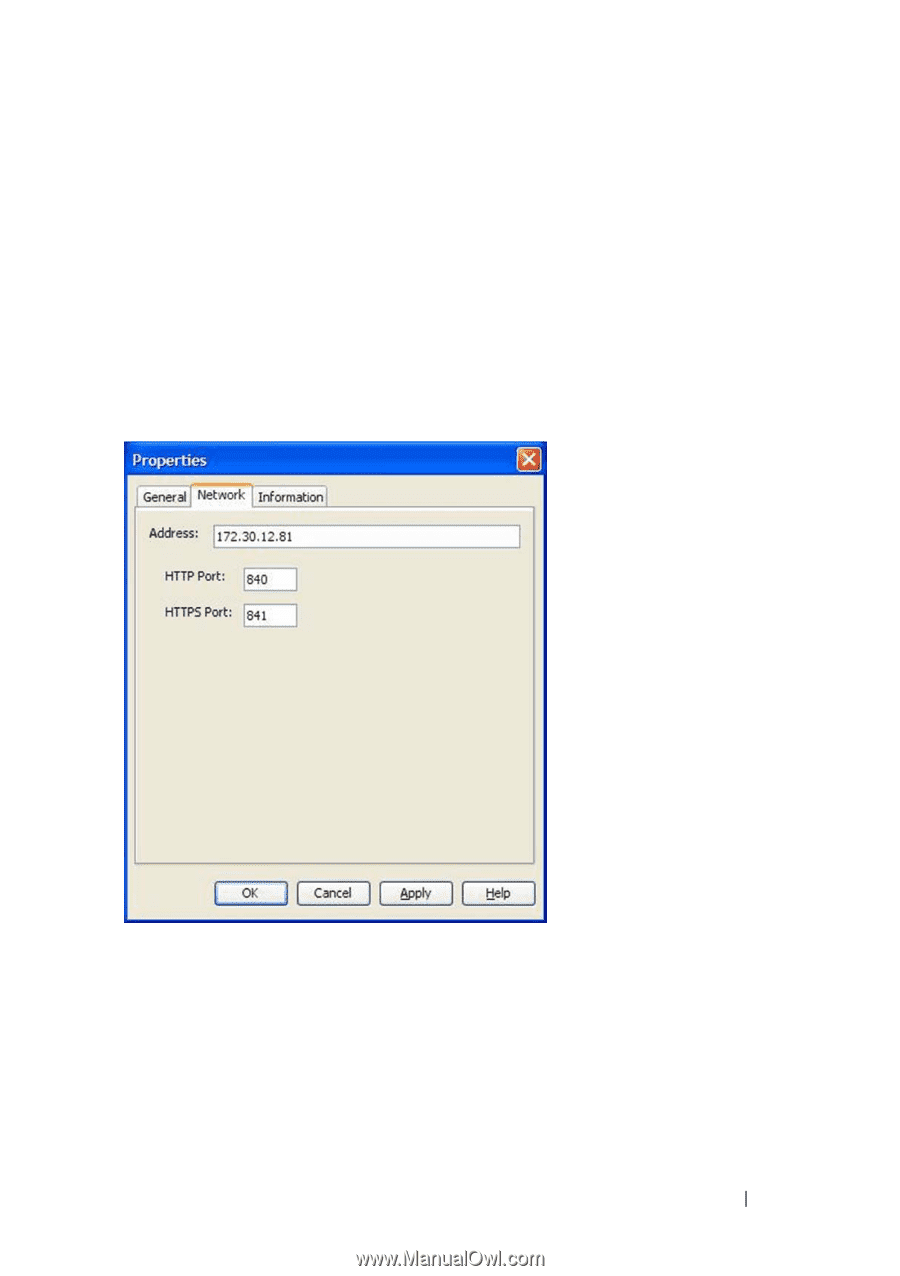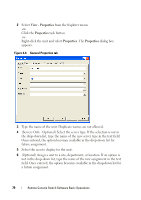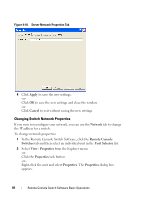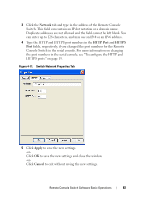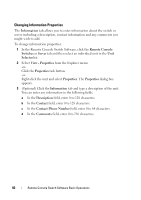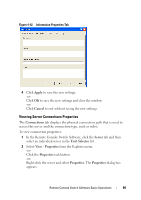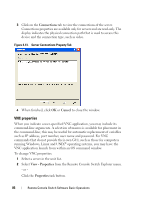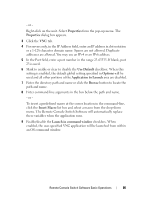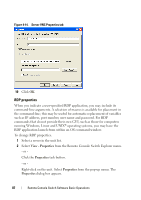Dell PowerEdge 2321DS User Manual - Page 99
Network, Apply, Cancel, the port numbers in the serial console, see To con the HTTP
 |
View all Dell PowerEdge 2321DS manuals
Add to My Manuals
Save this manual to your list of manuals |
Page 99 highlights
3 Click the Network tab and type in the address of the Remote Console Switch. This field can contain an IP dot notation or a domain name. Duplicate addresses are not allowed and the field cannot be left blank. You can enter up to 128 characters, and may use an IPv4 or an IPv6 address. 4 Type the HTTP and HTTPS port numbers in the HTTP Port and HTTPS Port fields, respectively, if you changed the port numbers for the Remote Console Switch in the serial console. For more information on changing the port numbers in the serial console, see "To configure the HTTP and HTTPS ports:" on page 19. Figure 4-11. Switch Network Properties Tab 5 Click Apply to save the new settings. -orClick OK to save the new settings and close the window. -orClick Cancel to exit without saving the new settings. Remote Console Switch Software Basic Operations 82