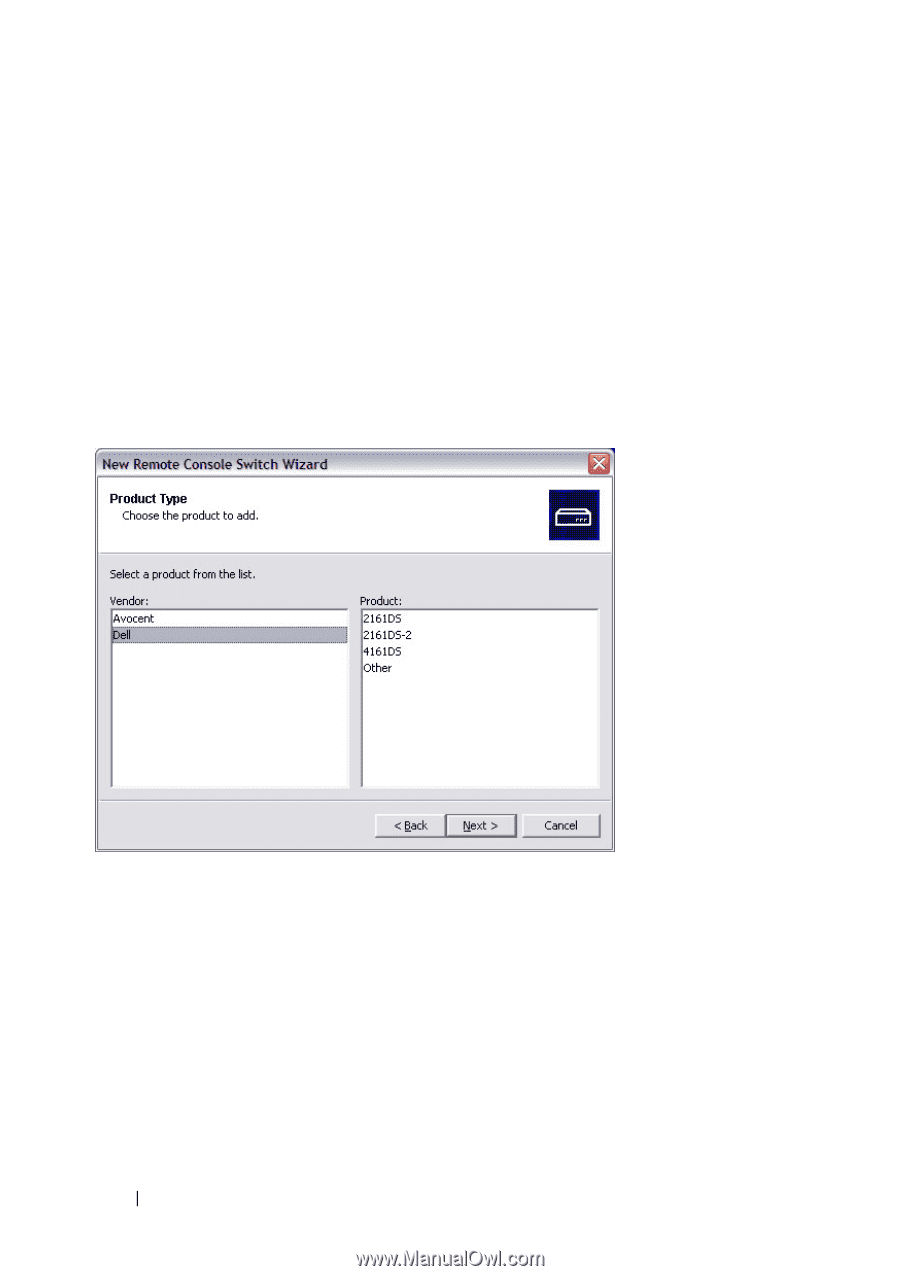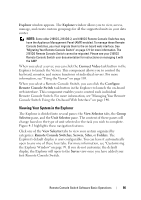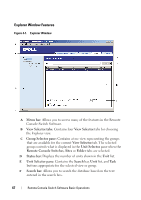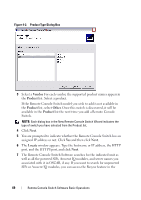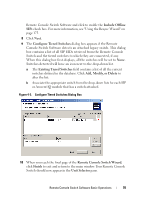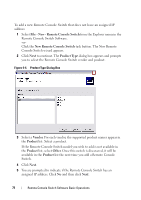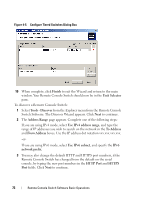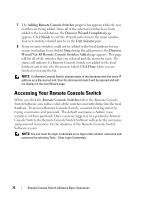Dell PowerEdge 2321DS User Manual - Page 88
File - New - Remote Console Switch, Product Type, Vendor, Product, Other, task button. The New Remote
 |
View all Dell PowerEdge 2321DS manuals
Add to My Manuals
Save this manual to your list of manuals |
Page 88 highlights
To add a new Remote Console Switch that does not have an assigned IP address: 1 Select File - New - Remote Console Switch from the Explorer menu in the Remote Console Switch Software. -orClick the New Remote Console Switch task button. The New Remote Console Switch wizard appears. 2 Click Next to continue. The Product Type dialog box appears and prompts you to select the Remote Console Switch vendor and product. Figure 4-4. Product Type Dialog Box 3 Select a Vendor. For each vendor, the supported product names appear in the Product list. Select a product. If the Remote Console Switch model you wish to add is not available in the Product list, select Other. Once this switch is discovered, it will be available in the Product list the next time you add a Remote Console Switch. 4 Click Next. 5 You are prompted to indicate if the Remote Console Switch has an assigned IP address. Click No and then click Next. 71 Remote Console Switch Software Basic Operations