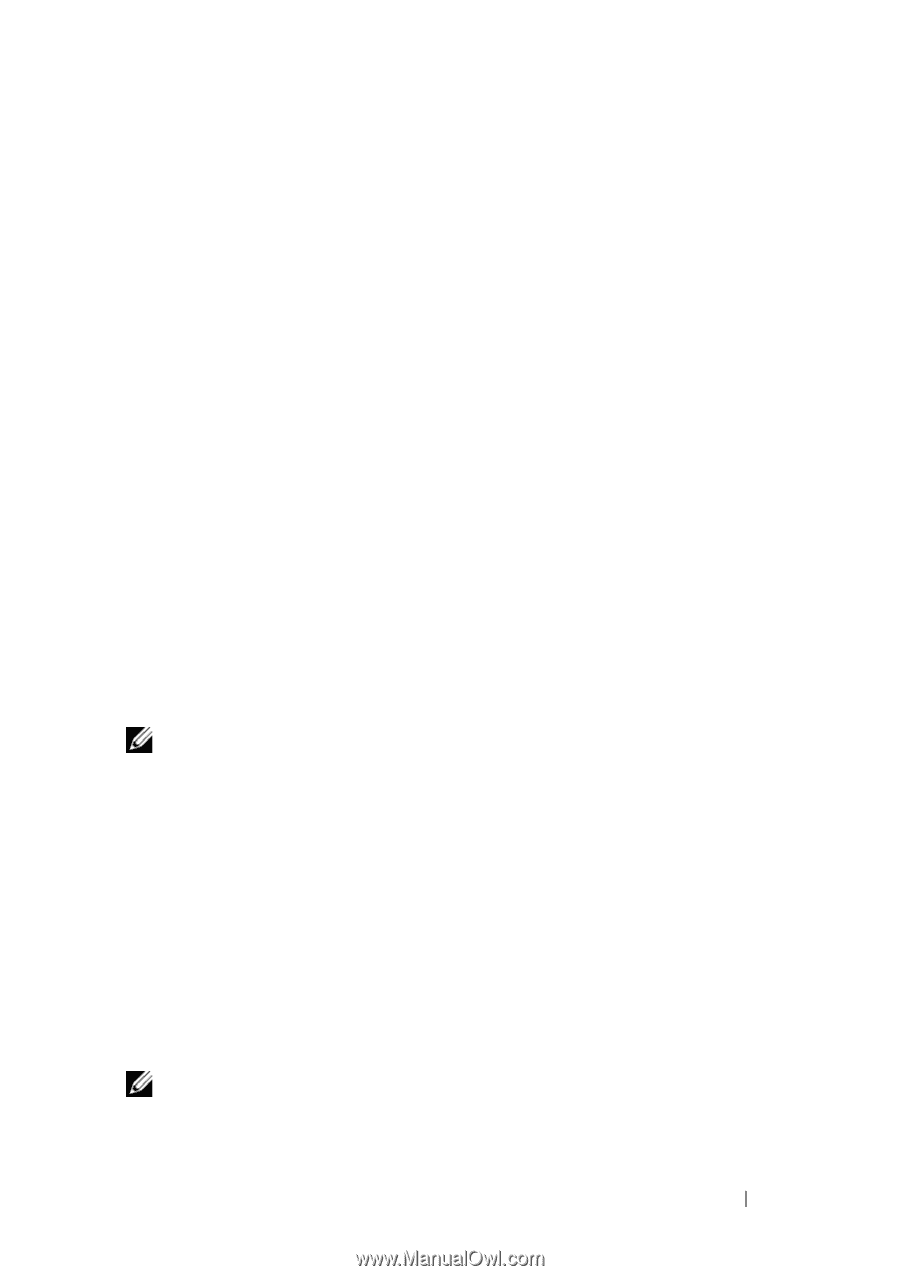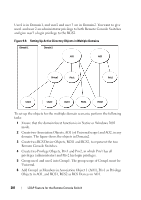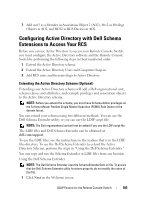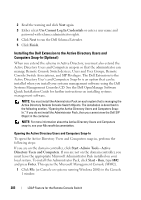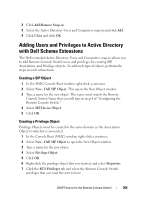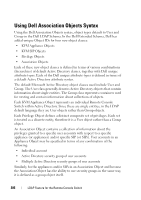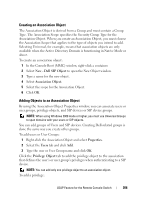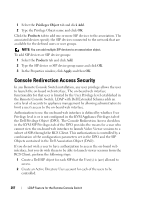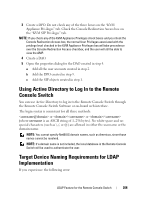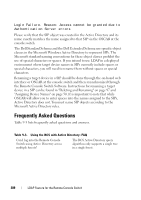Dell PowerEdge 2321DS User Manual - Page 223
Creating an Association Object, Adding Objects to an Association Object, New - Dell SIP Object
 |
View all Dell PowerEdge 2321DS manuals
Add to My Manuals
Save this manual to your list of manuals |
Page 223 highlights
Creating an Association Object The Association Object is derived from a Group and must contain a Group Type. The Association Scope specifies the Security Group Type for the Association Object. When you create an Association Object, you must choose the Association Scope that applies to the type of objects you intend to add. Selecting Universal, for example, means that association objects are only available when the Active Directory Domain is functioning in Native Mode or above. To create an association object: 1 In the Console Root (MMC) window, right-click a container. 2 Select New - Dell SIP Object to open the New Object window. 3 Type a name for the new object. 4 Select Association Object. 5 Select the scope for the Association Object. 6 Click OK. Adding Objects to an Association Object By using the Association Object Properties window, you can associate users or user groups, privilege objects, and SIP devices or SIP device groups. NOTE: When using Windows 2000 mode or higher, you must use Universal Groups to span domains with your users or SIP objects. You can add groups of Users and SIP devices. Creating Dell-related groups is done the same way you create other groups. To add users or User Groups: 1 Right-click the Association Object and select Properties. 2 Select the Users tab and click Add. 3 Type the user or User Group name and click OK. Click the Privilege Object tab to add the privilege object to the association that defines the user's or user group's privileges when authenticating to a SIP device. NOTE: You can add only one privilege object to an association object. To add a privilege: LDAP Feature for the Remote Console Switch 206