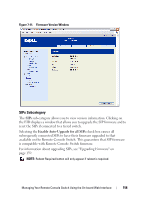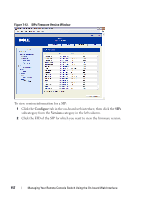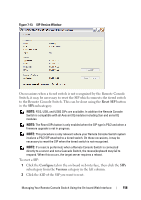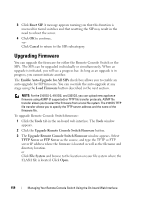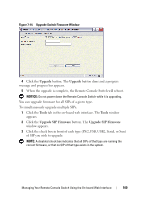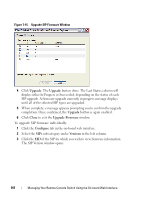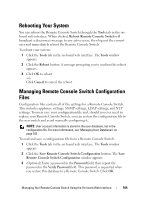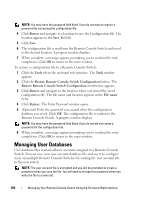Dell PowerEdge 2321DS User Manual - Page 177
Upgrade, Tools, Upgrade SIP Firmware, To simultaneously upgrade multiple SIPs
 |
View all Dell PowerEdge 2321DS manuals
Add to My Manuals
Save this manual to your list of manuals |
Page 177 highlights
Figure 7-14. Upgrade Switch Firmware Window 4 Click the Upgrade button. The Upgrade button dims and a progress message and progress bar appears. 5 When the upgrade is complete, the Remote Console Switch will reboot. NOTICE: Do not power down the Remote Console Switch while it is upgrading. You can upgrade firmware for all SIPs of a given type. To simultaneously upgrade multiple SIPs: 1 Click the Tools tab in the on-board web interface. The Tools window appears. 2 Click the Upgrade SIP Firmware button. The Upgrade SIP Firmware window appears. 3 Click the check box in front of each type (PS/2,USB, USB2, Serial, or Sun) of SIP you wish to upgrade. NOTE: A disabled check box indicates that all SIPs of that type are running the correct firmware, or that no SIP of that type exists in the system. Managing Your Remote Console Switch Using the On-board Web Interface 160