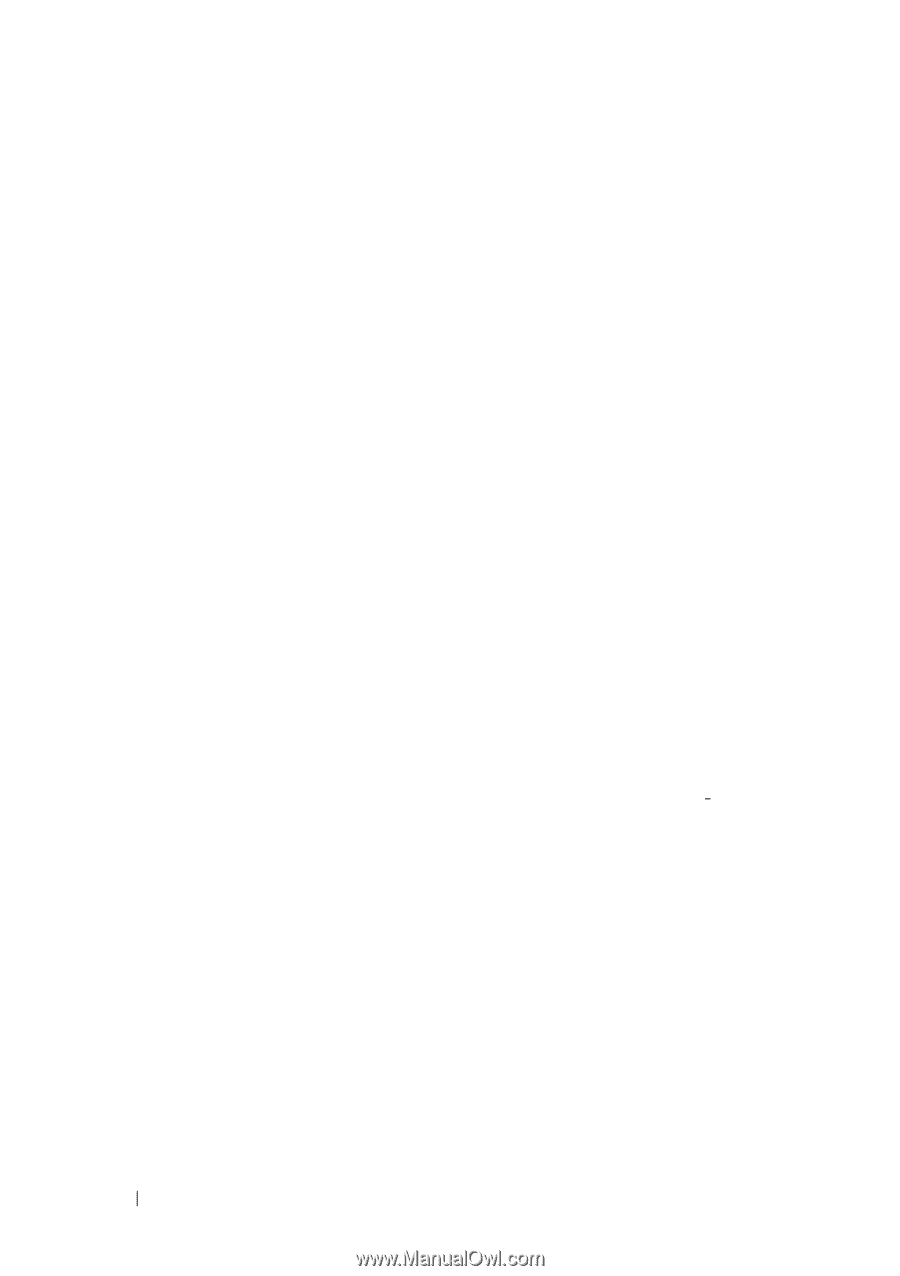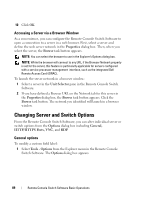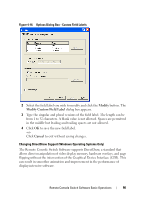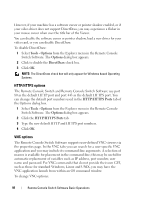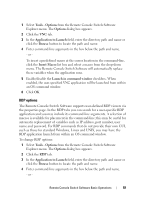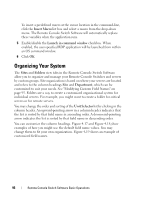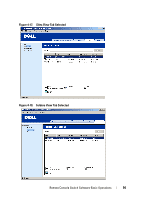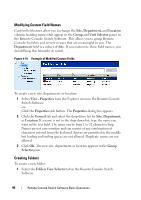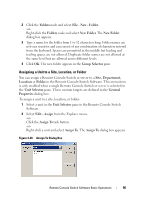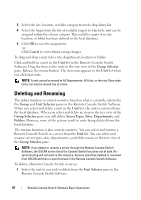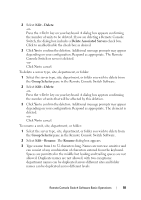Dell PowerEdge 2321DS User Manual - Page 110
Organizing Your System
 |
View all Dell PowerEdge 2321DS manuals
Add to My Manuals
Save this manual to your list of manuals |
Page 110 highlights
To insert a predefined macro at the cursor location in the command-line, click the Insert Macro list box and select a macro from the drop-down menu. The Remote Console Switch Software will automatically replace these variables when the application runs. 5 Enable/disable the Launch in command window checkbox. When enabled, the user-specified RDP application will be launched from within an OS command window. 6 Click OK. Organizing Your System The Sites and Folders view tabs in the Remote Console Switch Software allow you to organize and manage your Remote Console Switches and servers by custom groups. Site organization is based on where your servers are located and refers to the column headings Site and Department, which can be customized to suit your needs. See "Modifying Custom Field Names" on page 95. Folders are a way to create a customized organizational system for individual servers. For example, you might want to create a folder for critical servers or for remote servers. You may change the order and sorting of the Unit Selector list by clicking in the column header. An upward-pointing arrow in a column header indicates that the list is sorted by that field name in ascending order. A downward-pointing arrow indicates the list is sorted by that field name in descending order. You can customize the column headings. Figure 4-17 and Figure 4-18 show examples of how you might use the default field name values. You may change them to fit your own organization. Figure 4-19 shows an example of customized field names. 93 Remote Console Switch Software Basic Operations