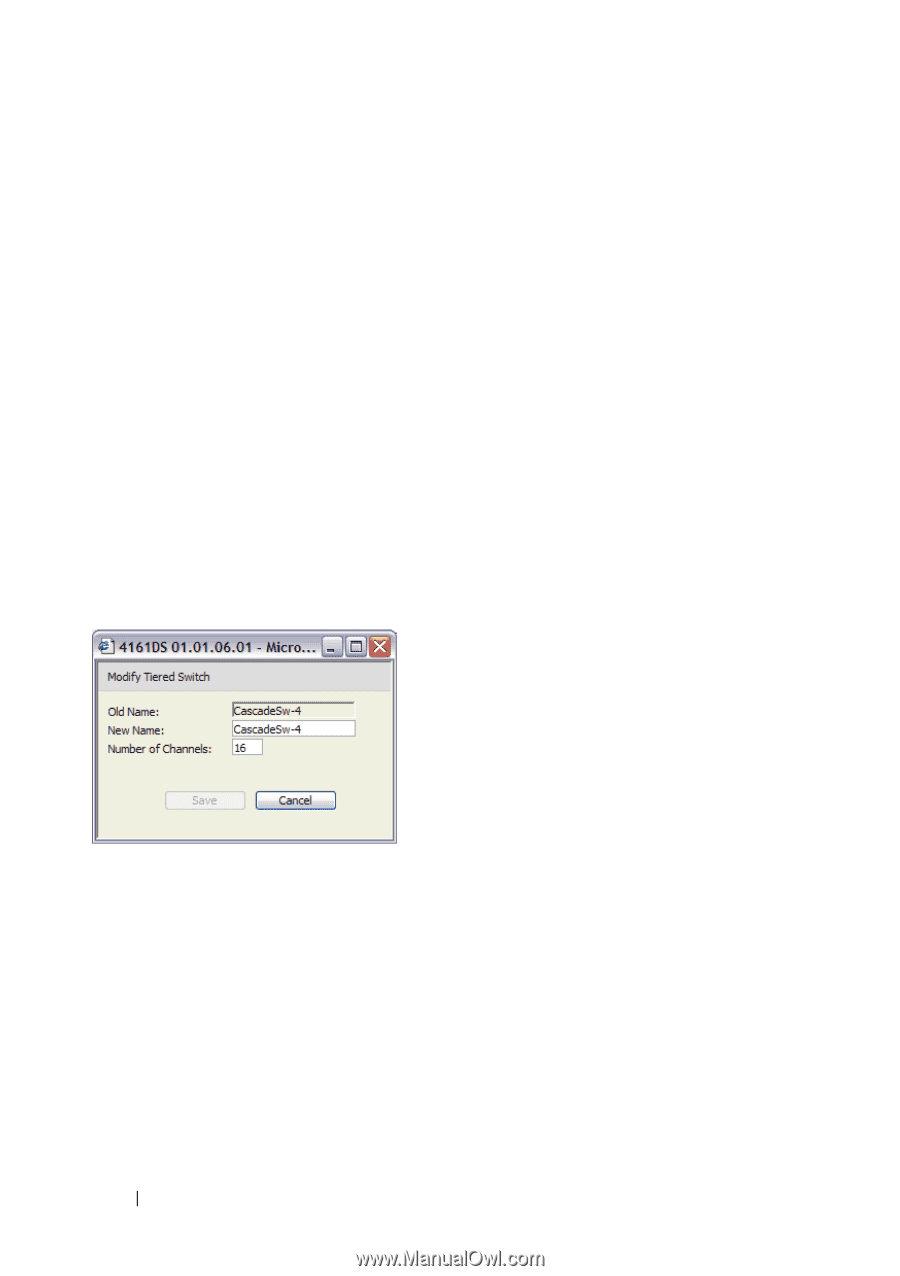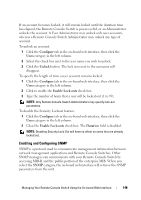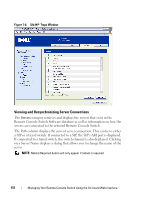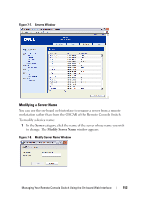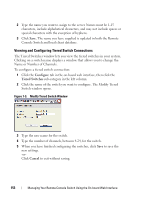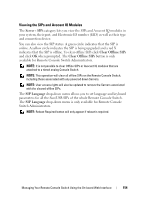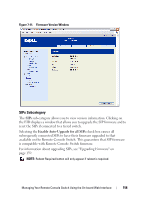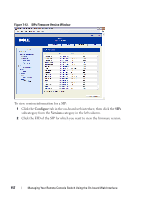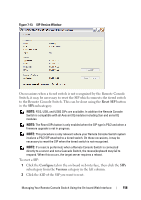Dell PowerEdge 2321DS User Manual - Page 170
Viewing and Configuring Tiered Switch Connections, Save., Con Tiered Switches, Cancel
 |
View all Dell PowerEdge 2321DS manuals
Add to My Manuals
Save this manual to your list of manuals |
Page 170 highlights
2 Type the name you want to assign to the server. Names must be 1-15 characters, include alphabetical characters, and may not include spaces or special characters with the exception of hyphens. 3 Click Save. The name you have supplied is updated in both the Remote Console Switch and local client database. Viewing and Configuring Tiered Switch Connections The Tiered Switches window lets you view the tiered switches in your system. Clicking on a switch name displays a window that allows you to change the Name or Number of Channels. To configure a tiered switch connection: 1 Click the Configure tab in the on-board web interface, then click the Tiered Switches sub-category in the left column. 2 Click the name of the switch you want to configure. The Modify Tiered Switch window opens. Figure 7-9. Modify Tiered Switch Window 3 Type the new name for the switch. 4 Type the number of channels, between 4-24, for the switch. 5 When you have finished configuring the switches, click Save to save the new settings. -orClick Cancel to exit without saving. 153 Managing Your Remote Console Switch Using the On-board Web Interface