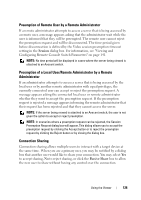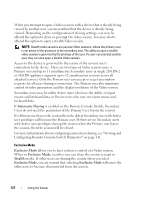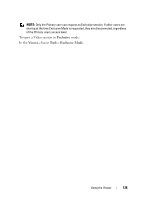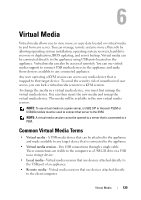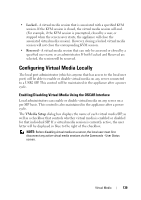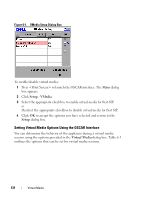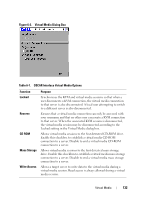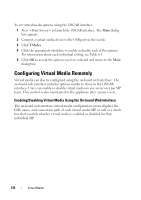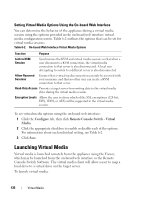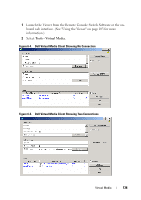Dell PowerEdge 2321DS User Manual - Page 148
Setting Virtual Media Options Using the OSCAR Interface, Setup - VMedia, Setup, Virtual Media
 |
View all Dell PowerEdge 2321DS manuals
Add to My Manuals
Save this manual to your list of manuals |
Page 148 highlights
Figure 6-1. VMedia Setup Dialog Box To enable/disable virtual media: 1 Press to launch the OSCAR interface. The Main dialog box appears. 2 Click Setup - VMedia. 3 Select the appropriate checkbox to enable virtual media for that SIP. or Deselect the appropriate checkbox to disable virtual media for that SIP. 4 Click OK to accept the options you have selected and return to the Setup dialog box. Setting Virtual Media Options Using the OSCAR Interface You can determine the behavior of the appliance during a virtual media session using the options provided in the Virtual Media dialog box. Table 6-1 outlines the options that can be set for virtual media sessions. 131 Virtual Media
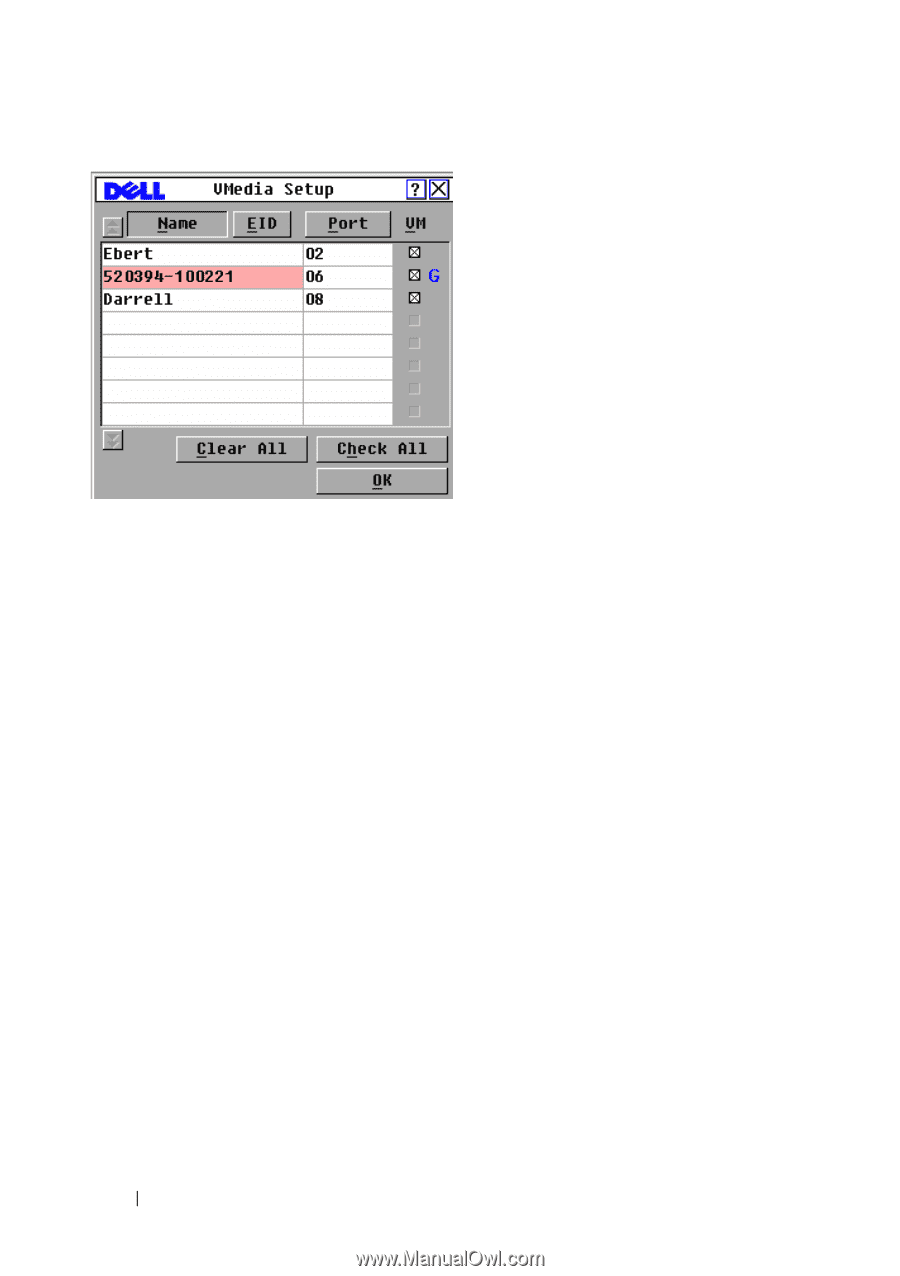
131
Virtual Media
Figure 6-1.
VMedia Setup Dialog Box
To enable/disable virtual media:
1
Press <Print Screen>
to launch the OSCAR interface. The
Main
dialog
box appears.
2
Click
Setup - VMedia
.
3
Select the appropriate checkbox to enable virtual media for that SIP.
or
Deselect the appropriate checkbox to disable virtual media for that SIP.
4
Click
OK
to accept the options you have selected and return to the
Setup
dialog box.
Setting Virtual Media Options Using the OSCAR Interface
You can determine the behavior of the appliance during a virtual media
session using the options provided in the
Virtual Media
dialog box. Table 6-1
outlines the options that can be set for virtual media sessions.