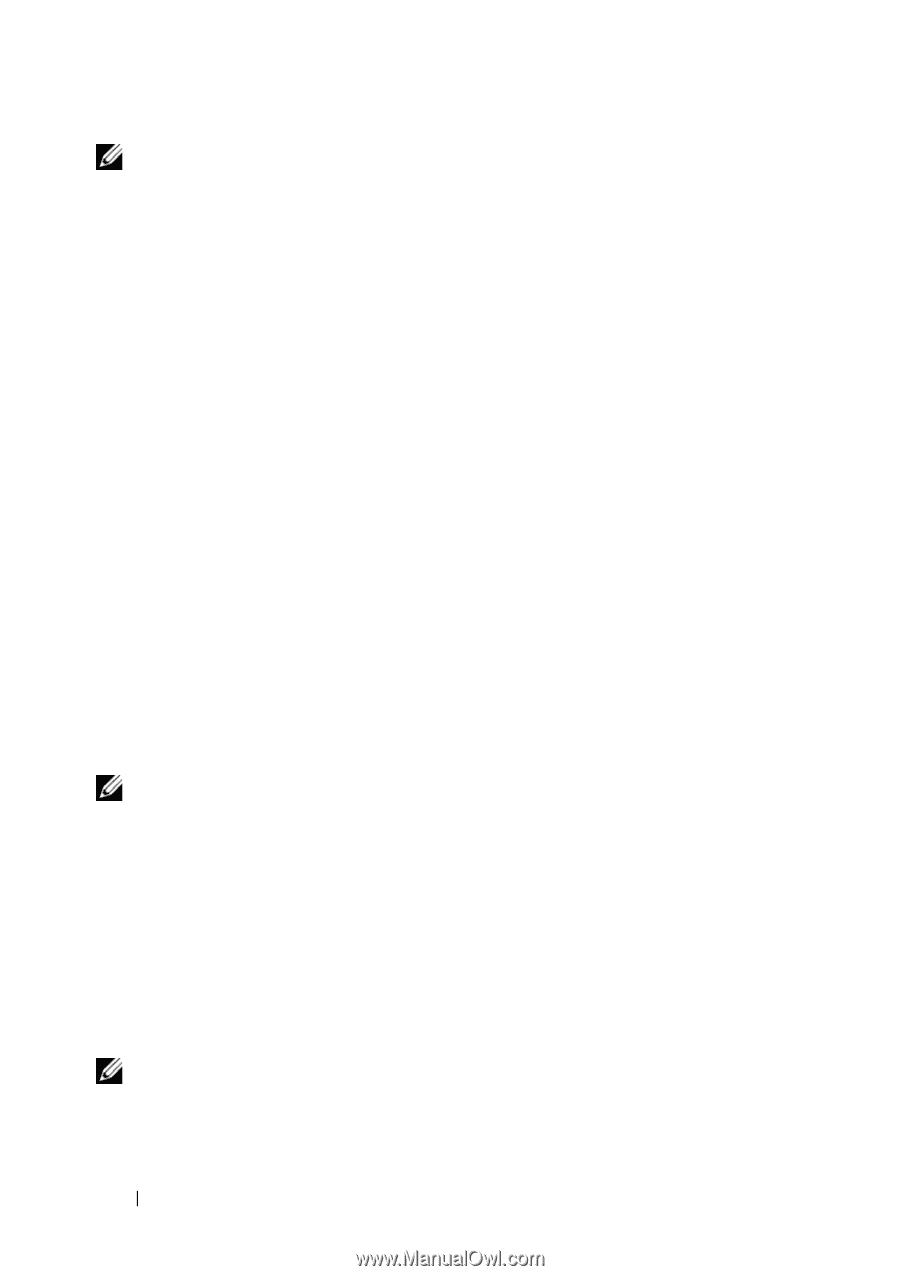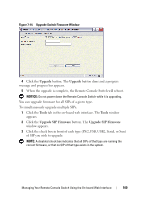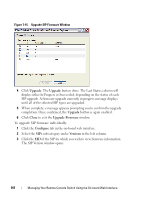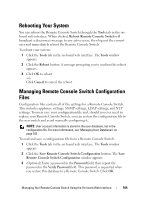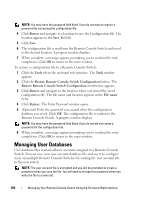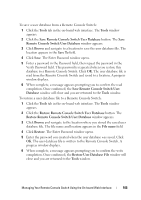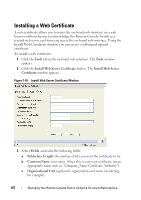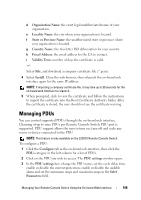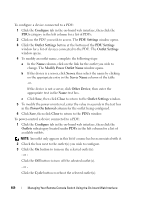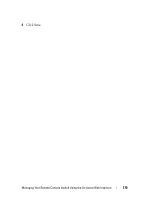Dell PowerEdge 2321DS User Manual - Page 182
Managing User Databases
 |
View all Dell PowerEdge 2321DS manuals
Add to My Manuals
Save this manual to your list of manuals |
Page 182 highlights
NOTE: You may leave the password field blank if you do not want to require a password for accessing the configuration file. 4 Click Browse and navigate to a location to save the Configuration file. The location appears in the Save To field. 5 Click Save. 6 The configuration file is read from the Remote Console Switch and saved to the desired location. A progress window displays. 7 When complete, a message appears prompting you to confirm the read completion. Click OK to return to the main window. To restore a configuration file to a Remote Console Switch: 1 Click the Tools tab in the on-board web interface. The Tools window appears. 2 Click the Restore Remote Console Switch Configuration button. The Restore Remote Console Switch Configuration window box appears. 3 Click Browse and navigate to the location where you stored the saved configuration file. The file name and location appears in the File name field. 4 Click Restore. The Enter Password window opens. 5 (Optional) Enter the password you created when the configuration database was saved. Click OK. The configuration file is written to the Remote Console Switch. A progress window displays. NOTE: You may leave the password field blank if you do not did not create a password for the configuration file. 6 When complete, a message appears prompting you to confirm the write completion. Click OK to return to the main window. Managing User Databases User database files contain all user accounts assigned in a Remote Console Switch. You can save your user account database file and use it to configure users on multiple Remote Console Switches by writing the user account file to the new switch. NOTE: The user account file is encrypted and you will be prompted to create a password when you save the file. You will need to re-type this password when you write the file to a new unit. 165 Managing Your Remote Console Switch Using the On-board Web Interface