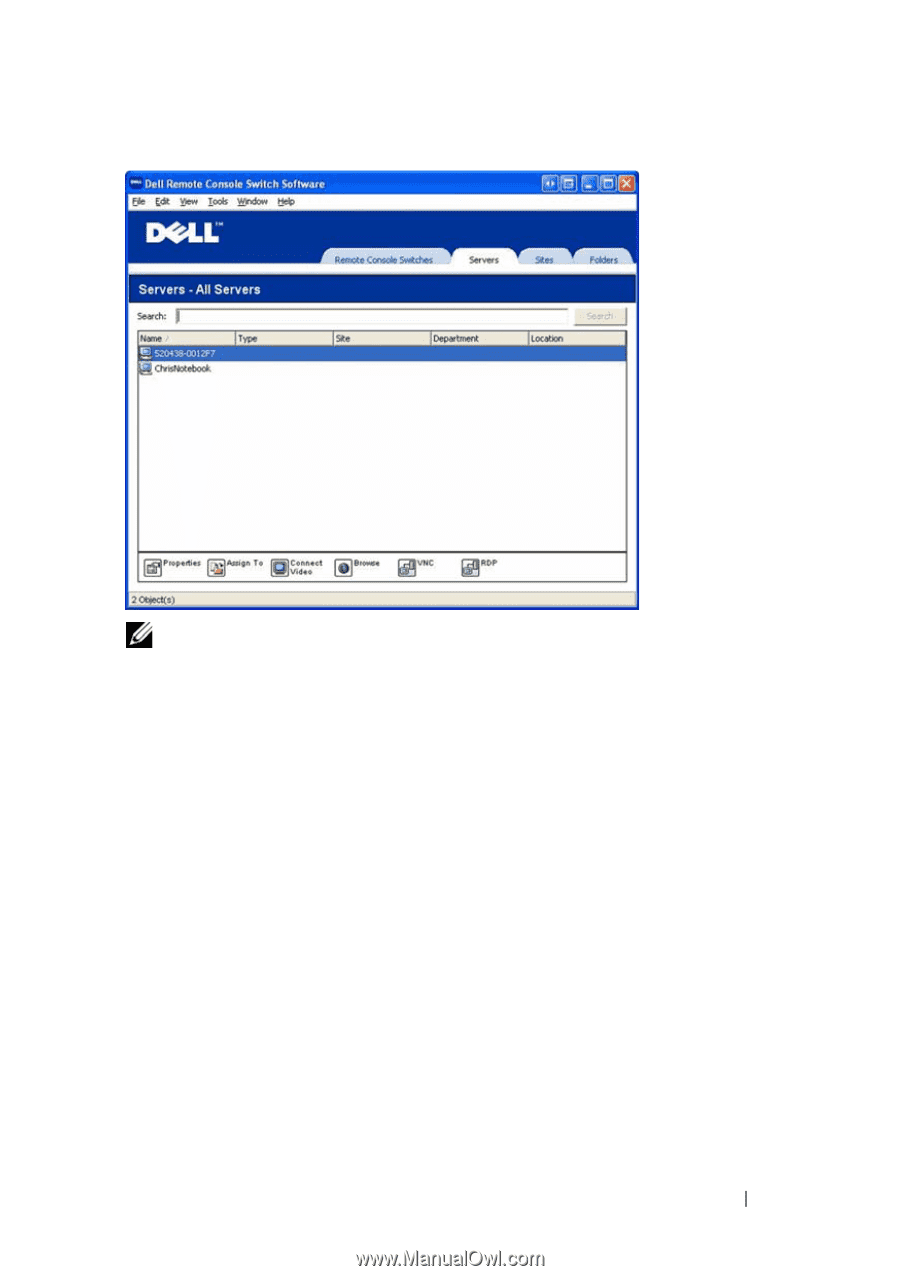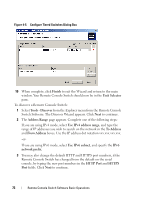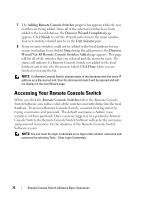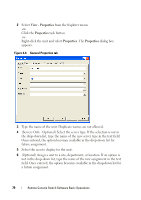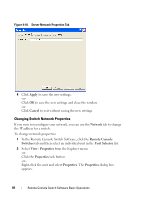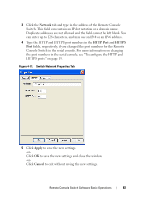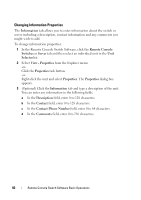Dell PowerEdge 2321DS User Manual - Page 95
Changing Server and Switch Properties, Changing General Properties
 |
View all Dell PowerEdge 2321DS manuals
Add to My Manuals
Save this manual to your list of manuals |
Page 95 highlights
Figure 4-8. Remote Console Switch Servers Tab Selected NOTE: The VNC and RDP buttons will only appear when a server has been set up with a link. See the VNC and RDP Options and Properties sections for more information. Changing Server and Switch Properties From the Remote Console Switch Software, you can alter individual server or switch properties from the Properties dialog box including General, Network, Information, and Connections. Changing General Properties The General tab allows you to change the name and display icon for a Remote Console Switch or connected server. You can also assign the switch or server to a site, location, or folder. For servers, you can change the type. To change general properties: 1 In the Remote Console Switch Software, click the Remote Console Switch or Server tab and then select an individual unit in the Unit Selector list. Remote Console Switch Software Basic Operations 78