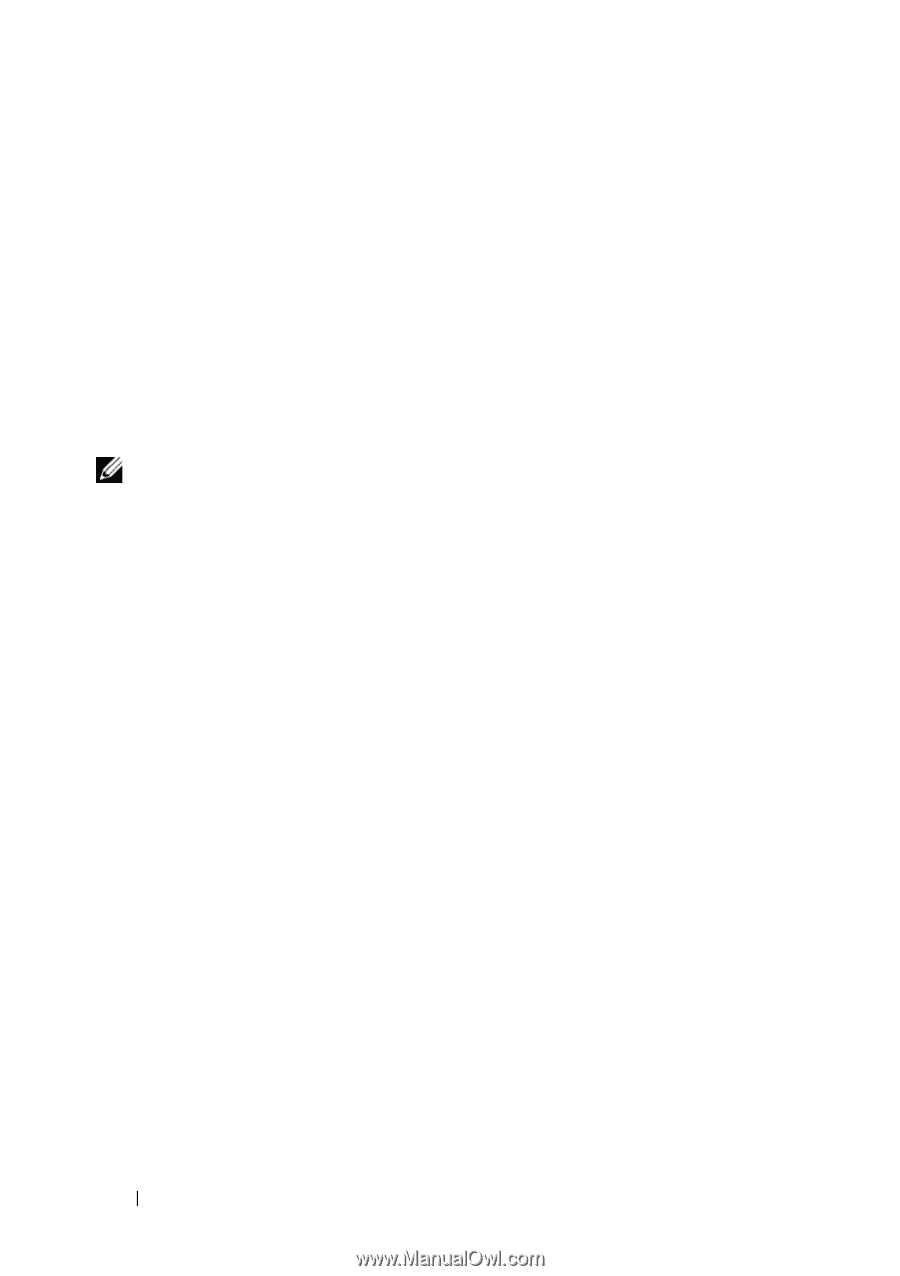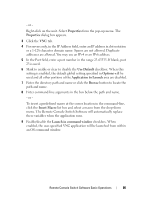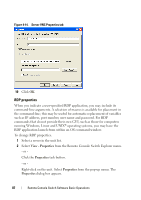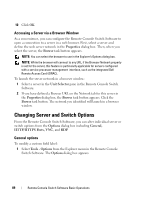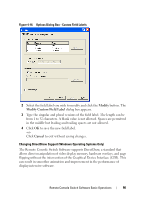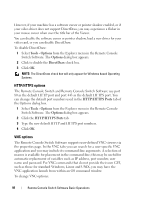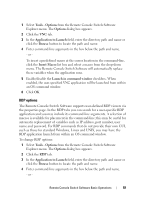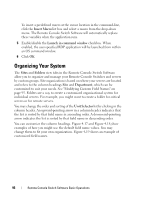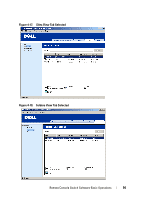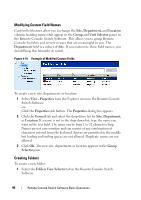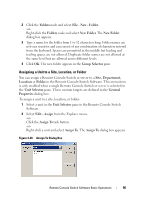Dell PowerEdge 2321DS User Manual - Page 108
HTTP/HTTPS options, VNC options, Tools - Options, Options, DirectDraw
 |
View all Dell PowerEdge 2321DS manuals
Add to My Manuals
Save this manual to your list of manuals |
Page 108 highlights
However, if your machine has a software cursor or pointer shadow enabled, or if your video driver does not support DirectDraw, you may experience a flicker in your mouse cursor when over the title bar of the Viewer. You can disable the software cursor or pointer shadow, load a new driver for your video card, or you can disable DirectDraw. To disable DirectDraw: 1 Select Tools - Options from the Explorer menu in the Remote Console Switch Software. The Options dialog box appears. 2 Click to disable the DirectDraw check box. 3 Click OK. NOTE: The DirectDraw check box will only appear for Windows based Operating Systems. HTTP/HTTPS options The Remote Console Switch and Remote Console Switch Software use port 80 as the default HTTP port and port 443 as the default HTTPS port. You can change the default port numbers used in the HTTP/HTTPS Ports tab of the Options dialog box. 1 Select Tools - Options from the Explorer menu in the Remote Console Switch Software. The Options dialog box appears. 2 Click the HTTP/HTTPS Ports tab. 3 Type the new default HTTP and HTTPS port numbers. 4 Click OK. VNC options The Remote Console Switch Software supports user-defined VNC viewers via the properties page. In the VNC tabs you can search for a user-specific VNC application and you may include its command-line arguments. A selection of macros is available for placement in the command-line; this may be useful for automatic replacement of variables such as IP address, port number, user name and password. For VNC commands that do not provide their own GUI, such as those for standard Windows, Linux and UNIX, you may have the VNC application launch from within an OS command window. To change VNC options: 91 Remote Console Switch Software Basic Operations