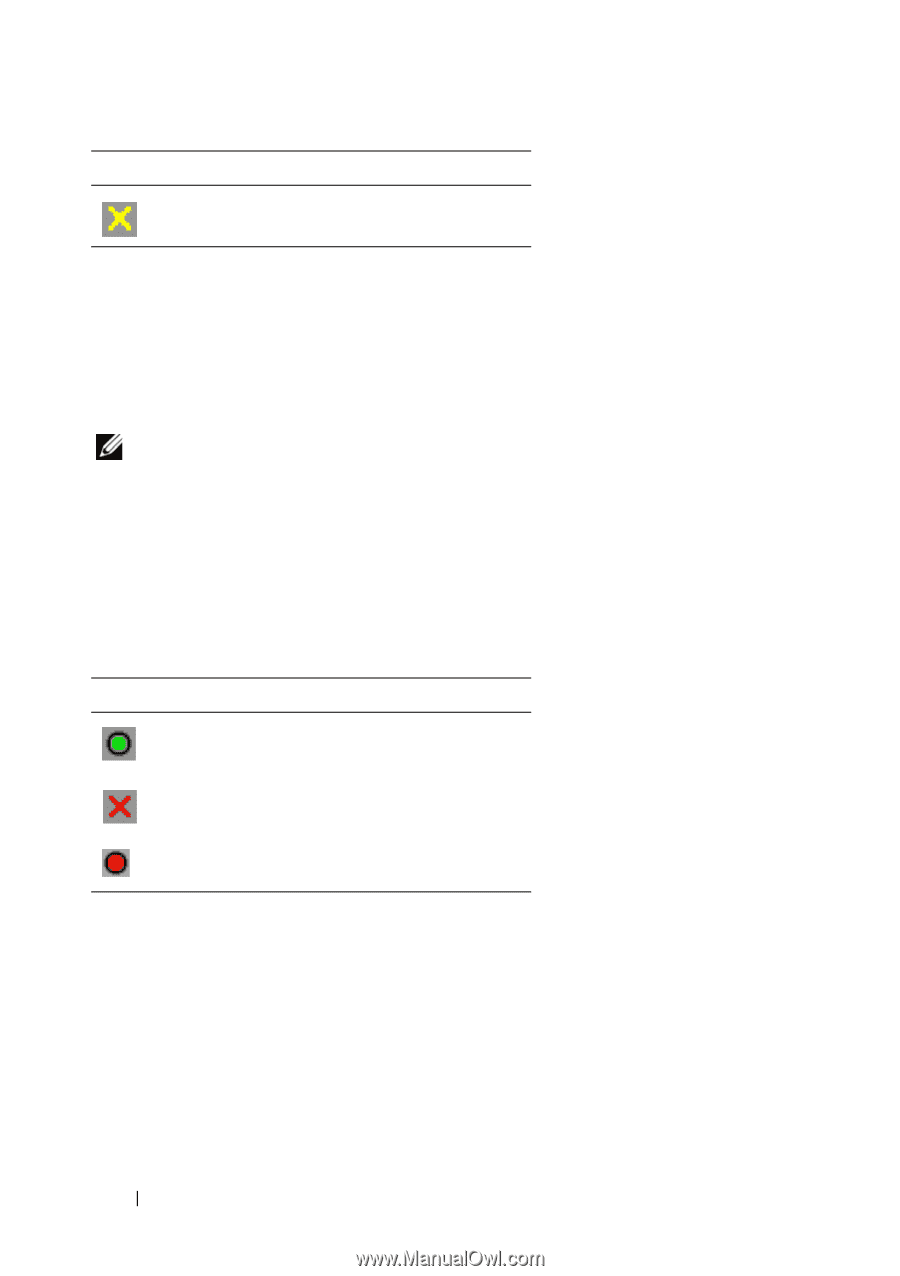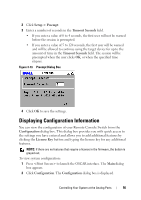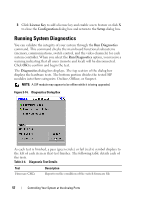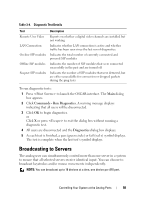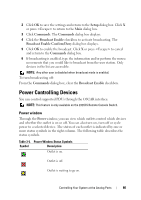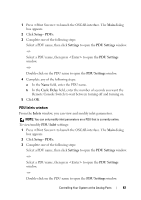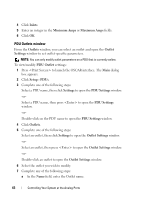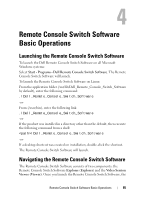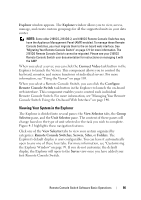Dell PowerEdge 2321DS User Manual - Page 78
PDUs window, PDU Settings window, Commands - Power., Cycle, PDU Settings
 |
View all Dell PowerEdge 2321DS manuals
Add to My Manuals
Save this manual to your list of manuals |
Page 78 highlights
Symbol Description Outlet is waiting to go off. To turn on, turn off or cycle power to a device: 1 Press to launch the OSCAR interface. The Main dialog box appears. 2 Click Commands - Power. 3 Select the device you wish to control. NOTE: Multiple devices may be selected. 4 Click On, Off, or Cycle, as appropriate. PDUs window Through the PDUs window, you can view which PDUs are connected to your system. The status of each PDU is indicated by one or more status symbol in the right column. The following table describes the status symbols. Table 3-6. PDUs Window Status Symbols Symbol Description Outlet is online. Outlet is offline. Outlet is overloaded. To view connected PDUs: Open the PDUs window. The window contains a listing of all PDUs attached to your system. PDU Settings window From the PDUs window, you can view the PDU Settings window, which allows you to view and modify PDU parameters. To view/modify PDU settings: 61 Controlling Your System at the Analog Ports