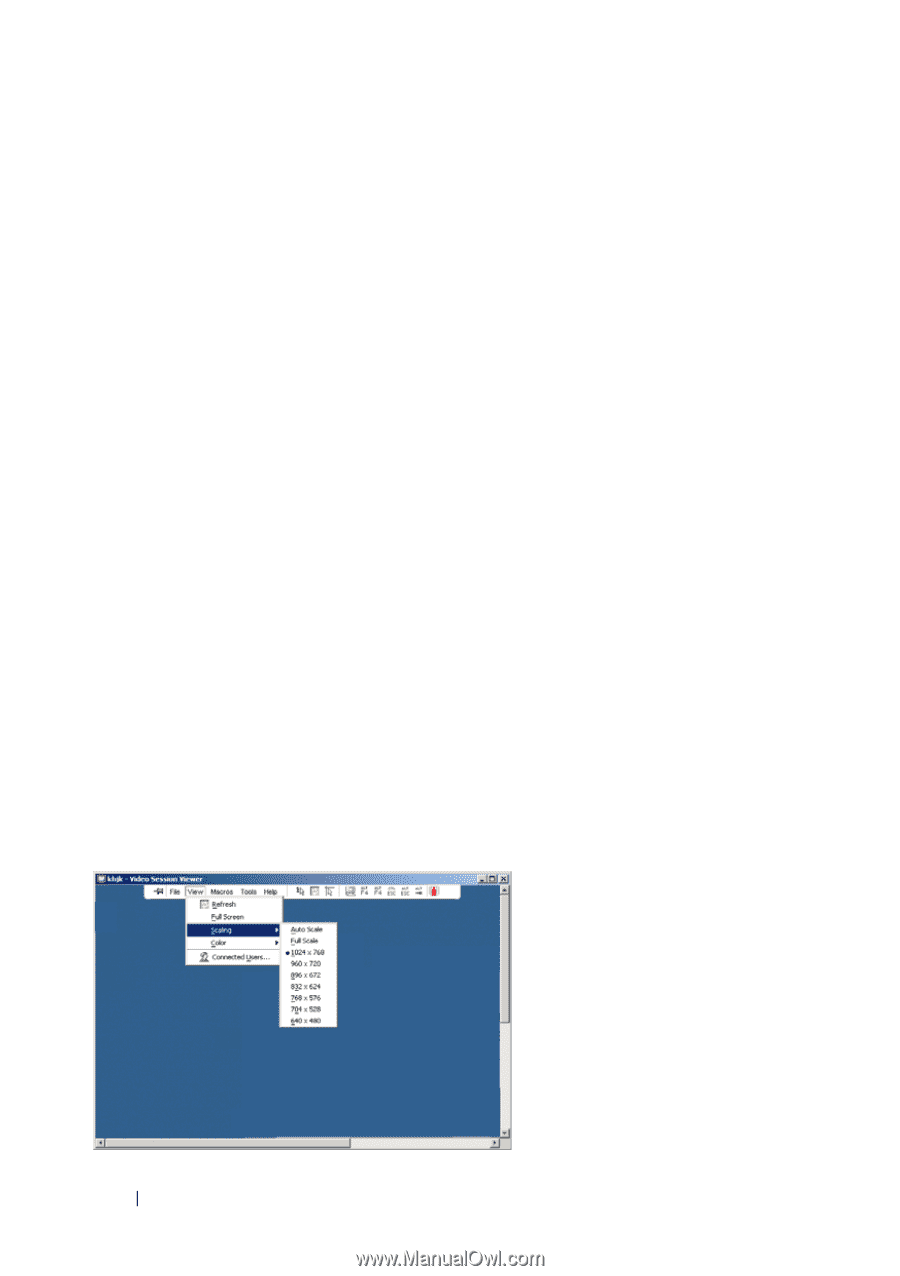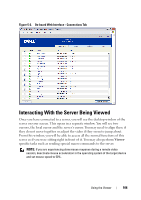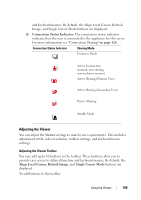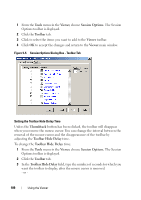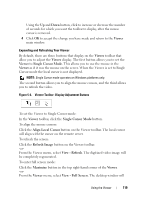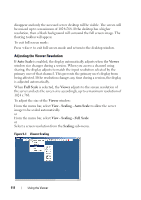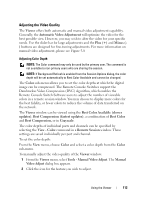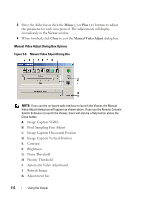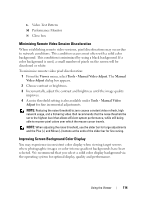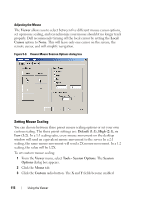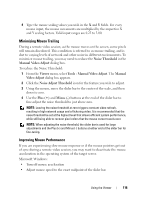Dell PowerEdge 2321DS User Manual - Page 128
Adjusting the Viewer Resolution, Auto Scale, Viewer, View - Scaling - Auto Scale, Scaling
 |
View all Dell PowerEdge 2321DS manuals
Add to My Manuals
Save this manual to your list of manuals |
Page 128 highlights
disappear and only the accessed server desktop will be visible. The screen will be resized up to a maximum of 1024x768. If the desktop has a higher resolution, then a black background will surround the full screen image. The floating toolbar will appear. To exit full screen mode: Press to exit full screen mode and return to the desktop window. Adjusting the Viewer Resolution If Auto Scale is enabled, the display automatically adjusts when the Viewer window size changes during a session. When you access a channel using sharing, the display adjusts to match the input resolution selected by the primary user of that channel. This prevents the primary user's display from being affected. If the resolution changes any time during a session, the display is adjusted automatically. When Full Scale is selected, the Viewer adjusts to the screen resolution of the server and sets the screen size accordingly, up to a maximum resolution of 1024 x 768. To adjust the size of the Viewer window: From the menu bar, select View - Scaling - Auto Scale to allow the server image to be scaled automatically. or From the menu bar, select View - Scaling - Full Scale or Select a screen resolution from the Scaling sub-menu. Figure 5-7. Viewer Scaling 111 Using the Viewer