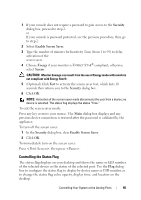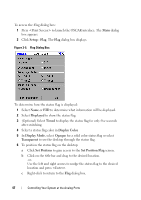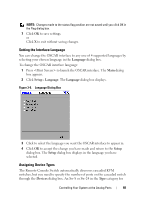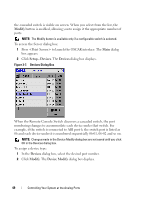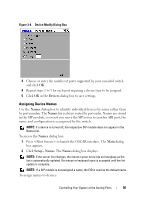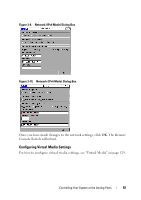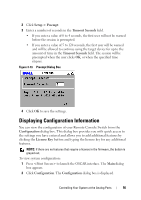Dell PowerEdge 2321DS User Manual - Page 68
Configuring Network Settings, IP address to the Remote Console Switch.
 |
View all Dell PowerEdge 2321DS manuals
Add to My Manuals
Save this manual to your list of manuals |
Page 68 highlights
1 In the Names dialog box, select a device name or port number and click Modify. The Name Modify dialog box displays. 2 Type a name in the New Name box. Names of devices may be up to 15 characters long. Legal characters include: A to Z, a to z, 0 to 9, space and hyphen. 3 Click OK to transfer the new name to the Names dialog box. Your selection is not saved until you click OK in the Names dialog box. 4 Repeat steps 1 to 3 for each device in the system. 5 Click OK in the Names dialog box to save your changes. or Click X or press to close the dialog box without saving changes. Configuring Network Settings You can change the network settings for your Remote Console Switch via the serial port or from the Network dialog box. From the Network dialog box, you can choose either IPv4 (default) or IPv6 mode. You will be able to change the following network settings: IP Address, Netmask (when using IPv4 mode) or Prefix Length (when using IPv6 mode), and Gateway. You will also be able to choose a Network Speed, a Transmission Mode, and whether to assign a Static (default) IP address or, when appropriate, a Dynamic IP address to the Remote Console Switch. 51 Controlling Your System at the Analog Ports