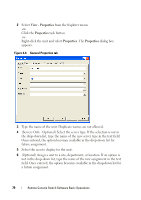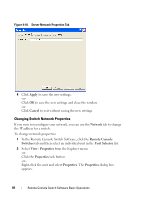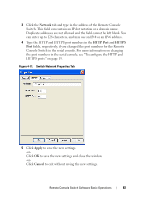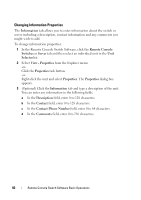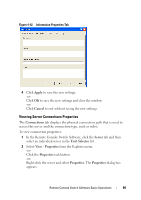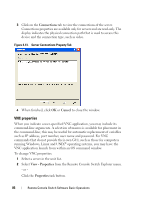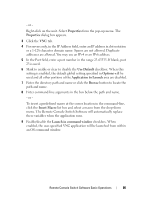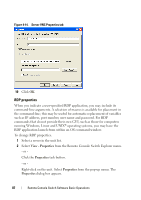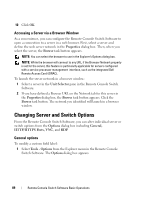Dell PowerEdge 2321DS User Manual - Page 101
Viewing Server Connections Properties, Apply, Cancel, Connections, Server, Unit Selector
 |
View all Dell PowerEdge 2321DS manuals
Add to My Manuals
Save this manual to your list of manuals |
Page 101 highlights
Figure 4-12. Information Properties Tab 4 Click Apply to save the new settings. -orClick OK to save the new settings and close the window. -orClick Cancel to exit without saving the new settings. Viewing Server Connections Properties The Connections tab displays the physical connection path that is used to access this server and the connection type, such as video. To view connection properties: 1 In the Remote Console Switch Software, click the Server tab and then select an individual server in the Unit Selector list. 2 Select View - Properties from the Explorer menu. -orClick the Properties task button. -orRight-click the server and select Properties. The Properties dialog box appears. Remote Console Switch Software Basic Operations 84
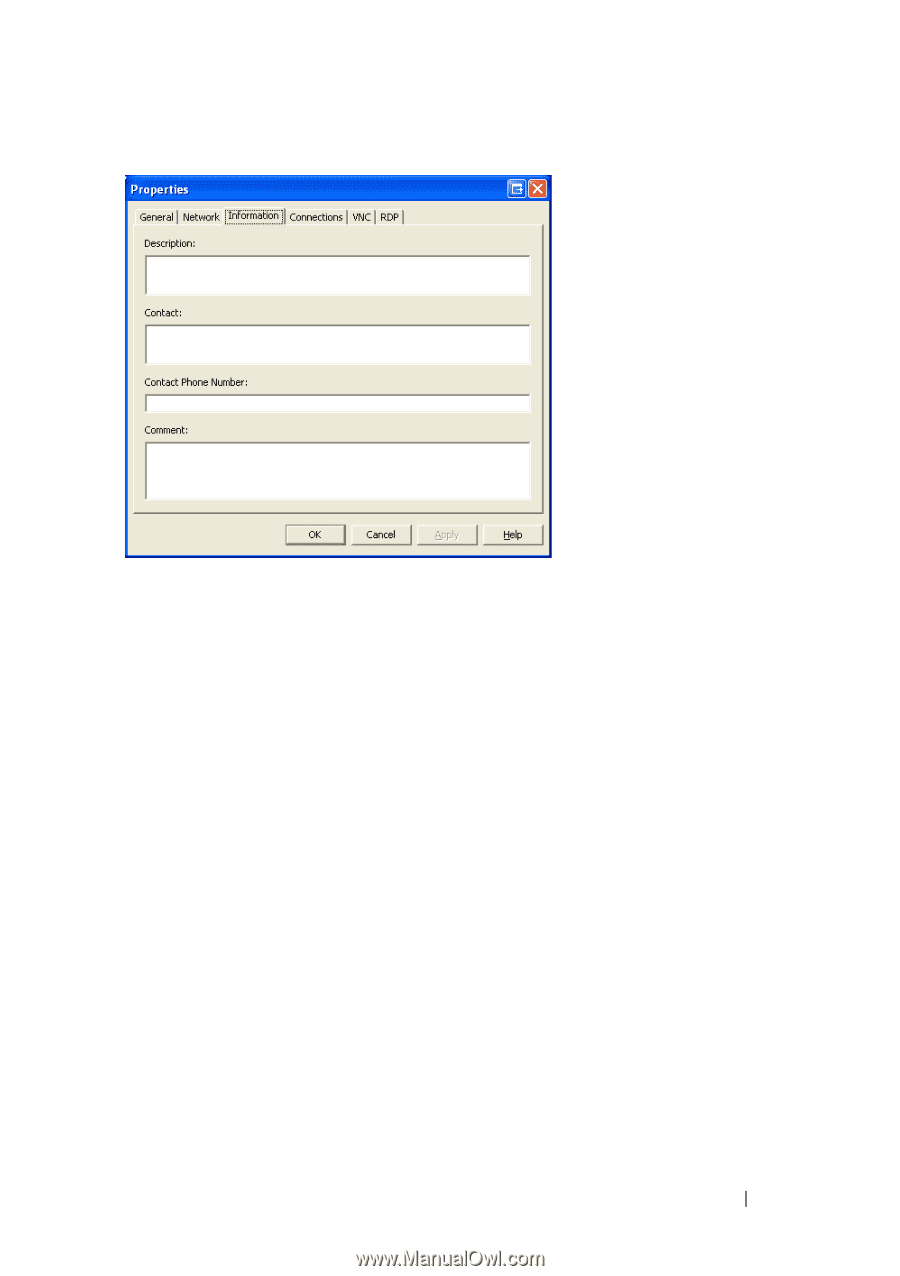
Remote Console Switch Software Basic Operations
84
Figure 4-12.
Information Properties Tab
4
Click
Apply
to save the new settings.
-or-
Click
OK
to save the new settings and close the window.
-or-
Click
Cancel
to exit without saving the new settings.
Viewing Server Connections Properties
The
Connections
tab displays the physical connection path that is used to
access this server and the connection type, such as video
.
To view connection properties:
1
In the Remote Console Switch Software, click the
Server
tab and then
select an individual server in the
Unit Selector
list.
2
Select
View - Properties
from the Explorer menu.
-or-
Click the
Properties
task button.
-or-
Right-click the server and select
Properties
. The
Properties
dialog box
appears.