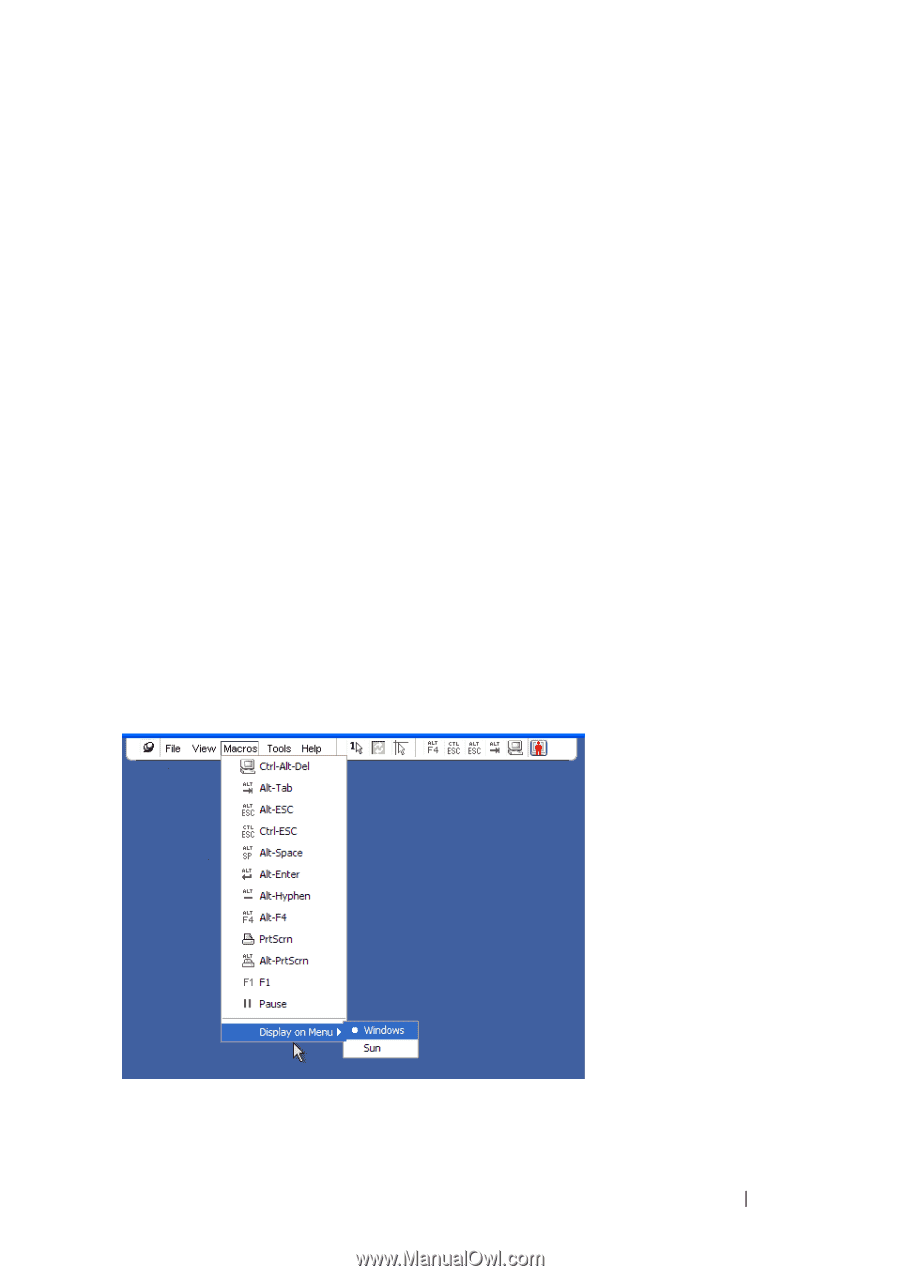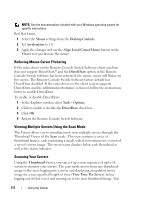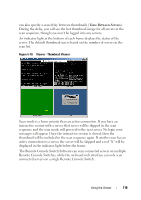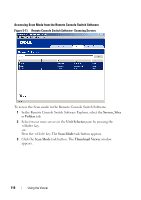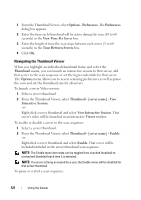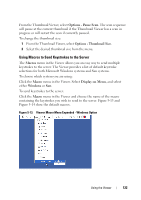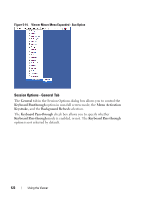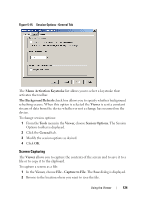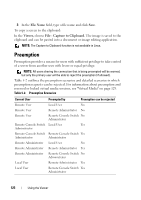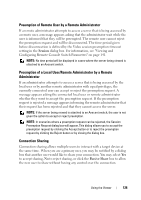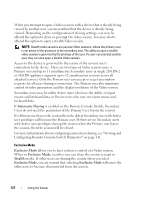Dell PowerEdge 2321DS User Manual - Page 139
Using Macros to Send Keystrokes to the Server, Options - Pause Scan, Options - Thumbnail Size, Macros
 |
View all Dell PowerEdge 2321DS manuals
Add to My Manuals
Save this manual to your list of manuals |
Page 139 highlights
From the Thumbnail Viewer, select Options - Pause Scan. The scan sequence will pause at the current thumbnail if the Thumbnail Viewer has a scan in progress or will restart the scan if currently paused. To change the thumbnail size: 1 From the Thumbnail Viewer, select Options - Thumbnail Size. 2 Select the desired thumbnail size from the menu. Using Macros to Send Keystrokes to the Server The Macros menu in the Viewer allows you an easy way to send multiple keystrokes to the server. The Viewer provides a list of default keystroke selections for both Microsoft Windows systems and Sun systems. To choose which system you are using: Click the Macro menu in the Viewer. Select Display on Menu, and select either Windows or Sun. To send keystrokes to the server: Click the Macro menu in the Viewer and choose the name of the macro containing the keystrokes you wish to send to the server. Figure 5-13 and Figure 5-14 show the default macros. Figure 5-13. Viewer Macro Menu Expanded - Windows Option Using the Viewer 122