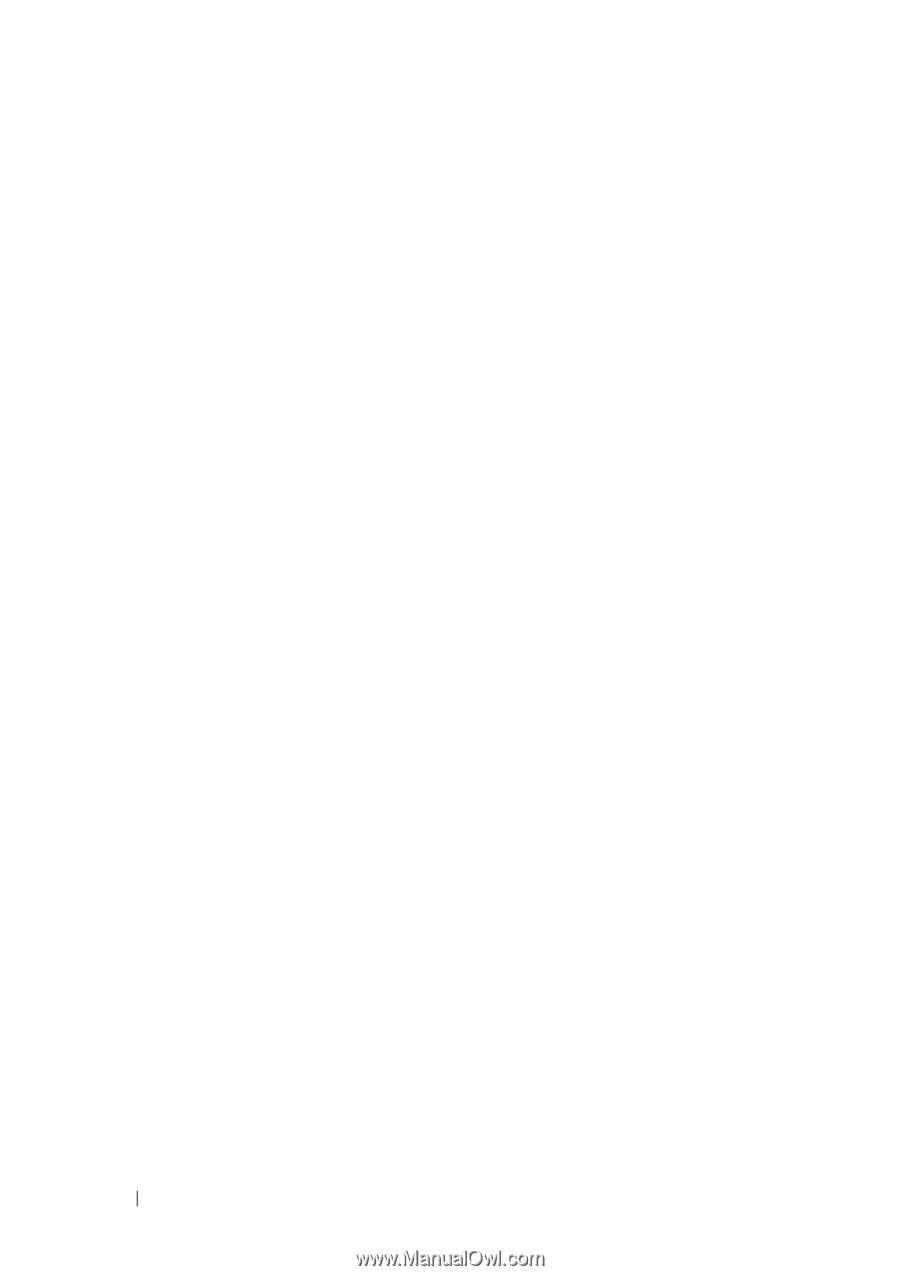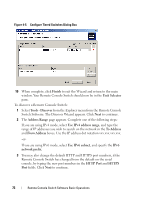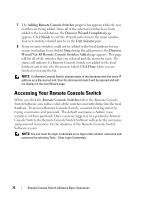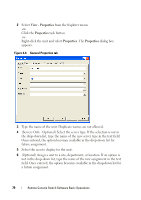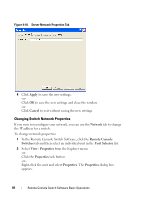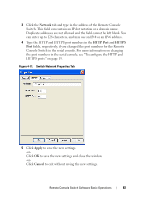Dell PowerEdge 2321DS User Manual - Page 94
Launching the VNC or RDP Viewer - console switch review
 |
View all Dell PowerEdge 2321DS manuals
Add to My Manuals
Save this manual to your list of manuals |
Page 94 highlights
4 Click OK to access the Remote Console Switch. This launches the onboard web interface. For more information about the on-board web interface, see "Managing Your Remote Console Switch Using the Onboard Web Interface" on page 140. -orClick Cancel to exit without logging in. To search for a Remote Console Switch in the system: 1 Click the Remote Console Switch tab in the Remote Console Switch Software and insert your cursor in the search text box. 2 Type the search information. This can be the Remote Console Switch name or any information you have entered in the other Unit Selector list headings such as Type or Location or IP Address. 3 Click the Search button. The results appear in the Unit list. 4 Review the results of your search. -or- Click the Clear Results button to display the entire list again. To auto search by typing in the Unit list: 1 Click the Remote Console Switch tab in the Remote Console Switch Software. 2 Type the first few characters of a Remote Console Switch name. The highlight will move to the first Remote Console Switch beginning with those characters. If you pause for a second or more between letters, the function will reset itself and you can begin to type the first few characters of the next Remote Console Switch. Launching the VNC or RDP Viewer The Remote Console Switch Software supports user-defined Virtual Network Computing (VNC) and Remote Desktop Protocol (RDP) viewers. To launch either the VNC or RDP viewer, select the Server tab from the Remote Console Switch Software Explorer. Select a server from the units list, then click on either the VNC or RDP button at the bottom right of the screen. 77 Remote Console Switch Software Basic Operations