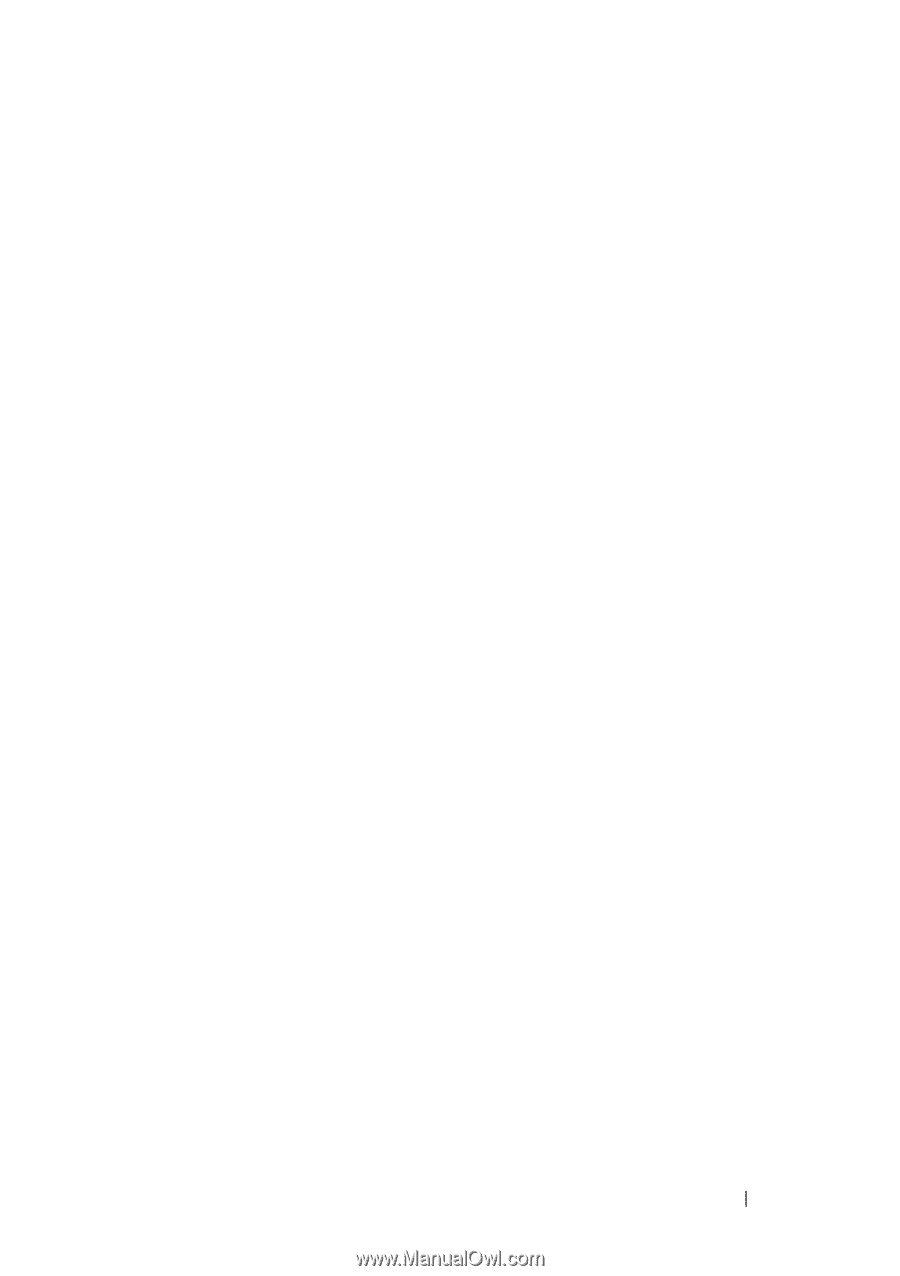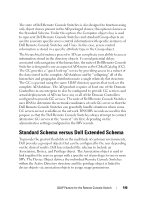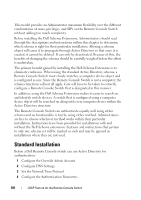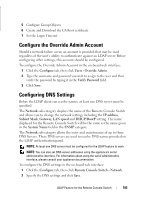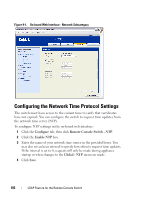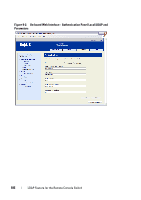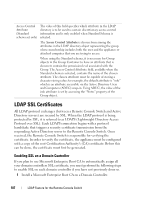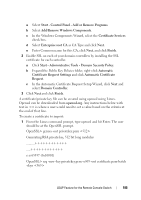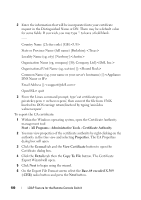Dell PowerEdge 2321DS User Manual - Page 201
Configuring the LDAP Authentication Parameters, Enabling LDAP Authentication
 |
View all Dell PowerEdge 2321DS manuals
Add to My Manuals
Save this manual to your list of manuals |
Page 201 highlights
Configuring the LDAP Authentication Parameters The Authentication panel allow you to configure your authentication and authorization configuration parameters. You can send the username, password, and other information to the Remote Console Switch, which then uses LDAP to retrieve data from the Directory Service in order to determine what permissions the user has. Enabling LDAP Authentication The Authentication Settings field allows you to choose Local or LDAP Authentication. Click the Use LDAP Authentication checkbox to authenticate against the LDAP-enabled directory service. Once LDAP is enabled, the RCS and Root Domains should be designated in the provided fields. Entering Authentication Parameters If you plan to install the Dell Extended Schema, enter only the RCS and Root Domains that will be used. If you elect not to use the Dell Extended Schema, the RCS Switches and access controlled SIPs in your installation will be configured as Computer Objects within Active Directory. To do this, you will first need to configure an Organizational Unit to hold group objects that relate users to access controlled Remote Console Switches and their attached SIPs. This can be a previously created OU, or one created specifically for this purpose but it must be unique among all OU objects in the Group Container domain. Next, choose an attribute within the LDAP directory to be used to contain discretionary access control information. This should be a previously unused attribute that is capable of storing a string value. (The default is the "info" attribute of the Group Object.) Finally, you will need to enter the location for the Group Container, the Group Container Domain and the Access Control Attribute in the blanks provided in the Global - Authentication window. For more detailed descriptions of the Authentication panel fields, see Table 9-1. To access the Authentication panel in the on-board web interface: Click the Configure tab, then click Remote Console Switch - Authentication. LDAP Feature for the Remote Console Switch 184