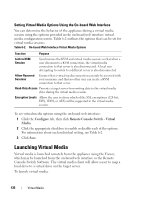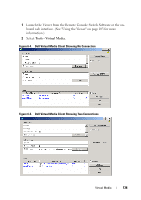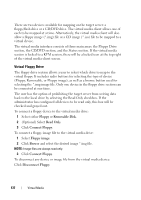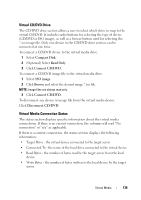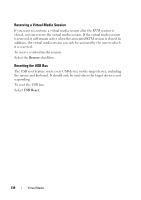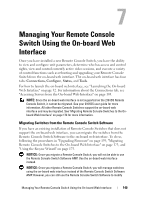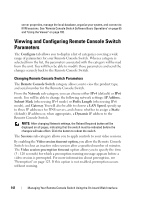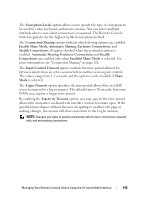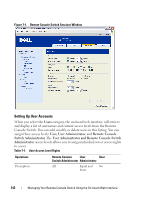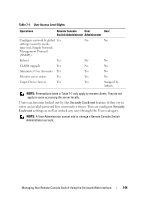Dell PowerEdge 2321DS User Manual - Page 156
Reserving a Virtual Media Session, Resetting the USB Bus, Reserve, USB Reset
 |
View all Dell PowerEdge 2321DS manuals
Add to My Manuals
Save this manual to your list of manuals |
Page 156 highlights
Reserving a Virtual Media Session If you want to continue a virtual media session after the KVM session is closed, you can reserve the virtual media session. If the virtual media session is reserved, it will remain active when the associated KVM session is closed. In addition, the virtual media session can only be accessed by the user to which it is reserved. To reserve a virtual media session: Select the Reserve checkbox. Resetting the USB Bus The USB reset feature resets every USB device on the target device, including the mouse and keyboard. It should only be used when the target device is not responding. To reset the USB bus: Select USB Reset. 139 Virtual Media

139
Virtual Media
Reserving a Virtual Media Session
If you want to continue a virtual media session after the KVM session is
closed, you can reserve the virtual media session. If the virtual media session
is reserved, it will remain active when the associated KVM session is closed. In
addition, the virtual media session can only be accessed by the user to which
it is reserved.
To reserve a virtual media session:
Select the
Reserve
checkbox.
Resetting the USB Bus
The USB reset feature resets every USB device on the target device, including
the mouse and keyboard. It should only be used when the target device is not
responding.
To reset the USB bus:
Select
USB Reset
.